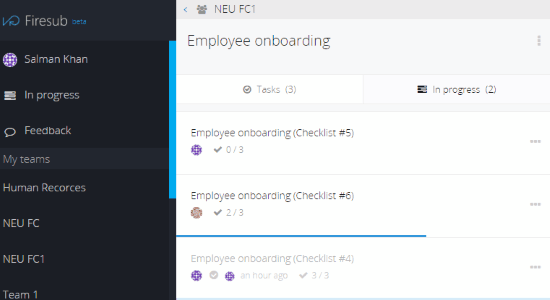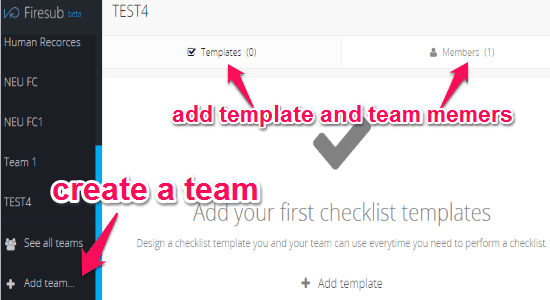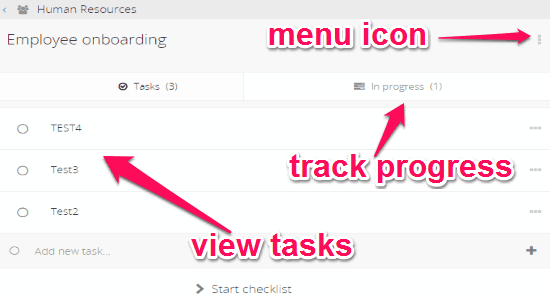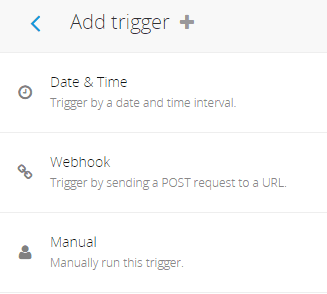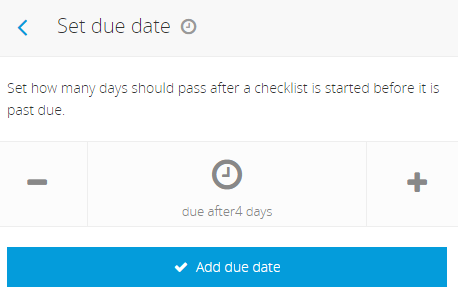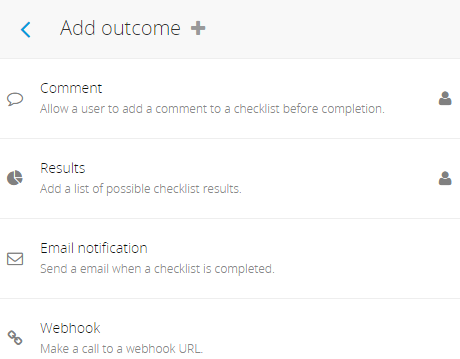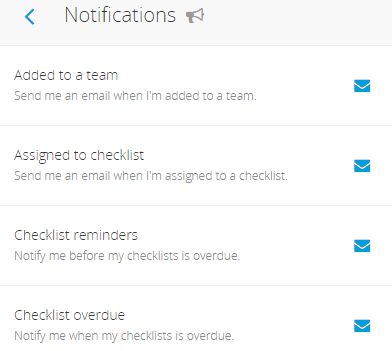Firesub is a free online application to create reusable checklists and assign team members to accomplish them. Similar to other services such as Manifestly and Cloud Checklists, this one also reduces the hassle of regular and recurring tasks for your business or organization with team collaboration. This application ensures better tasks performance, reduces the risks of recurring tasks, and reusability of checklists with your teams for task efficiency. You can create simple and interactive checklists, add new teams, assign team members to checklists, and most importantly track all the progress of tasks within a checklist.
To create a checklist, all you need to do is create a team, add team members, choose a template, and add required tasks, that’s all. The best and my favorite features of this application are the Triggers, Due Dates, and Outcomes. The triggers automatically generate new checklists when your team members or teams are in need of them. For example, the triggers auto-generate checklists after a certain time period, after receiving a request from other users, or manually. The outcomes are used to create actions which your team members can perform after completing the checklists. Whereas, the due dates are used to set how many days should pass after a checklist is started before it is past due.
How to Create Reusable Checklists and Assign Team Members:
Step 1: Visit the homepage of “Firesub” and sign up to start using it. As we have discussed, to start a checklist you’ve to first create a team, choose a template, add team members, and add tasks within the checklist. Simply click the “Add Team” option on the left and proceed through the steps for starting a checklist.
Step 2: When you’re done with creating a team and adding tasks, simply select the team from the left to view the tasks or add new tasks, write descriptions for each task, track progress, and to start a new checklist with the same template. While viewing the tasks or progress, you can use the menu icon to set triggers, outcomes, and due dates.
Step 3: Now, let us talk about the “Triggers”. After clicking the menu icon, select the “Set triggers” option from the list. You will see 3 different options named, Date & Time (trigger by a date and time interval), Webhook (trigger by sending a POST request to a URL), and Manual (run the trigger manually).
You can use triggers to start checklists automatically based on time interval or request.
Step 4: The second option on the menu icon is for setting due dates. Using this option, you can set the date for past due of the checklist which is already running.
Step 5: Another useful feature of this application is the outcomes. You can use the outcomes to add actions upon checklist completion, such as allow others to add a comment, add a list of checklist results, send an email notification, and make a call to a webhook URL.
Step 6: To invite team members, you can send an invitation via email. Select a team from the left, then go to the “Members” tab and click the add member button, that’s all.
Step 7: As soon as they accept your invitation, the team to which you have assigned them will also be shown on their dashboard. Whether they complete the checklist or keep it in progress, you will always be able to view the assigned checklists along with the one you’ve created for yourself in the “In Progress” section of your dashboard.
Step 8: Another great thing about this application is that it always notifies you if you’re added to a team, assigned to a checklist, before checklists are overdue, and after a checklist is over due.
My Final Verdict:
Firesub is a pretty useful online application which lets you easily create reusable checklists and assign team members to complete them. As I mentioned earlier, the best features of “Firesub” are the Triggers, Outcomes, and the Due Dates. As per my testing, I think this application is definitely best for IT Management, Human Resources, Marketing, and Restaurants.