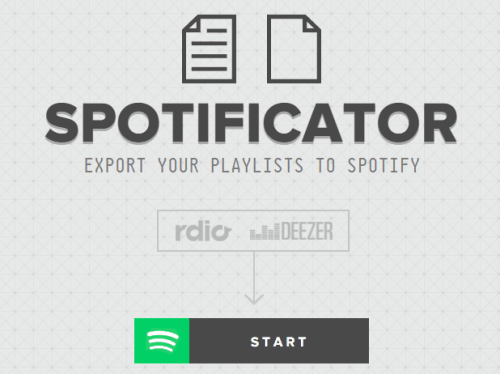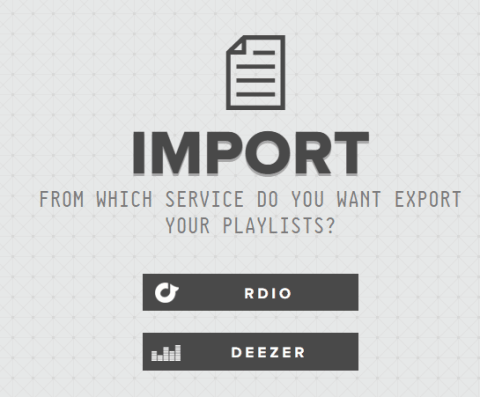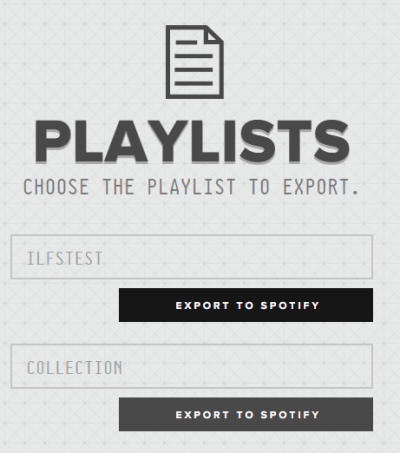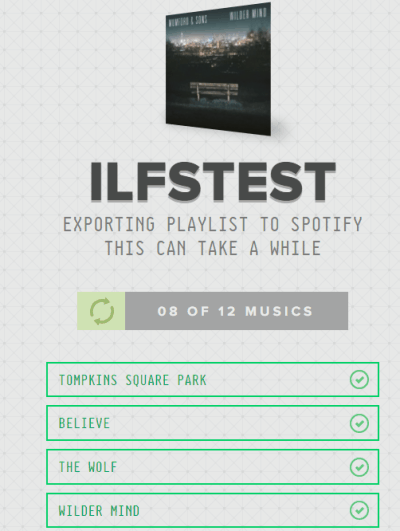This tutorial explains how to export Rdio and Deezer playlists to Spotify.
No doubt, Spotify is the first choice of most of the users to stream music online and create playlists. And those who have created playlists on Deezer and Rdio, they might also be looking for some way to have those playlists in Spotify too. For this task, “Spotificator” website is perfect.
With just a few mouse clicks and basic steps, you can successfully import playlists from Rdio and/or Deezer to Spotify.
Above you can see the homepage of this website.
You might also be looking for options to save Last.fm loved tracks to Spotify and turn Pandora likes to Spotify playlist.
How To Export Rdio and Deezer Playlists To Spotify?
Steps to import playlists to Spotify from Deezer and Rdio accounts are as follows:
Step 1: Use this link to open the homepage of Spotificator and click on START button. Then, it will prompt you to login to your Spotify account and connect with this website.
Step 2: In this step, it will show you the options to select a service from which you want to export your playlists: RDIO and DEEZER.
Click on any option and then it will prompt you to connect with the associated account.
Step 3: After connecting the service, it will show all the public playlists available in that account. Now you only need to select the playlist that you want to export and use EXPORT TO SPOTIFY button.
The process to import the playlist items to Spotify will begin. The whole process may take some time (depends on the total number of tracks available in your playlist).
When the process is completed, you can open your Spotify account, and check the imported playlist.
Conclusion:
There must be many of us who want to import playlist to Spotify from your Deezer and/or Rdio account. The wait is over as Spotificator is available to help us complete this task.