neetoCal is a Meeting Scheduling Application that enables you to schedule and efficiently manage Meetings, Interviews, Consultations, Therapy sessions and more for Individuals and Businesses. It empowers you to stay on top of your hectic schedule, accept online payments, configure reminders, and collaborate with others.
neetoCal is free and a great alternative to Calendly and YouCanBook.me. Calendly is quite costly for the features that it presents while the latter one is limited in its features although it does offer a free plan.
neetoCal integrates with Google Calendar thereby allowing you to manage your calendar easily and efficiently. You can accept payments ahead of your sessions by activating payment integration using Stripe thus avoiding the use of any additional third-party payment platforms. Let us briefly go through the features of neetoCal.
Features:
Scheduling simplified: The booking page of neetoCal provide a very easy-to-use interface that simplifies the appointment scheduling process for hosts as well as participants. It enables the invitees to find suitable timeslots without any manual coordination. Apart from this you can also customize the permissions for rescheduling or cancelling the meetings and configure the cutoff times for them.
Custom Availability: This important feature enables you to configure your desired working hours and availability for scheduling the meetings and appointments. It ensures that the booking system is totally aligned with your availability so that there are no conflicts or clashes leading to an overall improvement in your efficiency.
Auto detection of Timezone: This feature automatically adjusts the displayed time of the event depending on the timezone of the participant. It thus prevents the occurrence of any scheduling errors and simplifies the entire process.
Multiple Meeting Types: neetoCal allows you to create different types of meetings depending on your requirements such as one-on-one meetings that involve interaction between two participants or round-robin meetings involving multiple participants in which they are serially assigned to a series of meetings with different members of a group.
Google Calendar Integration: This feature streamlines the scheduling process by integrating neetoCal with your existing Google calendar. It thus helps you in obtaining a unified view of all events and appointments, avoids scheduling clashes and provides automated reminders and updates so that you can always stay right on top of your schedule.
Accept Payment Using Stripe: neetoCal integrates with your Stripe account and allows you to seamlessly collect payments before the start of the session thereby alleviating the risk of no-shows. This saves considerable time and effort that you’d have spent in following up with the payment requests and also enhances your overall efficiency in scheduling sessions.
Notifications: neetoCal offers an Email Notification feature which ensures that all the participants in a scheduled event automatically receive email notifications detailing the event along with reminders for the same. You can configure when the reminders should be sent to the participants including the organizer so that everyone who is involved in the event stays updated.
Buffer Time: This feature allows to add extra time (padding) before and after your meetings so that you can schedule them more effectively, reduce your stress as well as be better prepared. By using Padding in your appointments, you can be rest assured of a balanced and productive day.
Embed Booking Page: Instead of navigating your clients to a separate scheduling page, you can seamlessly integrate your booking page into your website using Embed code. This makes it very convenient for your clients as they can easily book appointments without leaving your website.
Mobile Apps: The neetoCal mobile apps provides seamless access to your schedules so that you can manage all your events and appointments directly from your mobile device while you are on the go or working remotely. You always have full control over your schedule wherever you are.
Privacy and Security: neetoCal lays great focus on the privacy and security of your data by encrypting all communication between the users and the platform by SSL. This protects your sensitive information and provides a secure setting for schedule your meetings.
Additionally, neetoCal offers a Verify via OTP feature to add an extra layer of security. The OTP is sent to the registered mobile number of email address of the participants to deter potential threats and provides peace of mind while you are using the platform.
The free version of neetoCal offers all the features that are present in the Pro version. The only difference is that the Pro version offers the ability to remove neetoCal branding and allows you the facility of custom domains. Click here to read about their Pricing.
Working:
1. Click on this link to navigate to neetoCal and register for a free account using your Google credentials. Provide your Business Name, Sub-domain certain personal details including your Timezone and you will be navigated to the main page of neetoCal.
2. At the outset, you must configure your Availability and Buffer Times by clicking on the ‘clock’ icon the toolbar on the left of the dashboard. Observe that an availability titled ‘Working Hours’ has already been created by default. Click on it to open, then click on the 3-dots icon ahead of ‘Weekly schedule’ and then hit on ‘Edit’. Now, click on the corresponding checkbox to enable any specific day of the week and then set the Start and End availability times for that day. You can click on the ‘+’ icon to add more availability slots for any day in case they are not contiguous. You can also click on the ‘Copy’ icon towards the end to copy a schedule to another day.
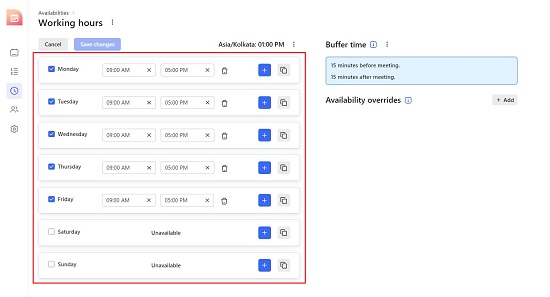
3. Likewise, click on the 3-dots icon net to Buffer Time and then click on ‘Edit’ You can now configure the padding before and after every meeting by specifying the time in minutes and then click on ‘Save changes’.
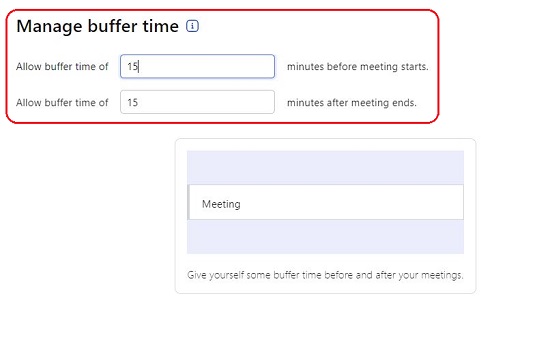
4. To configure any Availability Overrides, click on the ‘Add’ button next to it, choose the date from the calendar and specify the time slots. This setting will override the availability times that you have configure above and is meant to take care of real-life last-minute things that may prop up any time.
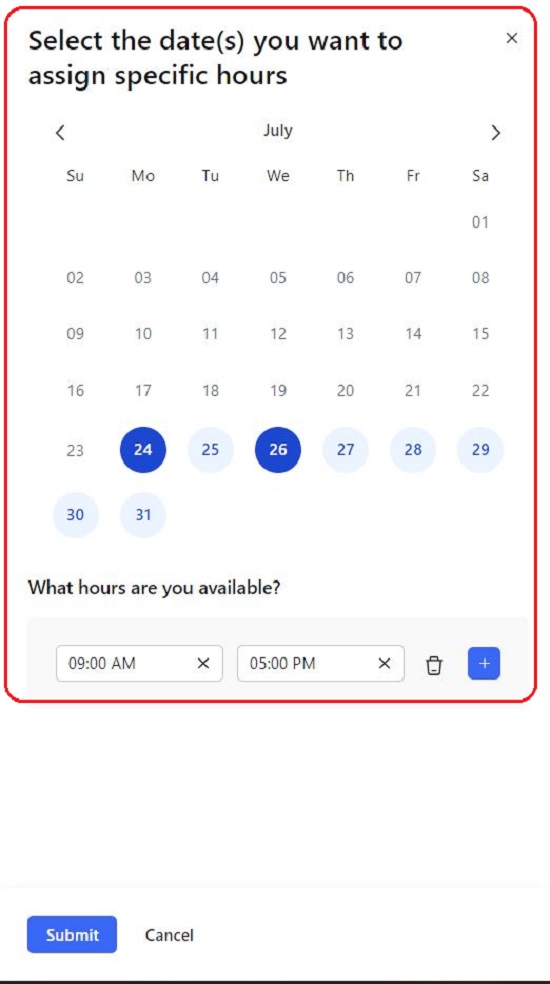
5. Now, click on the ‘Settings’ icon in the toolbar and navigate to the respective sections for Integrations related to Payments, Videoconferencing and Google calendar. You can also use the Settings page to Manage Roles, configure Meeting Reminders, Discount Codes and more.
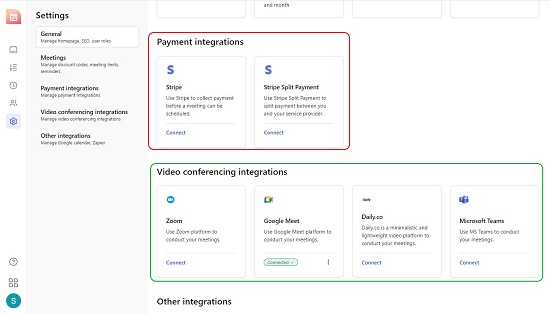
6. You are now ready to start the Scheduling Process. Click on the topmost icon in the toolbar and then click on ‘Add new meeting link’. Choose the meeting type such as One-on-One or Round Robin and click on ‘Continue’ to navigate to the meeting editor.
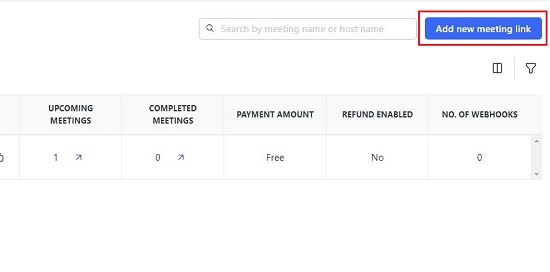
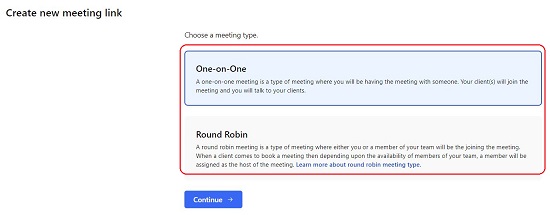
7. Input the meeting Name, Description and upload a Logo if required. Next, set the Duration of the meeting such as 15, 30, 45 or 60 minutes. You can choose the Custom option for any other duration. Finally, choose the online Meeting Service that will be used to conduct this meeting such as Zoom, Google Meet, Microsoft Teams and more and click on ‘Save’. You need to integrate the respective video-conferencing platform for this to choose the service.
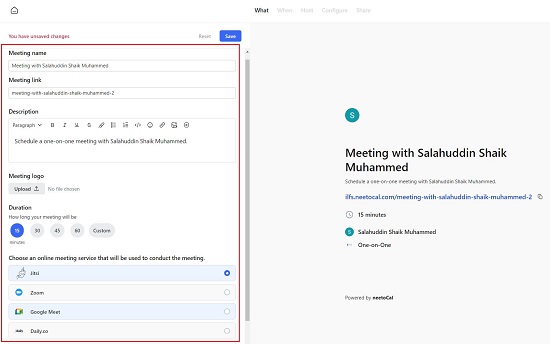
8. To copy the Booking Page link, click on the corresponding button at the top right and share it with you clients, students etc. When they navigate to this link, all the meeting details that have been configured above will be shown to them. They can select their own timezone, use the calendar to select a specific day and then choose the time slot that they require.
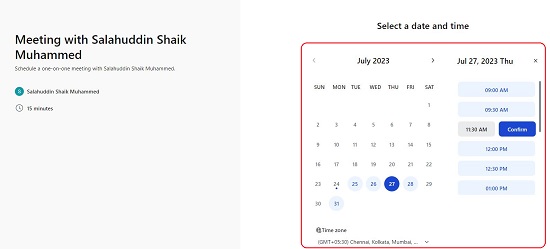
9. The Host can view the Bookings (Upcoming meetings) by clicking on the Scheduled Meetings icon on the toolbar. All the Meeting Links that have been created can be accessed by hitting the corresponding icon in the toolbar.
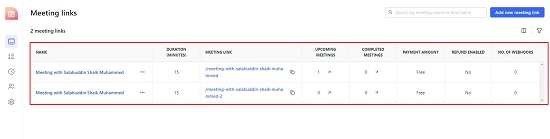
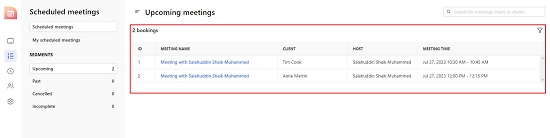
Closing Comments:
neetoCal is a fine application that empowers you to schedule and effectively manage your Meetings, Consultations, Interviews or any other Sessions for Businesses and Individuals. It integrates with Google Meet, Zoom and other online meeting services that you will use to host the meeting. Apart from this, you can also accept payment before the session by integrating with Stripe.
Overall, neetoCal appears to be a great free alternative to Calendly and helps you to remain on top of your busy schedule and streamlines the entire process. Go ahead and try it out and do write to us on what you think. Click here to navigate to neetoCal.