Zen Flowchart is a free flowchart maker with 1 click node creation. Here this is like any other online flowchart maker out there, the difference here is that you can create a flow very quickly. It offers you a distraction free interface where you start from a node and then keep creating it. Here you do not have to waste time in dragging flowchart components from a toolbar and then manually attach arrows and write text. Here you just have to use 1 click to extend a node and it will automatically add smart arrows there and will adjust themselves as you reposition the nodes. Apart from 1 click node creation, it offers you 1 click styling option as well.
When you create a flowchart with it, you can export that as a PNG file. Also, if you want then you can opt to publish the chart you create in case you want to share that with someone. The clutter free interface with minimal set of tools will help you focus on your work. And whatever algorithm or flow you create can be customized pretty easily. However, in the free plan, you can add 20 nodes at max in a document. For creating a heavily nested flowchart, you will have to upgrade to one of its premium plan.
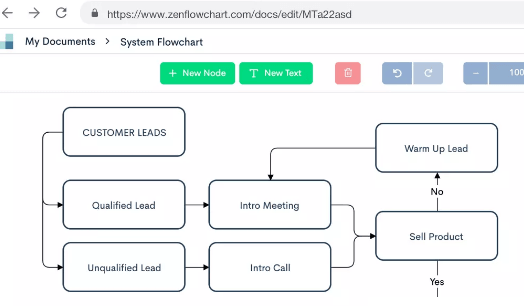
Online Flowchart Maker with 1 Click Node Creation: Zen Flowchart
If you need a simple and professional flowchart maker tool then Zen Flowchart is a very good option. Just sign up for its free account and then start creating flowcharts. When you reach the main interface of this flowchart creator, just extend the node there on the editor. There is a plus icon on each side of the node to extend it from any side.

In one click, you can extend the node and it will automatically add the arrow there. This way, you can keep extending nodes to create the flowchart and then you are done. You can add a new node from the top toolbar and then add text. You can easily drag nodes and place them anywhere on its UI.
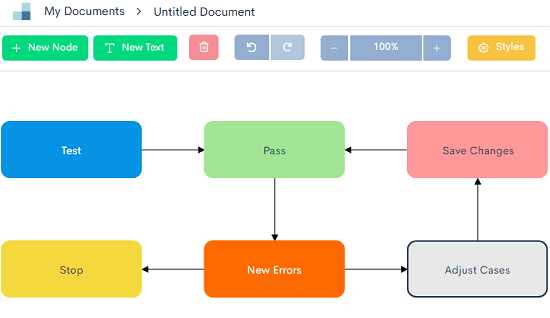
Next thing, you can do on the nodes is to apply the styles. You can color various nodes with different colors and then save changes. And when you are done creating the flowchart you can export that. Option to export flowchart is at the top right side. You can save flowchart you created as a PNG file very easily.
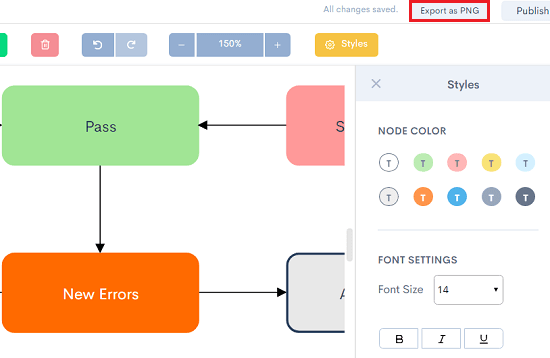
In this way, you can create a flowchart and save that on your PC. You will like the simple clutter free interface of this tool and you can easily create almost any kind of flowchart there. If you are in Computer Science or Engineering like field then it will be very helpful tool for you. You can easily create flowcharts for your small projects and assignments and then print them.
Final thoughts
Zen Flowchart is one of the best free flowchart makers that you can use right now. You can use this to quickly create flowchart for almost anything that you want. And what I liked best is that you can extend nodes and add styles in just one click. And after creating the flowchart, you just publish it or export it on your PC.