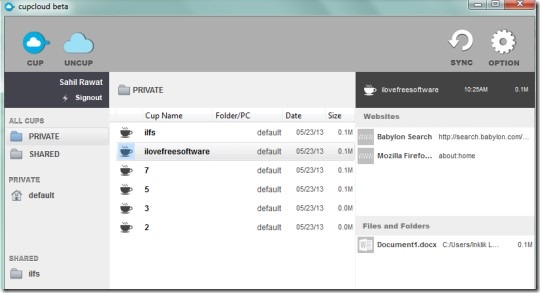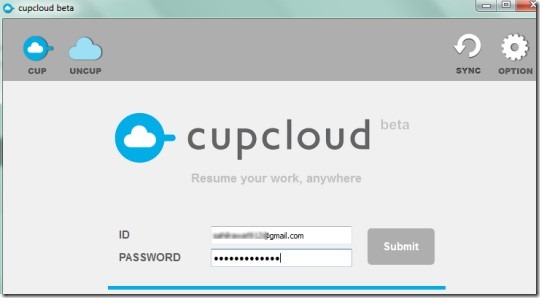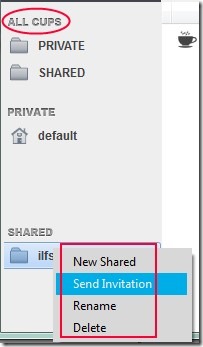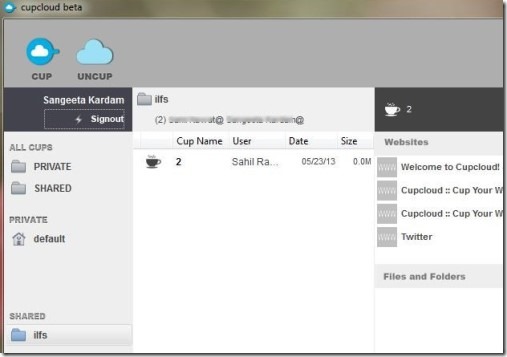Cupcloud beta is a free cloud based application that helps you to save your documents, web pages, files etc. and access them anytime and from anywhere on another machine. You can sync your work and can access them on another computer or on your computer. It simply lets you save and secure your work on cloud and you can restore it as and when you need it. You can even share your work with your friends and can collaborate together. This application is very useful in case you need to restart your computer or you need to go somewhere leaving your work unfinished. You can save, open, and share your work easily and quickly.
It needs only a single click to save (cup your workflow) all of your work and reload your work (uncup). However, there is a shortcoming of this application, that it doesn’t work with all of the applications (such as WordPad or Notepad) and web browser like Opera. But as this application is in beta mode at present, so improvements can be expected in future.
Cupcloud is available free of cost for both Windows and Mac operating systems. You can use this application by signing up for free.
How To Save Your Documents & Access Them Using Cupcloud?
On the homepage of this application, you need to go for a free sign up process to download and install this application. Link for its homepage is available at the end of this article. Sign up by providing your name, email id, and password and download it. After sign up, a verification link will be sent to your email address. Then you will be able to use this application by clicking on that link to complete the sign up process. After this, install this application and it will start running on your system tray. Now open its interface and sign in.
This will open its new window where you will find cup and uncup icons at the top left part just like the below screenshot. Now whenever you want to save your work session, simply click on cup icon and all of the supported documents and web browser pages will be saved. You can view saved workflow of yours at right part of this application’s window.
And whenever you want to regain access to all your workflow, simply hit the uncup icon for this. It’s a very simple process and needs only a few seconds.
Share & Collaborate With Friends:
By default, all of your work remains private to you. But you can share any work session with your friends. They will be able to collaborate with you on the same task after creating an account on Cupcloud just like you. For sharing a work session, you first need to create a shared folder. You will find Private and Shared section at left side on your Cupcloud account. Right-click on Shared section and you will be able to create share folder and can invite people by sending them invitation on their emails.
Key Features Present In Cupcloud:
- Save your documents with one click including web pages.
- Open your work from anywhere and share with people.
- Very easy to add remove work sessions with this simple cloud based application.
- Available both for Windows and Mac OSX.
- Free to use for everyone.
Similar applications: DesktopNow and PocketCloud Web.
Conclusion:
Cupcloud helps you to access your work including documents, folders, and web pages anytime on it from anywhere. Idea is quite good but it would be even better if improvements will be implemented to this cloud based service. To give a try to this free application, click on the below link:
You may also check these 5 free software to remotely connect to your computer.