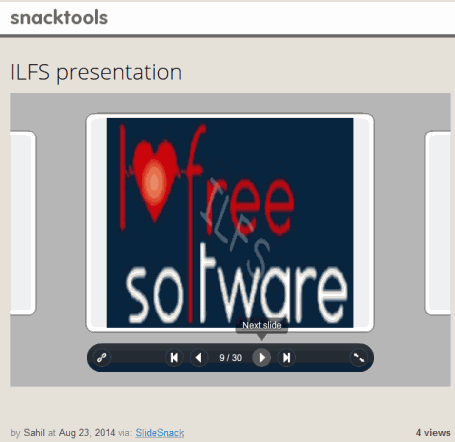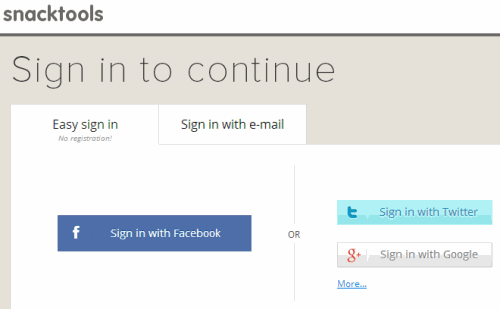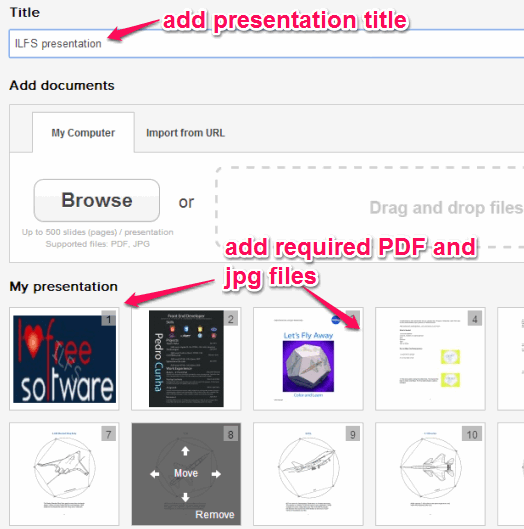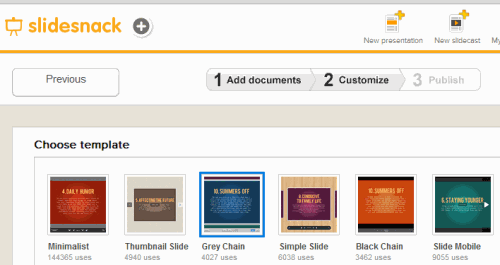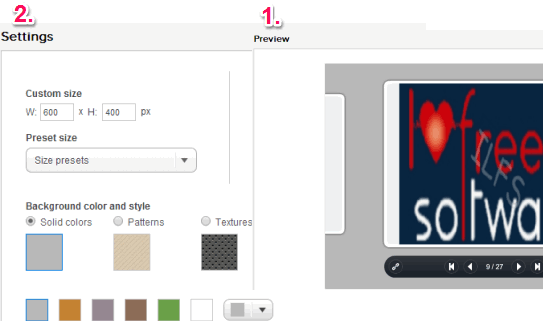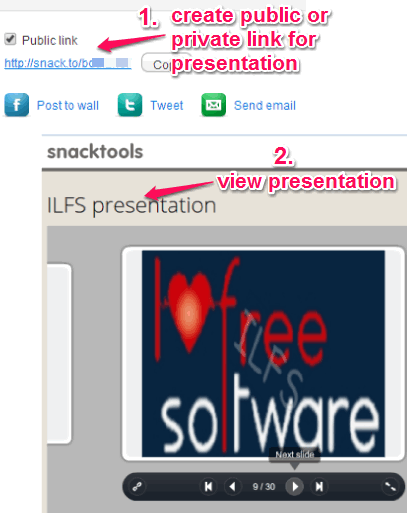SlideSnack is a free online presentation sharing tool. It first lets you upload PDF and jpg images and then turns them into presentation file for sharing. It supports multipage PDF file and can also help to upload online PDF and jpg file for your presentation. You can even choose a template that will make it quite interesting to view your presentation. You can create public or private link for sharing your presentation. Users don’t have to sign in to view your public link presentation file.
To create presentations with SlideSnack, you need to sign up for free. However, what makes me feel disappointed is that it doesn’t let users to add annotations or text to presentation. You can simply upload your PDF/jpg files and generate presentation to share with anyone.
A sample presentation file prepared by me using this tool is visible in above screenshot.
We have also covered 5 free online presentation software for you.
Each of your presentation can be turned into so-called slidecast also. Slidecast helps to record your own voice to presentation, add comments, etc. However, this feature didn’t work for me whenever I gave it a try. You need to find yourself if it really works for you too or not.
Note: SlideSnack free version comes with limited features. First it doesn’t let you add annotations or text to your presentation. You can’t even download your presentation. Secondly, you can get embed code for your presentation, but it will contain watermark. To overcome these limitations and to get more features, you can upgrade with paid plan whenever needed.
How To Use This Free Online Presentation Sharing Tool?
SlideSnack requires few simple steps to create and share your presentation file. Here are the steps:
Step 1: Access homepage of this presentation sharing tool using the link available at the end of this review. After this, sign in with your Twitter/Google/Facebook account.
Step 2: In your account, use New Presentation option. After this, give a title to your presentation.
Step 3: Now you have to add required PDF and jpg files. You can bulk upload needed files using Browse button. Moreover, you can also drop files at required area. It will start uploading your PDF and jpg files and show you preview. For multipage PDF file, it will first convert it into single pages and then upload those pages.
You can also rearrange order of uploaded files. And if any unwanted file is uploaded by mistake, it can be removed easily.
Step 4: After uploading all the files, you need to choose a preset template from the available set. Each template is beautiful and you can select any of your choice.
For each template, it lets you preview that template along with your presentation. This gives better idea about how cool your presentation will look. Along with preview, you can adjust multiple settings, such as: select height and width for template, use highlights for links, choose background color & style, etc.
Step 4: This is the final step that will create your presentation. A link will also generate for your presentation. You can make it public or private. After this, give that link to your friend and he/she can view your presentation with added template. You also have the choice to add your presentation link to Facebook and Twitter timeline.
Conclusion:
If you have to create presentations, then you need to look for some other tools, like Visme and Presenter. But for online presentations sharing, SlideSnack free version is quite useful. If you have stored your presentations as PDF/jpg file, SlideSnack gives the opportunity to share it with people in a new manner.