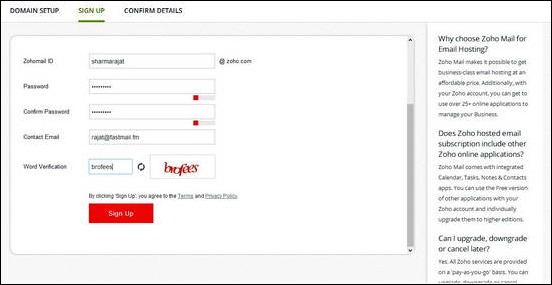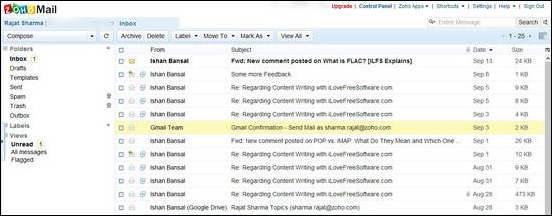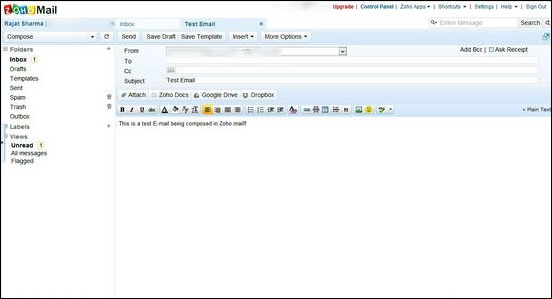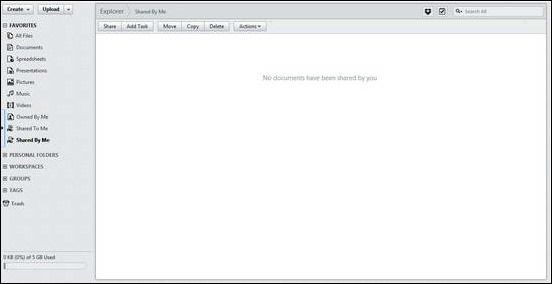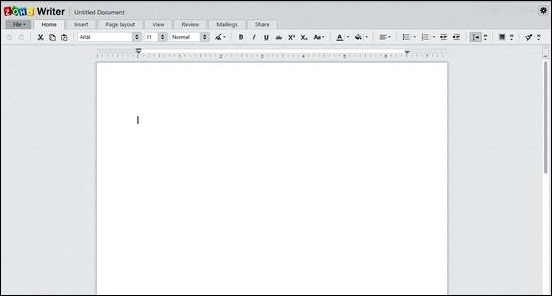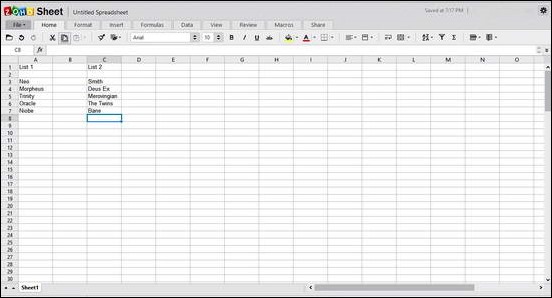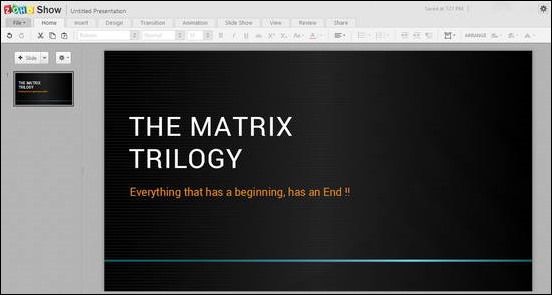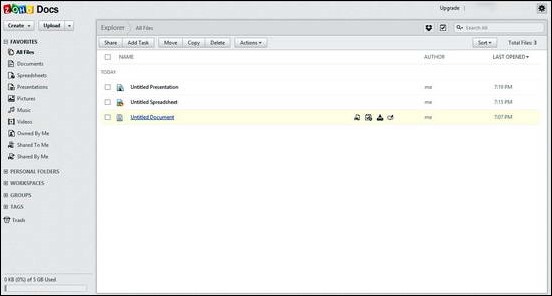In one of my previous articles, I briefly skimmed over three really great, but not so well known E-mail providers for those who are tired of Gmail and its ridiculousness. Today, ILFS will be reviewing one of those services, Zoho Mail and its associated cloud apps in a little more depth. Read on to find out, folks.
What and who exactly is Zoho?
I’ve maintained it before, and I’m reiterating it. Whenever customers want to shift their primary E-mail provider (or any major web service they use majorly as part of their daily work, for that matter), the first question that comes to their minds is, who is behind this service? Because obviously, you don’t want all your data to be resting with someone who runs a web service out of a garage as a hobby. Gotta be stable for the long run, right?
Well, Zoho is essentially an online office suite that provides a host of Internet services. It’s owned and operated by Zoho Corporation, a prominent US based provider of technology services. But Zoho Office suite is much more than that. It provides CRM services, Wikis, Collaboration apps, Project management apps, Accounting Software, and things like that. Clearly, it’s more focused on Enterprises. But that doesn’t mean casual users can’t use it. It’s basic products work just great for any normal (and power user) user. I, myself have been using their services for more than three years in a row and Zoho has never let me down, not even once. Although Zoho provides a lot of services, we’ll be focusing on the two that concern casual non-enterprise users, Zoho Mail and Zoho Cloud Office Apps.
Zoho Mail
Zoho mail is a free E-mail service provided by Zoho. Although paid plans are available for different users, the base level (Lite) plan of Zoho Mail is just perfect for any casual E-mail user). It offers 5 GB of free storage which is more than enough for most users, 1 domain hosting, plus all the regular bells and whistles of a modern E-mail service.
Note: If you do not own a domain and would just like an E-mail address @zoho.com, add zoho.com as the domain in the first step of account creation process.
Step 1: The account creation page is a standard one. Fill up the required information and click the red signup button.
And we’re done. That’s all it takes. Here’s a screenshot of the default mailbox UI.
Here’s how the compose box looks like. Notice the tabbed User Interface that allows you to navigate to your inbox and messages seamlessly.
The above screenshot also highlights one of Zoho Mail’s unique features. You can directly add a saved document from your Google Drive, Dropbox storage to your E-mail. Same can be done for documents created in your Zoho Office Suite. Pretty cool, isn’t it?
Zoho Mail: Features Summarized
- 5 GB of free mailbox storage.
- Absolutely No Ads in the E-mail interface, or In outgoing E-mail signatures. Ever.
- Labels, in place of folders (Take that Gmail).
- Domain whitelisting and blacklisting.
- Advanced E-mail filters.
- Ability to directly attach documents and files from Zoho Docs, Dropbox and Google Drive.
- Full POP/IMAP/SMTP Support
- E-mail forwarding
- SSL/TLS Based Incoming and Outgoing E-mail encryption.
Zoho Docs
Zoho Docs is another free constituent service provided by as part of the Zoho Productivity Suite. When you create a Zoho account, you are automatically provided with a free Zoho Docs account that is tied to your global Zoho account (with the same username as your Zoho Mail username). You can access the docs interface by just selecting “Zoho Docs” from the drop down menu of Zoho Apps at the top right corner of the Main UI.
Here’s how the main Zoho Docs UI looks like. The left pane consists of links to specific file types (Spreadsheets, Documents, Presentations and Media Files) grouped into favorites. The right side pane shows documents that exist within a category, or active creation view.
Notice the clean minimalistic UI. The Create button allows you to create standard Office files (Documents, Spreadsheets and Presentations). The upload button allows you to upload any documents that you may have saved on your hard drive. Let’s create a sample text document. Immediately, the default text editor web app opens up in a new window (or tab). Here’s how it looks like.
Here’s how the spreadsheet Web App looks like.
And here’s how the presentation Web App looks like.
Since Zoho Web Apps save all your work in real time, all of these documents are saved instantly to your Zoho Docs Storage, which is a fairly generous 5 GB. Needless to say, when you take a look at your default Zoho Docs UI, you see your created documents there, ready to be edited, shared, collaborated on, synced to Dropbox or sent via E-mail. Now that’s superb!
Zoho Docs: Features Summarized
- 5 GB of cloud Webdocs storage.
- 3 Free World Class Apps for content creation (Zoho Writer: Documents, Zoho Sheet: Spreadsheets & Zoho Show: Presentations)
- File revision history and tagging.
- Online collaboration and sharing publicly or privately.
- Ability to actively sync created Zoho Docs to Dropbox.
- In-built document archival and one click send via E-mail.
Conclusion
After Google Docs, a lot of cloud collaboration services have come up. While Google docs seems to be the go to solution for everyone due to its native binding with a Gmail account, there are far more better options. Zoho Docs is such a service. With a clean and minimalistic UI, and horde of features all for free, it stands a class apart. And it does everything that Google docs does, it only does it better. This puts it almost in the same league as Microsoft’s own SkyDrive suite of Web apps, which is the gold standard for an online Office suite. Zoho Docs, combined with the power of a free Zoho Mail account, make up for an ultimate productivity combination for amateur and professional computer users alike. And go on to show in one more way, why Cloud Computing is the way to go.
What do you guys think about Zoho Mail & Zoho Docs? Do you already use them? How good do you find them to be? Do let me know in the comments below.