This tutorial talks about how to mount ZIP files as virtual drive in Windows 10. For this, I will use a freeware known as Pismo File Mount Audit Package. The freeware not only mounts the virtual drive but also let you use other options with it. You can set access control to the virtual drive by restricting the write permissions, choose a zip file of any size to mount it as a virtual drive, mount folders as a virtual drive and encrypt them with a password.
Pismo File Mount Audit Package not only mounts ZIP files as Virtual drives, but it can also do some other tasks, such as create self-extracting archives, convert CD/DVD images, and create encrypted folders. All these features make it a very good pick among its kind.
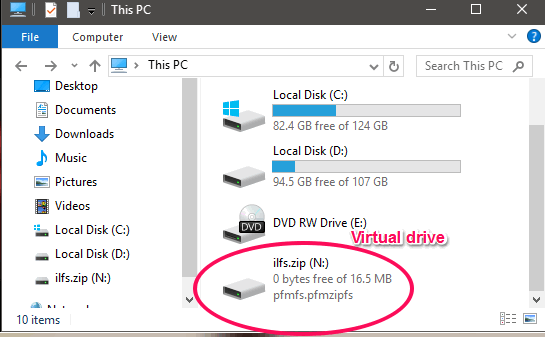
There are already many software available to mount virtual drives by mounting ISO files or mounting folders as virtual drives. But, very few software are out there which can even mount ZIP files as virtual drives. In this tutorial, I have tried to do the same. So, now let’s see what it takes to mount ZIP files as virtual drive in Windows 10.
How to Mount ZIP Files as Virtual Drive in Windows 10?
Pismo File Mount Audit Package lets you mount ZIP files as virtual drive in Windows without extracting first extracting them. You can also mount multiple drives and specify different drive letters to them. The software provides some security features to set access control to the virtual drive.
Follow these simple steps to mount a ZIP file as virtual drive in Windows 10.
Step 1: Download and install Pismo File Mount Audit Package from this link. After that, launch Mount Control utility of the software. You will see its interface similar to the following screenshot.
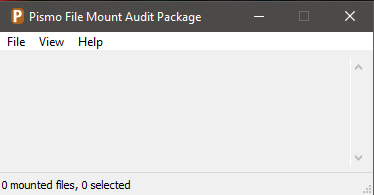
Step 2: Click File > Mount menu and then it will ask you to locate your ZIP file.
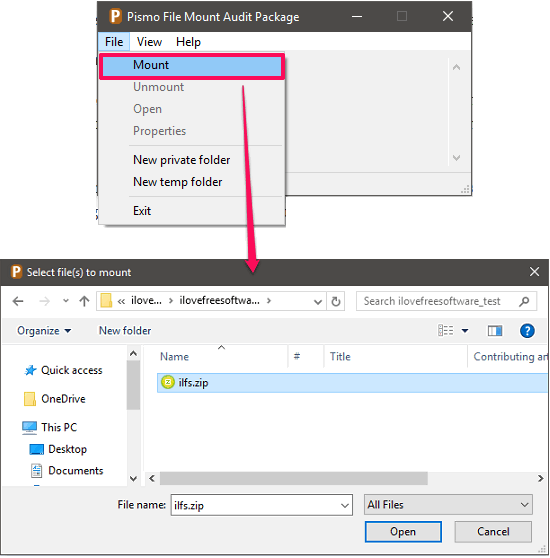
Step 3: Now, the Mount options window will pop up, where you can opt for certain options. You can make the drive read-only, choose the drive letter, etc. Once you have specified all the options, hit the Mount button.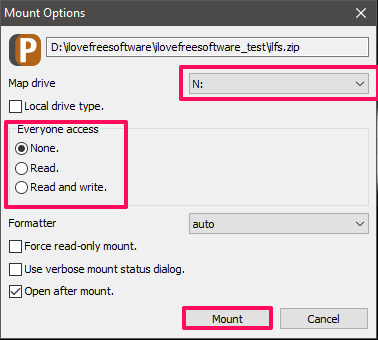
At the end of step 3, a new drive will appear in the Explorer. You can use it in the same way you use other system drives. If during the mounting process, you opted for the read-only option, then the delete and rename operation will not be allowed in the virtual drive that you have just mounted.
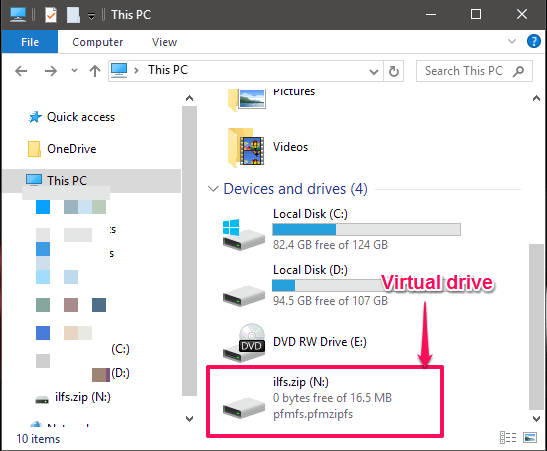
So, in this way you can easily mount and use ZIP files as virtual drives in Windows 10. And, Pismo File Mount Audit Package makes it pretty easy to do that. I really like the fact that, it has included various security options in it to use with the mounted virtual drive.
Conclusion
Pismo File Mount Audit Package is a free software and can easily mount ZIP file as virtual drive in Windows 10. Also, it comes with some other features that I have mentioned in the beginning of this tutorial. So, if you are looking for a software to do the same, then Pismo File Mount Audit Package is a very good option.