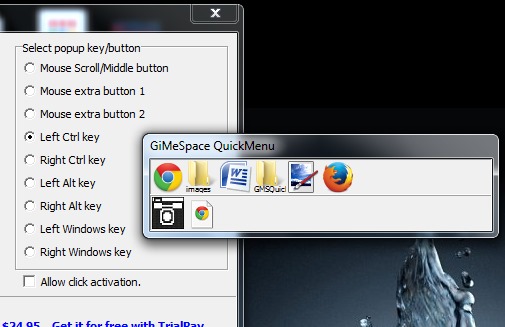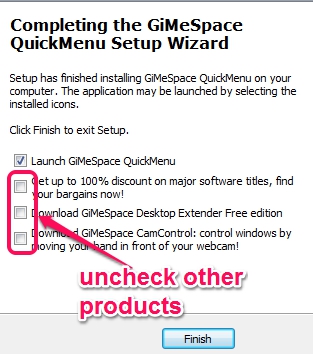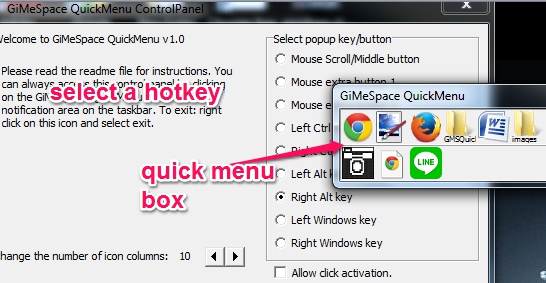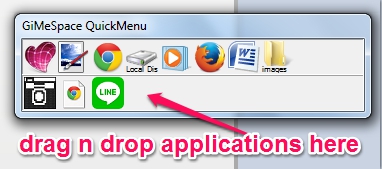GiMeSpace QuickMenu is a free application launcher and switcher for Windows. It helps to manage opened windows and add favorite applications to launch them quickly. It simply provides a quick menu box which will show you all opened applications icon automatically. Using that box, you can switch between applications effortlessly. You don’t need to use Windows taskbar to search for applications or use Alt+Tab hotkey again and again to open a specific program. You can select a predefined hotkey from the list of available hotkeys and can open its quick menu box to switch between windows, like visible in screenshot below.
Placing the mouse cursor over an icon will open respective application for you. If you want, you can even drag n drop applications to that box to access frequently used items quickly.
View this demo video that explains its usage briefly:
Check these 15 best application launchers reviewed by us.
Key Features Present In This Free Application Launcher and Switcher:
- A useful software that helps to easily switch between all opened applications.
- You can even add some favorite applications to its quick menu box to launch them quickly. It could be helpful because you don’t need to search and open applications manually, that you need multiple times in a day.
- By default, total number of icon columns remain 10. That means, it will show 10 applications icon on its quick menu box. But you can extend this limit to any number (maximum 60).
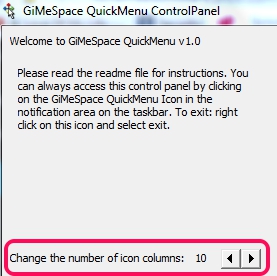
- One of the lightweight software. It comes in a zip file which is just 640 KB.
- It runs silently in system tray.
How To Use This Free Application Launcher and Switcher?
Download its zip archive, extract it into a folder, and run set up file for installation process. Use the link present at the end of this review to download it. Installation is ad-supported so you have to be careful. Third party tools, like RegClean pro will be prompted for installation. You need to use Decline button to skip their installation. Also at the end of its installation, multiple products of GiMeSpace will be offered. Such as: GiMeSpace Desktop Extender. You need to uncheck those products if you don’t want to install them.
Now you can launch this application launcher & switcher.
When you will open it, it will show you two windows: one is quick menu box and other one is to select a hotkey to open that box. Do not choose a hotkey that is already associated with some other program.
After selecting a hotkey, you can minimize this application launcher to system tray. And whenever you have to switch between opened applications, press and hold hotkey to open quick menu box. Move you mouse cursor to any particular application and release the hotkey. It will open that application immediately.
Bottom part of quick menu box lets you add favorite applications to launch quickly. To add applications, you need to use drag n drop feature. For example, drag a desktop shortcut icon to its bottom part, and drop it to quick menu box’s bottom part. That application will be added as quick launch application. To remove applications from quick launch list, just right-click on that application.
Similar software: Free Launch Bar and Portable Start Menu.
Conclusion:
GiMeSpace QuickMenu is a nice application switcher which is also helpful to launch favorite applications quickly. Just a hotkey is required to easily switch between applications or to launch applications. You can give a try to this software.