NTFSLinksView is a freeware for Windows which lets you check symbolic link and junction point of NTFS file system on your system. You can use it to check it for any folder or complete drive and that too with just one click. This freeware also lets you save the details to your system as HTML, text, CSV, or XML.
If you are not aware about symbolic link and junction point, symbolic link is a particular type of file which has reference to another directory or file in the form of absolute or relative path and that affects pathname resolution. (Source: Wikipedia)
Junction Point is the symbolic link to a directory that acts as an alias of that directory. (Source: Wikipedia)
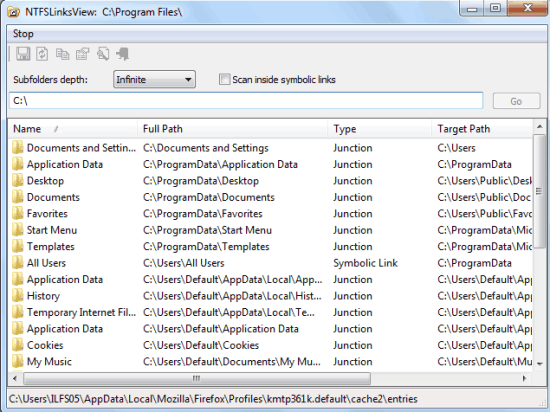
Using this Freeware to Check Symbolic Link, Junction Point of NTFS File System:
Download the NTFSLinkView freeware on your system using the URL given at the end of this review. This freeware is an executable file so there’s no installation process for you to go through. You simply need to extract the zip file and double click on .exe file to run the program. You will see the interface shown above when the program is launched.
By default, the freeware shows the symbolic link and junction point of NTFS file system for the location where you have saved the extracted files. You can also choose to change the location by typing it in the address bar given at top. After entering the location, simply click on Go option to see the details for that location.
From the results, you can check the folder name, full path, type (symbolic link, junction point), target path, and created time. You can use the sidebar at right to scroll through the complete list. This way, you simply have to enter the folder location to check the details.
If you will double click on any of the entry, then you will see the pop-up displayed below. The pop-up contains information about that particular entry.
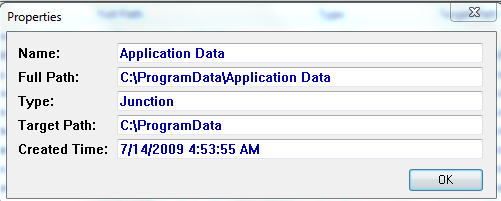
You can also right click on the entry to get a few more options like: Open Targeted Path, Save/Copy Selected Items, HTML Report (All/Selected Items), Properties, and Refresh. The properties option displays the same pop-up which I explained above.
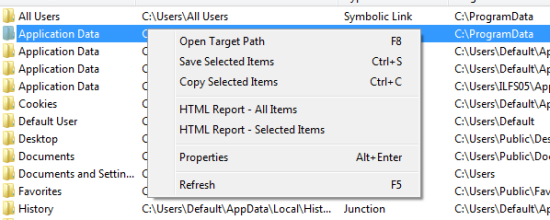
The freeware also provides you with the option to save the information to text file. You can do that by clicking on the save icon at top left icon. It will give you a pop-up to choose the location where you want to save the file and choose the format as: Text, HTML, CSV.
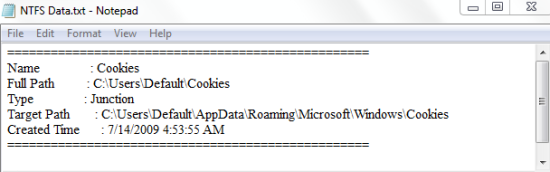
You may also like: DriverView freeware to Check Drivers Installed on Your System.
Final Verdict:
NTFSLinkView is a good freeware to check symbolic link, junction point of NTFS file system. It is very easy to use, only one thing is required to enter the location and a click on the button Go. Do give it a try.