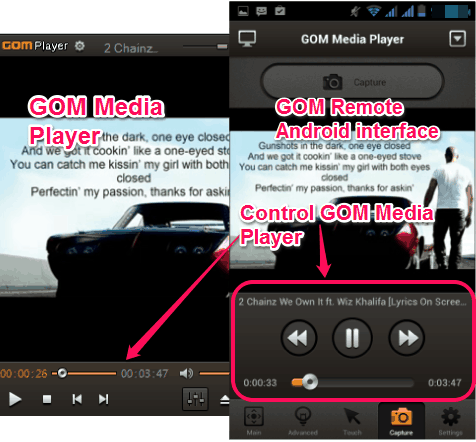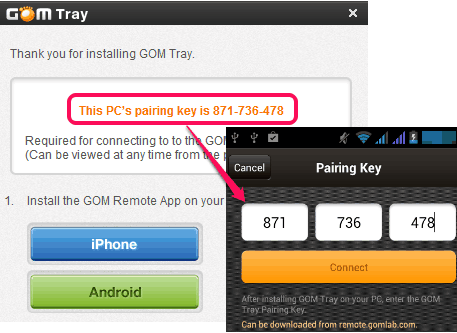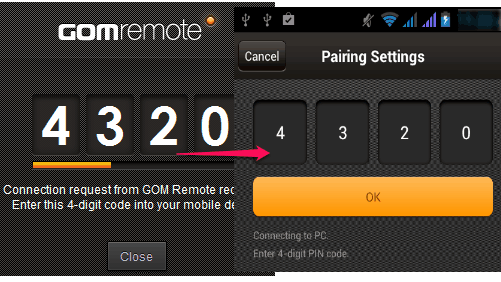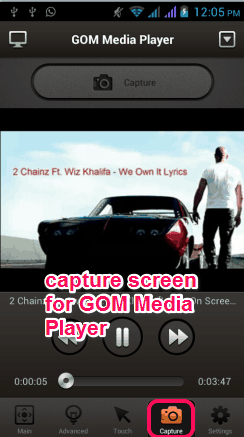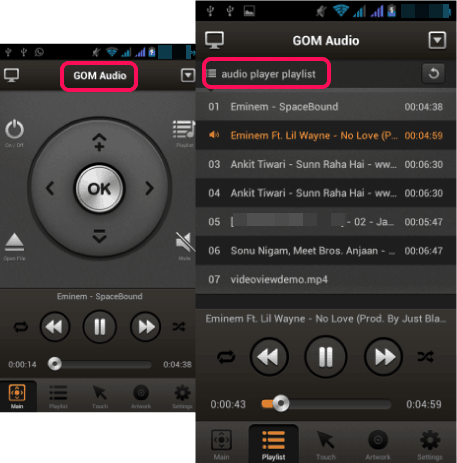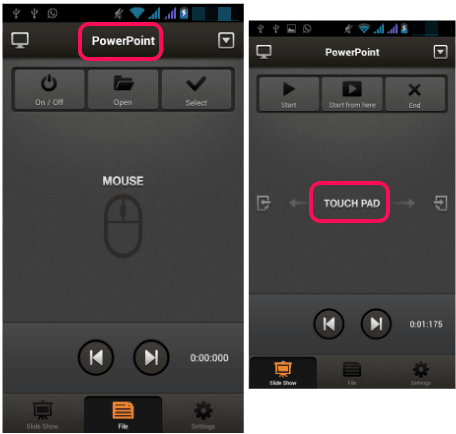GOM Remote is a free application (available for Windows, Android, and iPhone) that helps to control GOM Media Player, GOM Audio Player, and PowerPoint presentations using your smartphone. For all GOM player users, it is an interesting app, as they could control three different things with this one app.
To use this app, you can install its PC client on your desktop, and its app on your smartphone. After that, you can connect both devices with same Wi-Fi network, using a pairing key. Once devices are connected, you can sit comfortably on your sofa to watch movies/videos or play audio files on GOM Media player and on GOM Audio Player. It can on/off any supported program directly using smartphone, which makes it more interesting.
Screenshot above shows Android interface of GOM Remote (at right side) where it provide controls to operate GOM Media Player remotely.
You might also be interested in these 5 free Android apps to remotely control PC with Android phone.
How To Use This Free GOM Remote Application?
Whether you want to control GOM Media player, or any other supported program from your Android phone or iPhone, the first thing to do is install PC client and Android / iPhone app. Link to download its PC client/Android / iPhone app is present at the end of this review.
Once GOM remote is installed on both the devices, its PC client will provide a pairing key (9-digit), which you need to enter in its Android / iPhone app. Enter the pairing key and use Connect button.
Immediately after this, PC client will generate four-digit code (connection code) which you have to enter on its Android app. These are mandatory tasks to connect PC and Android.
Once this done, both devices will be connected, and Android or iPhone interface of GOM Remote will be visible to you. Now you can select any program to remotely control it from your smartphone. To select a program, use drop down icon available on top right corner. Available programs to control remotely are: GOM Media Player, GOM Audio, and PowerPoint.
Lets start with first program:
Control GOM Media Player on PC from Android, iPhone:
GOM Remote provides all the controls using which you can control GOM Media player available on your PC. On/Off button to run/close GOM player on PC through your phone, Open file button to play a video file, play/pause, next, backward buttons, volume adjuster, etc. are available in its smartphone app. A touch pad is also available to use that helps to easily operate GOM Media Player.
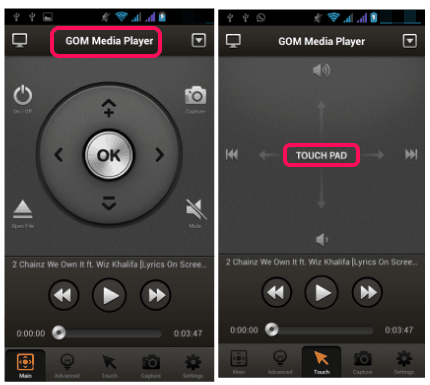 Apart from this, one of the interesting feature present here is that you can capture screenshots of video. For this, you can use Capture tool available at bottom part on its interface, and it will show you playing video on screen. Using capture button, you can take snapshots of playing video, and save them to your phone.
Apart from this, one of the interesting feature present here is that you can capture screenshots of video. For this, you can use Capture tool available at bottom part on its interface, and it will show you playing video on screen. Using capture button, you can take snapshots of playing video, and save them to your phone.
Control GOM Audio Player Remotely With Your Smartphone:
For GOM Audio Player, it provides about similar controls. Like on/off button, control playing audio buttons, adjust volume, touchpad, etc. Apart from this, a playlist tool is provided here, which helps to view all the songs available in your GOM Audio Player’s playlist.
Control PowerPoint Presentations Using Your Smartphone:
This is another interesting feature which lets you open Microsoft PowerPoint directly using GOM Remote and helps to open a presentation. After opening the presentation, you can start the presentation using touchpad, can move between slides, and can end the presentation.
Conclusion:
I personally enjoyed a lot while testing this app and it worked perfectly. Apart from controlling GOM Media Player and GOM Audio Player, I believe its feature to control PowerPoint presentations from smartphone is a really nice feature. It lets you easily move between slides and provides mouse controls as well to simulate left or right click on slides.
This is definitely a good app to have on your Android phone or iPhone.