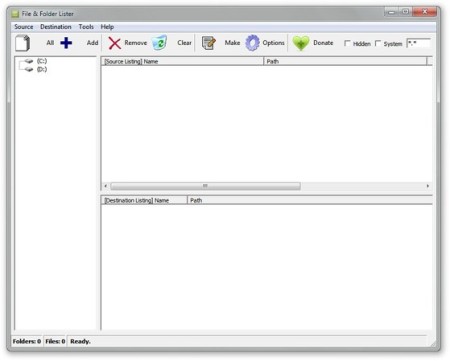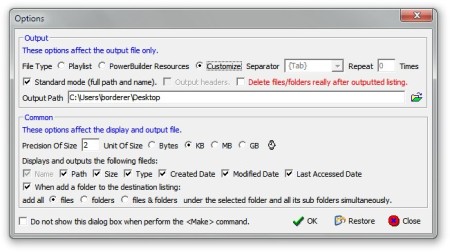File & Folder Lister is a free file lister which you can use to create lists from files and/or folders. This can really come in handy when you want to create playlists from your music collection or when you just need to list all the documents and files on your computer.
Similar software: Folder Manifest,
On the image above we can see the main user interface of File & Folder Lister. As you can see, the interface is pretty standard and somewhat compact, on the top we have the standard user menu which contains all of the available options, then there are quick access buttons for some of those options and there’s several empty areas for your file and folder listings. Key features of the File & Folder Lister are:
- Simple to use with a very straightforward interface – perfect for beginners
- Create lists from files and folders – pretty much every file type can be listed
- Supported formats; MP3, WAV, RM, PBR, TXT, DOC, XLS and HTML
- Ability to customize the displayed info for files and folders that are listed – date of creation and modification, size, etc.
How to create file lists and playlists with File & Folder Lister
First, you need to click on the left sidebar on the files and folders which you want to view or open. Those files and folders will be shown in the empty area on the right, the one at the top. Here you can see in detail all the files and folders so you can choose which ones you want to add to your list or lists. When you choose those files or folders, click on them and then on the Add button from the toolbar at the top. Those files and folders will then be added to your list which can be previewed in the bottom of the Window.
When you are pleased with your list, you can export it in various file formats that were mentioned earlier, this export will actually create your list. To create that list, simply click on the Make button from the top toolbar. This will open a new window where you will be able to tweak options regarding the list format, size unit, precision, etc. That window can be accessed by clicking on the Options button in the same menu and it’s shown in the image above.
When the list is created you can use it for various tasks that can completely be unrelated to File & Folder Lister and it can be used as many times as you want and need.
Also, when the list is created, you can continue where you stopped and make only few changes to make a new list or start all over by selecting all of the files and folders in the list and clicking on the Clear button in quick access menu.
Conclusion
File & Folder Lister is very useful and handy free software. There aren’t a lot of programs that can make list and even those can usually only make list for program specific use, like music player. Give it a try and see how it goes. Free download.