Alternate Font Export is a nifty free software application to extract and save individual characters from font files. It can automatically scan and analyze all the fonts installed on your system, to detect the constituent characters (upper and lower case alphabets, numbers and special symbols) they’re made of. These individual characters can be then saved as images by Alternate Font Export, in a variety of standard image formats (JPG, GIF, BMP etc.). Alternate Font Export supports all kinds of fonts, including dingbats fonts. So, if you have downloaded lot of fonts, use this software to extract individual characters from them :)
You can also tweak the appearance of the font characters (by changing parameters such as size, color, and background color) to change the way they are displayed in the program. Apart from that, you can either export selected characters at a time, or all of them. Sounds interesting? Let’s dig in a little deeper to find more.
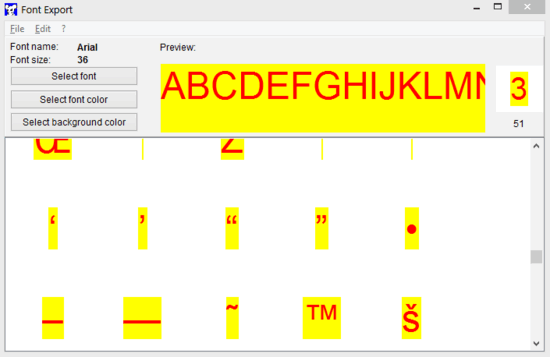
How To Use Alternate Font Export To Extract And Save Individual Characters From Font Files?
Before getting started with Alternate Font Export, you need to install it. At under 1 MB, it’s a fairly lightweight application. All you have to do is download the application from its homepage, and install it. Once installed, Alternate Font Export should fire up automatically, ready for use.
Here’s how it looks like:
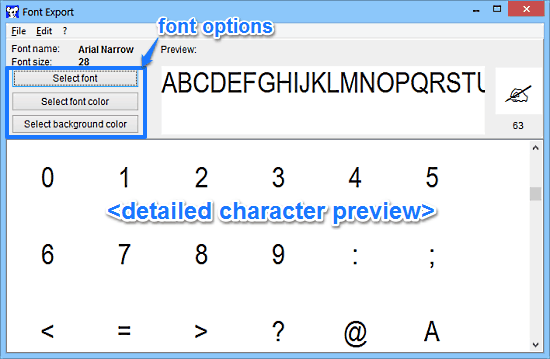
As illustrated by the above screenshot, Alternate Font Export has a pretty simple and straightforward single window user interface. It’s divided into two horizontal panes. The top pane features font selection and appearance customization buttons, whereas the larger bottom pane is a scrollable preview area, where you can see all the individual characters that the (selected) font is comprised of.
Here’s a little step by step tutorial, illustrating how to get started with Alternate Font Export:
Step 1: When you first launch the program, it should automatically load up one font (in most cases, Arial) immediately. The selected font’s individual characters (numbers, alphabets and special symbols) are displayed in the bottom preview pane. If this is the font whose individual characters you want to save as images, move on to the next step. Otherwise, use the Select Font option to choose the font whose characters you want to extract and save as images, from a list of all the fonts installed in the system. You can even change the font color and background color (using the respective options) to make the preview more visible. Check out the screenshot below:
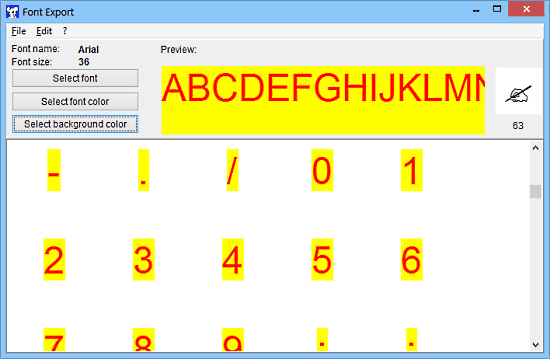
Step 2: Now, to save an individual character in the font as an image, all you have to do is, select it by clicking, and then select File > Export Font. Once the save dialog box is displayed, specify a filename, image format (JPG, BMP or GIF) and a save location for the exported image, and hit Save. If you want to save multiple (or all) characters at a time, simply select them via mouse (by holding the Ctrl key or using the shortcut Ctrl+A) and use the same File > Export Font option. That’s all there’s to it! Not that hard, right?
Also See: Free Software To Extract PDF Images, Text, and Fonts
Conclusion
Alternate Font Export is a useful free software to extract and save individual characters from font files. It’s lightweight, and works the way it’s supposed to. Features like automatic detection of installed fonts, support for dingbat fonts, customizable preview etc. make it quite a solid application. Do give it a try, and let me know what you think of it in the comments below.