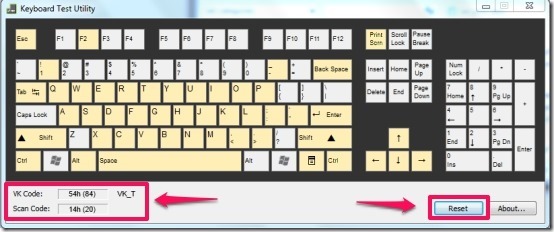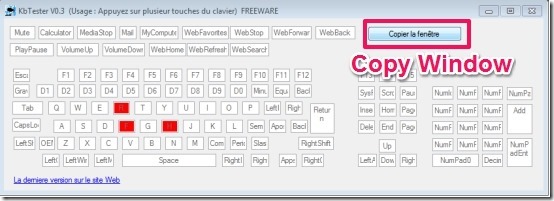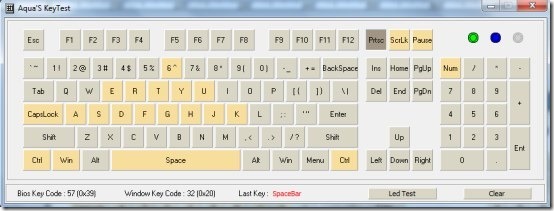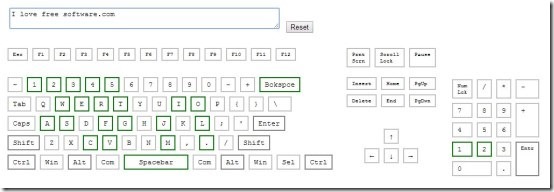Here is a list of 4 free keyboard testing software that let you check keyboard keys and find out whether all of them are working properly or not. All of these keyboard testing software are quick, simple and handy. These software provide virtual keyboard that visually shows which keys are working and which are not. You just need to run these software, and press all the keys of your keyboard, and you will be able to visually see which key didn’t work.
Below I’ve reviewed some free keyboard testers, namely: Keyboard Test Utility, KbTester, Aqua Key Test, and Keyboard Tester. First three in this list can be installed on PC, while the fourth one is available online and does not needs any installation.
Keyboard Test Utility:
Keyboard Test Utility is a free keyboard tester that offers you virtual keyboard to test whether all the keys are working properly or not. On pressing the keys on the keyboard, the keys of the virtual keyboard turns Yellow, if they key works properly. This free keyboard tester has the ability to maintain the history of all the pressed keys, and at the same time allows you to reset history to start again. This free keyboard testing software also displays Virtual Key Code and Scan Codes, so that you can compare the codes online so as to validate the accuracy of this freeware.
Click here for detailed review.
Get Keyboard Test Utility here.
KbTester:
KbTester is another free keyboard tester that offers you a virtual keyboard to check the functionality of the keys of the keyboard. As you type the keys on the keyboard, the colors of the keys on the virtual keyboard turn Red. Other than detecting the checking the keys on the keyboard, this free keyboard testing software also lets you copy the window and paste it any photo editing software. The button of this particular feature is in French; so I have highlighted it in image above.
Aqua Key Test:
Aqua Key Test is a portable keyboard testing software that offers you virtual keyboard to check the performance of the keyboard keys. If the keys are working correctly, the keys of the virtul keyboard turn Yellow. It has the ability to display Bios Key Code, Windows Key Code, and the Last key(Last pressed key). Not only that, using the “LED Test” option, you check whether the LED on the keyboard is blinking or not.
KeyBoard Tester:
Keyboard Tester is a free online keyboard tester that offers you virtual keyboard, which you can use to check the functioning of the keyboard keys. It provides you a text input field where you can type your text and check those keys are working or not. The keys working properly turn to color Green on the virtual keyboard.
Some of the keys on our keyboards are present twice, like, Ctrl, Alt, etc. When you press of any of these keys, this online keyboard tester doesn’t knows exactly which key is pressed, and it highlights all. This is a bit of disadvantage.
Another thing to be kept in mind is that, to check the keys of the numeric pad, you need to ON the “Num Lock” key.
Try your hands on these freeware to check the performance and functioning of the keyboard keys. Check them out and do tell us which one you liked the most, among the list. Don’t forget to share your feedback in the comments section below.