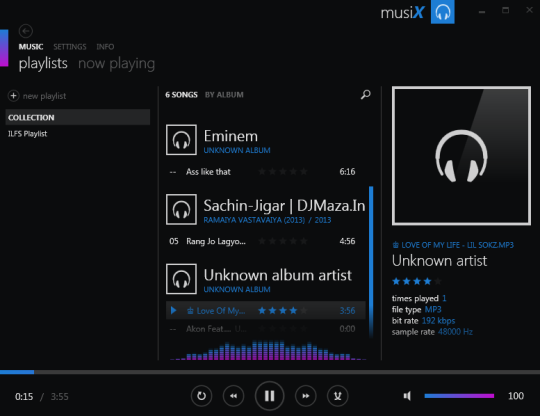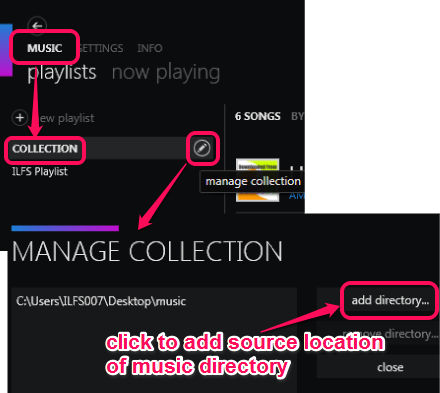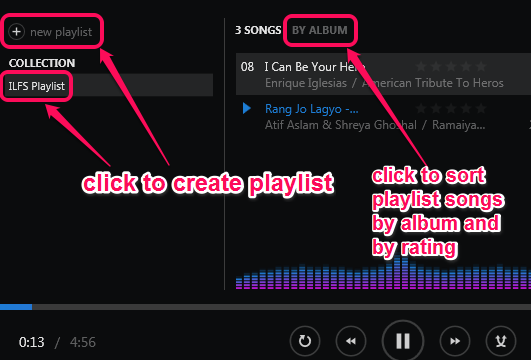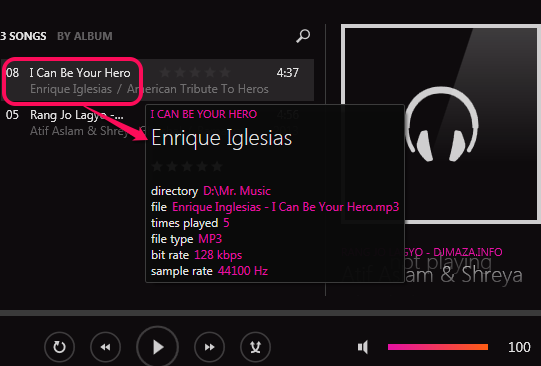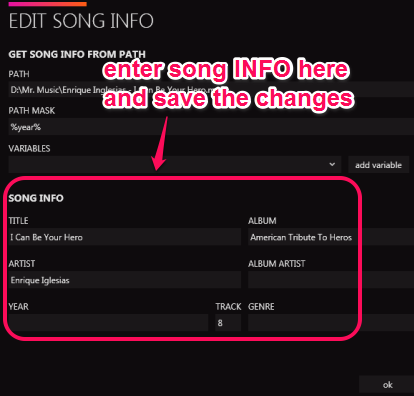MusiX is a completely free music player that helps to play music files, create playlists, and add ID3 tags to music files. Thus, if any of your sound track is missing details, like song title, album, artist name, genre, year, track number, etc., you can fill those details for that particular track manually. It supports popular audio formats, like mp3, ogg, and flac, which you can add to COLLECTION option available in this free music player.
It lets you create multiple playlists and for each playlist, you can add songs from collection, using drag n drop feature. There are not many advanced features in this player, but it is much better than some mp3 players that can play only mp3 files.
Screenshot above shows good-looking interface of this free music player. You can add as many sound tracks in your collection, and can put them in your playlists. Album cover (if available) for each song will also be visible to you.
I wish it could add missing album cover automatically, but it is not possible here. You will be required some album cover downl0aders to add album cover, like Creevity Mp3 Cover Downloader, Cover Retriever, or Ashampoo Mp3 Cover Finder.
How To Use This Free Music Player?
You can download its set up file from ‘stable builds’ folder available on its download location. Use the link I have placed at the end of this review that will help you to download MusiX setup file (around 4 MB). Installation is very simple, all you have to do is just follow steps that usually come in installation.
Its interface provides you a COLLECTION option in navigation pane present under MUSIC section. This option is used to add the directory that contains your music files. You can add multiple directories and it will automatically sort music files from those folders.
Once songs are added in collection, you can double-click on any song to play it, or can add it to your playlist. But for this, you first have to create a playlist. Use new playlist option to create a playlist with any name, and drag n drop songs to that playlist. One shortcoming is that you can’t select multiple songs to add to playlist. Only a single song can be added to playlist at a time.
To play a song, just double-click it, and use control buttons to go to next previous song, play/pause song, and enable shuffling. Volume can also be adjusted by moving the volume slider.
Other Features Present In MusiX:
- Placing mouse cursor over a song will display you song details, such as: song title, artist name, song directory, bitrate, file type (mp3 or any other audio format), sample rate, and total number of times you have played that song in MusiX.
- You can remove any song from playlist by right-clicking on that song and using the available option. Or else, simply select a song and use Del key.
- If song details are missing in a particular song, than you can also add those details using right-click menu.
- Using settings section, you can adjust settings, like add some colors to MusiX theme, enable/disable song rating, show album art in playlist, etc.
Conclusion:
MusiX has attractive interface and is much better than a simple music player. Features to create multiple playlists, add song info, display song details, has made it a useful music player. Although, there are many good music players available that bring some unique features, like mufin player, Music Player for Musicians, and PlumPlayer. But, MusiX is not a bad option to try.