CBConvert is a free, desktop application that enables you to convert Comic Books to different formats so that it is displayed correctly on your various devices. The tool can read Comics in various archive formats such as CBR, CBZ, CBT, PDF and more and process and save the output files in ZIP or TAR format. CBConvert is compatible with Windows, Linux and macOS. A command line utility has also been made available to convert the Comic Books from the command prompt.
A Comic book archive is essentially a specialized repository designed for the sequential presentation of images, primarily intended for comic books. These archives comprise a collection of image files (in formats like PNG or JPG) adhering to specific naming conventions, all packaged within a single compressed archive.
Features:
Image Conversion: The image files in the archive can be converted to JPEG, PNG, TIFF, WEBP, AVIF, JXL, or 4-Bit BMP (16 colors) image format.
Image handling: CBConvert allows you to rotate the images, adjust their brightness / contrast or even convert them to grayscale images if required.
Export Cover images: The tool allows you to export the covers from comics as well as to create the thumbnails from the cover images.
The following are the Input formats supported by CBConvert
- CBR (RAR)
- EPUB
- XPS
- CBT (TAR)
- CBZ (ZIP)
- MOBI
- CB7 (7Z)
The Output formats supported by CBConvert are ZIP and TAR.
Working:
1. Click on this link to download to the CBConvert GitHub repository and scroll down to the ‘Download’ section to download the setup files based on your operating system.
2. Install the application in your system by running the setup file and launch the application once the installation has been done successfully.
3. Click on the ‘Add files’ button at the top right of the CBConvert window and add the Comic book archive file from your system.
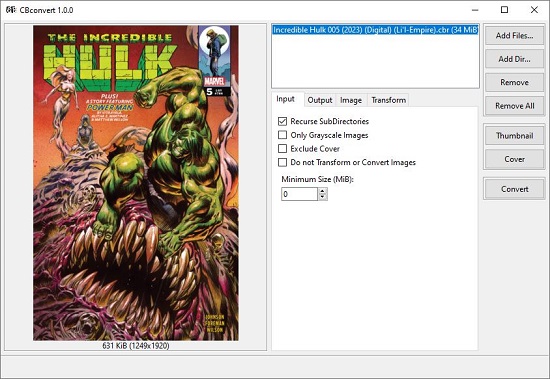
4. If you wish to include only Grayscale images, choose the ‘Input’ tab, and click on the corresponding checkbox. Additionally, you can exclude the Cover or choose not to Transform or Convert the images by enabling the respective checkboxes.
5. Next, click on the ‘Output’ tab and click on the ‘Browse’ button to specify directory where you wish to save the output files. If required, you can add a suffix to the output filename. 6. Click on ‘Archive format’ drop-down to choose the output format such as ZIP or TAR.
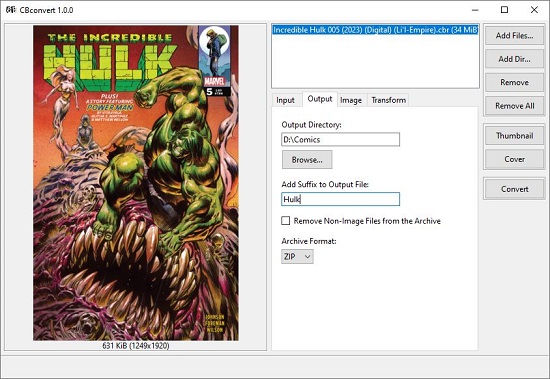
7. Next, click on the ‘Image’ tab, and choose the format of the image files in the archive such as JPG, PNG, WEBP, TIFF etc. using the ‘Format’ drop-down list. If you wish to change the size of the image, you can specify the width and height in the respective text boxes. You can also change the Image Quality using the associated slider and enable the ‘Grayscale’ checkbox if you want them to be saved as Grayscale images.
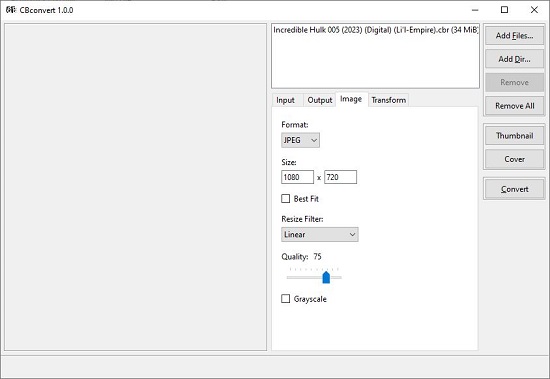
8. Lastly, click on the ‘Transform’ tab to adjust the Brightness and Contrast, Orientation (rotation) and more.
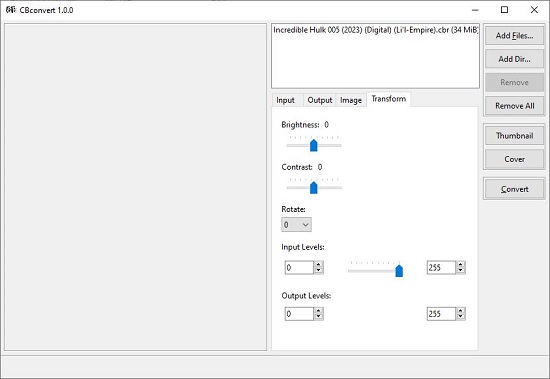
9. Verify that all the above settings and configuration are correct and then click on the ‘Convert’ tab to begin the conversion.
10. The status of conversion will be displayed on the screen. Once the process has been completed successfully, you can navigate to the output folder and view the comic book.
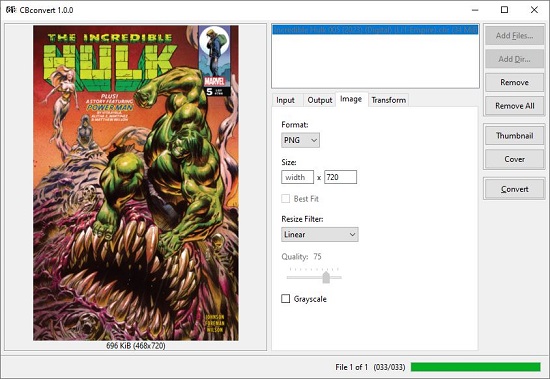
11. CBConvert also provides a command line utility for converting Comic book archives to different formats. Just launch the command prompt window, type cbconvert and press ‘Enter’ to see the different command line flags and switches available for usage.
For example, if you wish to rescale images to 1200px for all supported files found in directory (/media/comics) you can use the following command:
cbconvert –recursive –width 1200 /media/comics/
Closing Comments:
CBConvert is a desktop software application that facilitates the conversion of Comic Book archives into multiple formats, as well as provides image conversion and manipulation capabilities when necessary. Additionally, it includes a command-line utility for performing the same tasks, allowing you to execute the operations from a command prompt.”
Click here to download CBConvert to your system for Windows, Linuz and macOS.