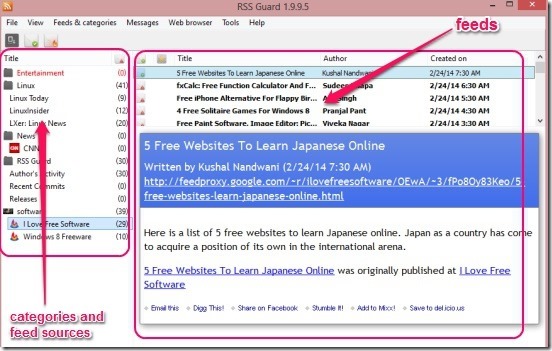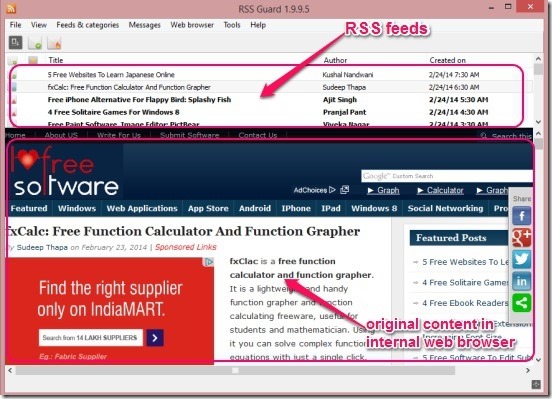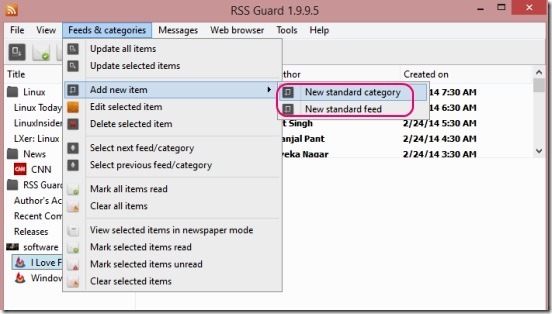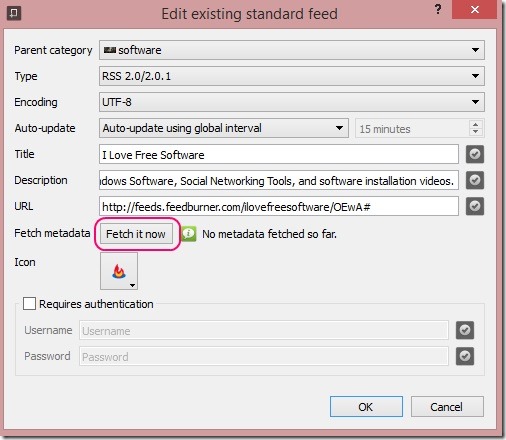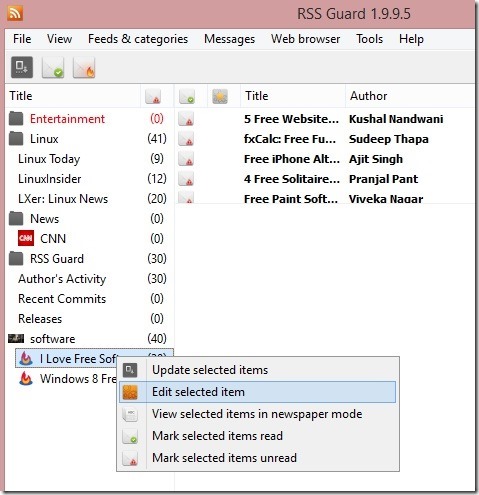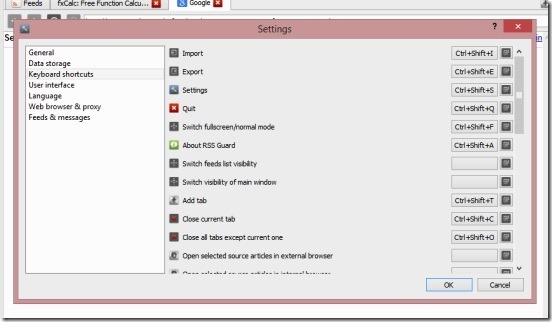RSS Guard is a free RSS reader for Windows. It can read the RSS and ATOM feeds. You can add multiple feeds sources in the freeware list of RSS and Atom feeds, and then manage them by editing or deleting them. The freeware lets you create categories in forms of main-folder, sub-folders, and list of feeds sources inside them. Adding a feeds source is pretty much automatic.
You can manually update the feeds sources, or let the freeware automatically update them after a certain time interval. You can also browse inside folder, sub-folders, and through feeds sources, to read the desired feeds, and if liked, open their actual webpage inside the built-in internet browser.
You can also distinguish feeds as read and unread. And finally remove all feeds from each sources, with a single click, and get a new list again by one extra click.
The freeware also lets you change some settings, which helps you to modify the freeware settings according to your needs.
Read hottest and latest ATOM and RSS feeds using this free RSS reader:
The freeware is light and doesn’t occupies too much of resources and space. Simply extract the downloaded zip file and then run it. It doesn’t require installation. The zipped file itself contains all the necessary files and folders.
The interface of the freeware is pretty well made, with the feeds source and folder browser at the left side of the interface. Browsing through feeds source and folders is just like browsing in Explorer Windows. All the requisite operations are right at interface in form of buttons and Menu bar items. Hovering mouse over the buttons shows the respective names and functionalities. They all are pretty easy to understand.
Adding a new folder and feeds is pretty easy task, and takes just few seconds. Simply go to Feeds & categories menu and select either New standard category or New standard feed (as required), from under the Add new item menu. Adding up a Category is pretty much manual task, but it’s easy. Whereas, adding up a feed is rather more easy. All you have to do is, simply copy-paste the Atom or RSS link on the URL field of the feed adding window, and click on Fetch it Now button. The freeware automatically gets all the details and fill them in required fields.
You can also edit, like move a feed source form one folder (category) to another, or delete the feed source anytime. Simply right-click on the desired feed. This opens a context menu. Simply choose the desired action.
Next is simply clicking on desired feeds source to view the feeds list, and clicking on feeds to read them. One good feature of the freeware is, it consists of an in-built internet browser. So you can open a feeds original content (the web page) inside the freeware itself, simply by using the Message menu and Web browser menu items, as shown in screenshot below.
To give you a distraction free interface to read the feeds, the freeware lets you switch to full screen mode and gives some handy hotkey. You can change the hotkey by using the Settings item under Tool menu. Besides changing hotkey, you can also set auto-update feeds time, auto-delete read messages on exit, changing internal browser settings, and more.
Key features of this free RSS reader:
- Completely free.
- Good ATOM and RSS reader.
- Add feeds sources of any website and manage them.
- Read only the feeds or open original content in internal web browser.
- Mark feeds as read.
- Change to full screen, feed only, or default mode.
- Auto-update feeds or update them manually.
- Defragment feeds database using Tools menu.
- Customize freeware behavior to what you desire.
Also check out these similar RSS readers: FeedDemon, QuiteRSS and RSS Bandit.
Conclusion:
RSS Guard is a good free RSS reader for Windows. It comes with a big set of good features, making it a good RSS reader. It’s functional, easy, and quite helpful in getting latest and hottest feeds from your favorite websites.