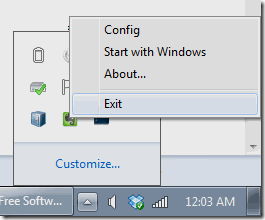DarkDesktop is a free software to adjust screen brightness of Windows. Using this software, you can increase or decrease screen brightness by using keyboard shortcuts. This software works on Windows 8 and Windows 7.
Many keyboards already come with shortcuts to increase or decrease brightness. But sometimes you might not have one of those. In those cases, this software comes really handy. Just use it with any monitor and then use keyboard shortcuts to quickly increase or decrease monitor brightness.
How to Adjust Brightness of Monitor with this Free Software:
DarkDesktop is quite easy to use. First of all, it is a portable software, so you don’t need to install it. It downloads as a zip file. Just unzip it and run DarkDesktop application file inside it. It will immediately start the software and you will be able to see it in system tray.
Now, to adjust screen brightness, use hotkey Alt + and Alt – (in these hotkeys, “+” and “-“ have to be used from numpad). These hotkeys will quickly let you adjust screen brightness. It’s as simple as it gets.
There are some configurable options in this software. For that, right click on System tray icon of DarkDesktop. This will open up a menu as below:
As you can see, it comes with an option to “Start with Windows”. Clicking on this option ensures that DarkDesktop starts as soon as you start Windows, so you don’t have to run the software manually on every restart f the computer.
Another option in the screenshot above is “Config”. Clicking on this option opens a pop-up windows, which can be used to adjust brightness by adjusting the slider. It is a helpful option in case you cannot use keyboard shortcut for some reason.
One major configuration option missing here is the option to change hotkeys. So, if you have already assigned hotkeys to some other action, then this software might not be of much use for you. In that case, you can try other similar software.
How Does DarkDesktop Works:
DarkDesktop does not truly changes brightness. Instead, it creates an invisible layer on top of the screen, and modifies the opacity of that layer. So, when you reduce the brightness, you actually see things become Grayer. That looks weird in the beginning, but frankly, I found that more soothing to eyes than traditional brightness reduction. Also, you can reduce brightness to any level; even make the monitor go completely dark.
Limitations of DarkDesktop:
DarkDesktop is not perfect. Here are some of its limitations:
- When you right click on system tray icon, you have to select some item from DarkDesktop’s menu that opens up. You cannot do any other action while the right-click menu is open.
- It does not works with applications that open in full screen. For example, Games.
- Doesn’t work with multi-monitor setup.
If you cannot live with these limitations, you can try other software, like: ScreenBright and Desktop Lighter.
Conclusion:
DarkDesktop is a nice litter software that lets you adjust brightness of monitor quickly. However, it is not perfect and has some limitations. If those limitations are too much for you, then you can skip this sofware. Oterwise, this desktop software works.