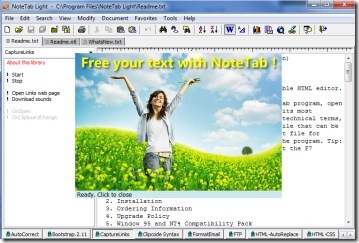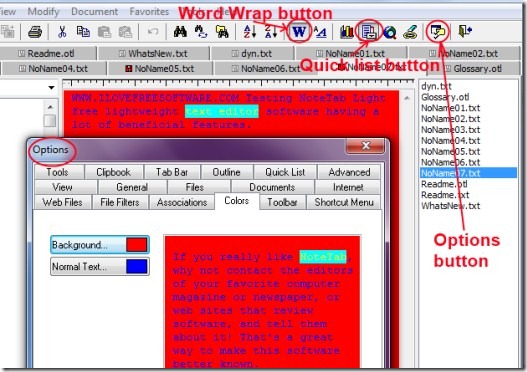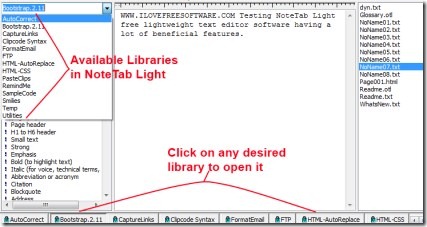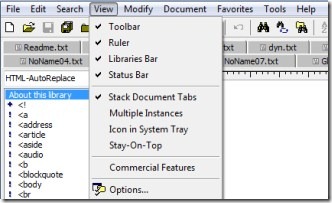NoteTab Light is a free text editor having good HTML editor support which is designed to work in a more efficient manner. It provides you plenty of libraries that will let you to work easily and effectively. You can work with multiple documents simultaneously using NoteTab Light. It is a straight forward replacement of Notepad. It is having a lot of beneficial features that will let you perform your work even better. If you are looking for a text editor, then this is a suitable one for you.
It is not simple to use NoteTab Light, but you can understand more about it when you will try it for yourself. Have a look at this tutorial that will help you a little to know about this free text editor.
Key Features of NoteTab Light Free Text Editor:
- Free text editor having HTML editor facility.
- Work simultaneously with multiple documents.
- A bunch of libraries available to work even better.
- Word wrap facility available.
- Quick list feature to show you all your open documents in a list.
- Easily search and replace text.
- Available free of cost.
How To Get Started With Notetab Light?
To start working with NoteTab Light, first download it using this link. Now run its setup and install it. After installing it, simply open it from the available desktop shortcut. As you can see in the above given screenshot, it will open up giving you an overview about NoteTab Light. It will start with 3 files named as: Readme.txt, Readme.otl, and WhatsNew.txt. These files will help you to understand about this free text editor and its features etc. For more help regarding to NoteTab Light, click the available Help option available at top side of it.
Work On Multiple Documents With Beneficial Functions:
- Simply start working with this free text editor by opening a new file or existing text file. You can open a new file by clicking on the File menu option available at the top left side of NoteTab light. Open multiple documents according to your requirement and start performing your work.
- As you can see in the below mentioned screenshot, I have opened multiple files in this free text editor while testing this software. You can switch to any file at any time by simply clicking on the desired file. A quick list button will let you to show all your opened files. Click this button and you will find your documents list at the right side of NoteTab Light window (see the below screenshot).
- Moreover, you have a Word Wrap button that will let you see your document in a top-down order.
- Along with this, it is having a view in browser button just next to quick list button. It will let you to view your document directly on browser.You can also find and replace the desired text with the help of available buttons. Moreover, you can also change the font size, font style of text and lots more other things.
- And in order to change the background and text color of your document, simply click on the available Options button (see the above screenshot) and a small window will open up. Here, click on the Colors tab, select the desired background and Normal Text color, and hit the OK button. This way, you can enhance your documents accordingly.
- A lot of other options are also available in Options button as you can see in above given screenshot. Select and perform actions according to your choice.
Bunch Of Libraries Available To Ease Your Task:
- While working with this free text editor, there will be plenty of libraries available to let you work even easily. You can access these libraries by simply clicking on the drop down menu option available at the left side of NoteTab Light window. Click this button and you will find these libraries as you can see in the below mentioned screenshot.
- Just select the desired Library of your choice and you can start using it. To know about what a specific library do, simply double-click on available About This Library option and a small window will open up showing you a brief introduction about that particular library.
- A lot of libraries are available such as:
- AutoCorrect: To automatically correct or replace the word. For example, if you wrote ‘cna’, then it will automatically replace it with ‘can’.
- Bootstrap Library will provide you Typography, tables, common HTML elements etc. to enhance your document.
- HTML Auto-Replace Library which will automatically complete HTML related words. For example, if you will write ‘<b>’ in your document, then it will automatically complete it with closing tag ‘</b>’.
- Capture Links, Format Email, HTML-CSS etc. libraries are also present there.
Other Options in NoteTab Light:
- There are plenty of other options (Search, View, Modify, Document, etc.) also available in NoteTab Light. You can access all these from the menu bar of NoteTab Light as you can see in the below given screenshot.
- You need to spend some time to know and use these options. Understand these options and work accordingly.
Note: If you don’t want to use libraries or other options which you find hard to understand, then simply leave them. And if you want to use, then you need a good knowledge about the libraries and other functions of this free text editor. It may be a typical part for a novice user to use NoteTab Light fully. But after spending a bit time, you can operate and use it quite well.
NoteTab Light is really a good text editor having a lot of functions. Give a try to this software, test it, and use it for writing documents. It is available for free.
Try out some other free text editor software reviewed by us.