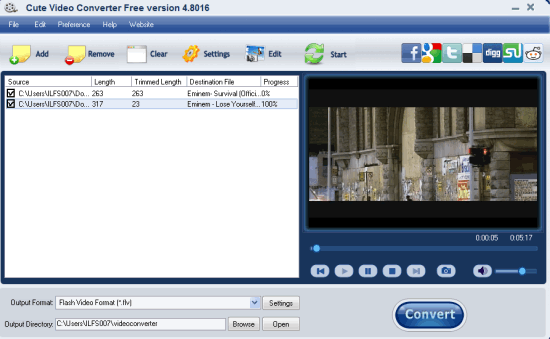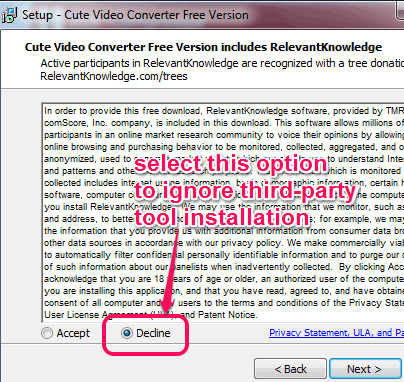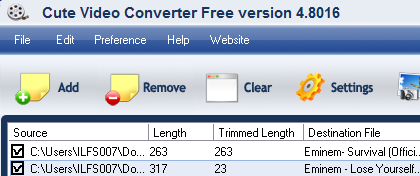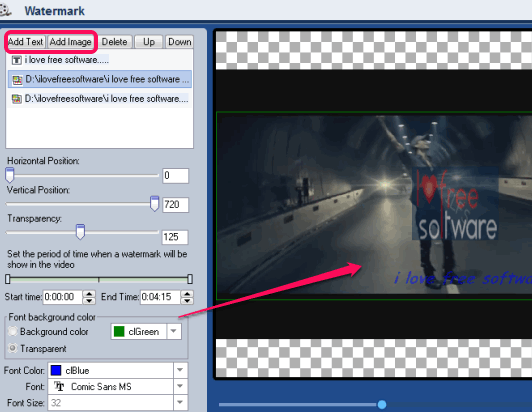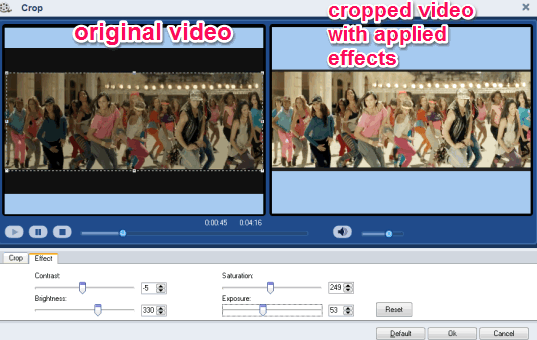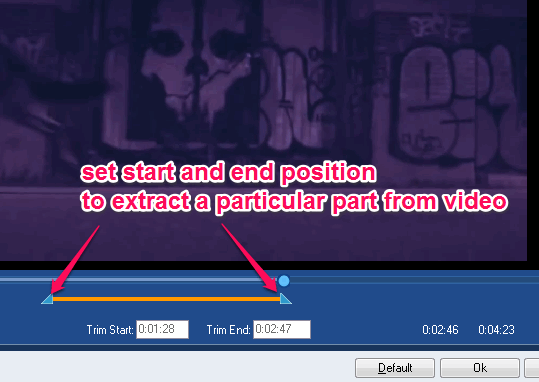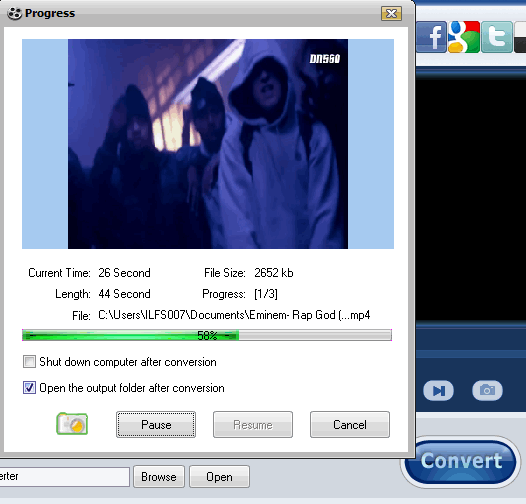Cute Video Converter (Free Edition) helps to bulk convert video files and apply watermark to videos. It lets you add both text and image watermark to videos that you want to convert. There is a whole lot of video converters on web, but this feature to add watermark to images is quite unique for video converters.
Apart from video conversion and watermark addition feature, it can also be used to trim video. Thus, only a particular part from videos can be extracted very easily by you. Moreover, it also helps to crop videos according to your requirement.
You can apply different settings for each individual video which makes it more useful. For example, for first video, you can use text and watermark feature, and for another video you could use trim or crop features.
In above screenshot, interface of this free video converter is visible.
Key Features:
- You can preview video files on its interface using the build-in video player. It also lets you capture snapshot from playing video file and save it as bmp or jpg image. For capturing another snapshot, you must choose any other destination folder, otherwise it will replace the first screenshot automatically.
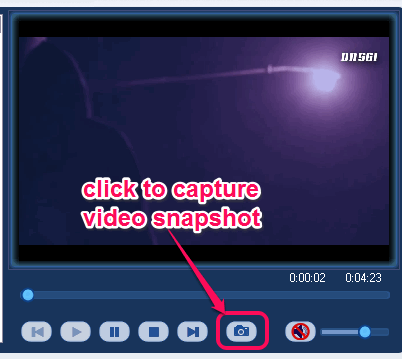
- Real-time preview for video file conversion is also available.
- You can pause and resume conversion process.
- You can set desired output directory for storing video files.
How To Use This Free Video Converter?
Use the link placed at the end of this review and access its homepage. Download the setup file and begin the installation. While installing this free video converter, a third-party tool will also be prompted for installation. You can just ignore the third-party product using the Decline button and complete the installation.
On its interface, you can add multiple video files using the Add button. A huge list of video formats are supported by this free video converter, such as: avi, mp4, 3gp, mkv, flv, dat, mov, vob, ts, mpv, rmvb, rm, etc.
After adding the video files, you can add text and image watermark to videos, trim videos, and crop videos.
Apply Text and Image Watermark To Videos:
To add text and image watermark to any particular video, simply select that video, and use Video Effect & Water Mark option present under Edit menu. A new window will open up, like visible in screenshot below. In that window, Add Text and Add Image buttons will be visible to you.
Add Text button will help you to enter any desired text to apply on video, set text position, text color, font, and enable transparency. You will also be able to set start and end position for text watermark to be visible on video.
Add Image button is used to apply image watermark to selected video. Only bmp image can be used for image watermark.
Crop a Video or Trim Video:
Using crop video option, you can select a particular area of video, and can generate output for that area only. This feature is very helpful when there is some extra black space in top and bottom part of video. Apart from cropping the video, it helps to set brightness, contrast, exposure, and saturation for output video.
It lets you preview the original and output video in real-time. This gives you clear idea if you are performing correct steps or not.
Trim Video option is very simple to use, but quite handy when you need to extract only a particular part from a particular video. Simply select start and end position and extract the selected portion.
Start Conversion Process:
When you have applied options with each video, finally you can choose the output format: Mpg, flv, avi, dv, etc. After this, tap on Convert button. Conversion process will start and real-time preview for video conversion will be visible to you in a separate window.
Conclusion:
Cute Video Converter comes with multiple interesting and special features. And the best part is that all features can be applied to all videos separately.