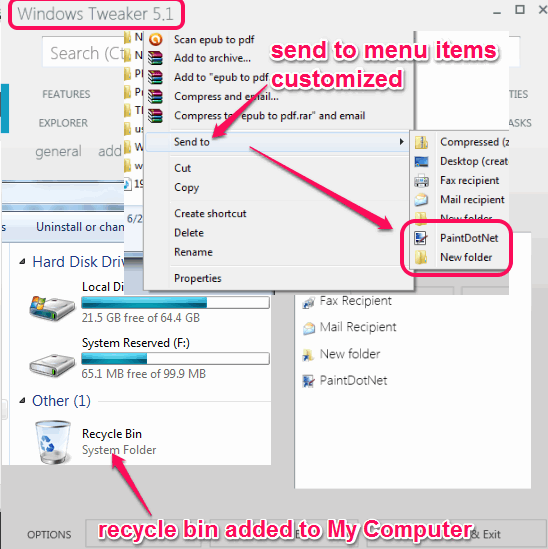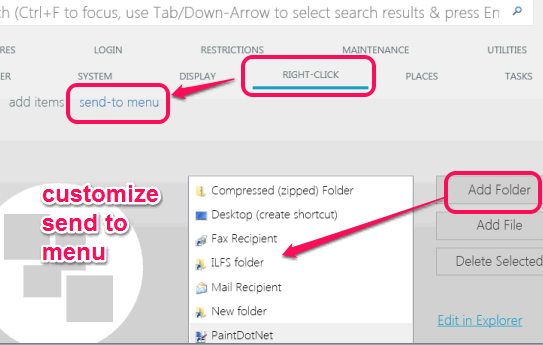Windows Tweaker is a free software to customize Windows settings with 100+ tweaks. You will be able to customize “Send to” menu items, can schedule Windows shutdown, add recycle bin to My Computer, manage startup entries, change power button action in Start Menu, enable/disable “Open with” items, and much more. All these tweaks are valuable and helpful to ease your tasks.
On its interface, there are multiple menu entries available, like Explorer, Right-Click, System, Tasks etc. are available. Each entry contains multiple options. For each option, there are further sub-options that you can enable or disable.
In above screenshot, you could see interface of this software and some tweaks added by me.
Note: To apply tweaks successfully, you might have to restart PC.
Similar software: My Computer Tweaker, Ultimate Windows Tweaker, and Advanced System Tweaker.
How To Use This Free Windows Tweaker Software?
To use this software, go to its download location. You can use the link added at the end of this review. Windows Tweaker is available in portable and in installer version. Its your choice which version you want to download.
On its interface, you can access any menu and tweak settings available under that particular menu. For example, you can access RIGHT-CLICK menu to customize send-to menu items of right-click context menu. You can either add a file or a folder to send to menu.
This menu also helps to add Windows Notepad to context menu, provide add copy to folder option, move to folder, send to folder options. But these copy/move/send options didn’t work for me.
TASKS menu is another valuable menu that provides multiple useful options. Using this menu:
- You can schedule PC shutdown/restart for a particular date and time.
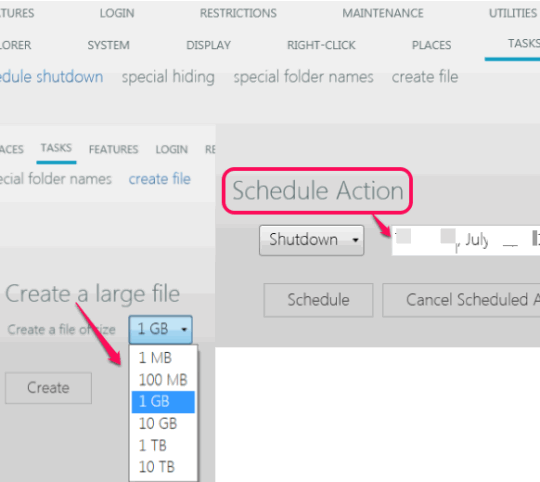
- You can create a dummy test file of 100 MB, 1 GB size, 10 GB, 1 TB, etc.
- You will also be able to create special folders, like CON name folder, that cannot be created normally.
Other Important Tweaks:
- It helps to change selection rectangle color (rectangle that comes during selection of multiple files/folders).
- Enable/disable visibility of Windows version on bottom-right corner.
- Create God-Mode/Finder folder that lets you access all of the control panel items.
- Turn on/off system beeps.
- Turn off autoplay window for all devices.
- Add custom image to display on Computer’s properties.
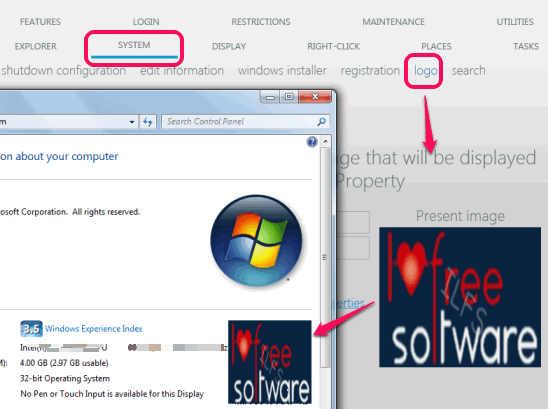
- Add a login message.
- Enable/disable startup entries. This is helpful to stop unnecessary items from running, and improves Windows boot speed.
- A UTILITIES menu is also provided to you using which you can quickly access some important utilities, such as: Device Manager, Direct X Troubleshooter, system information, open Windows Services, etc.
Conclusion:
Windows Tweaker is a valuable software that comes with many useful tweaks. Most of its tweaks worked absolutely fine during my testing. So I can recommend you for its purpose.