Safe Exam Browser or SEB is a free software to carry out online exams safely by restricting resources. This is a very powerful software and an ideal tool to be used at online examination centers. It blocks all the other resources that students may use to get help in an online exam. By default, it blocks all the keyboard shortcuts, specified processes, some URLs, and you can password protect the software so that a student can never quit it. It runs in full screen mode and while it is running, a student can not minimize or resize it. Also, it disables the Start menu and Run dialog. To use it, you just have to configure it first and then run it on a PC.
Online examinations are very common these days. And if you want to build a strong secure environment to prevent students from cheating then you can use SEB. It basically turns your PC into a workstation and only shows the exam page in the browser. Plus it runs in full screen mode and there are no navigation controls or an address bar. There will be only the examination page and you can set a password on quit operation as well.
If you want to conduct a safe and honest online examination then you will have to make sure that students don’t cheat. And for that, you will have to block certain resources on the computers on which the exam will be conducted. Although you can manually turn off some features, it will take very huge amount of time. That is where SEB software comes in handy. The best part is that it uses a configuration file to set the security parameters. And you can use that file on every PC on which you want to install SEB. This will save you a lot of time and you will not have to configure all the computers separately.
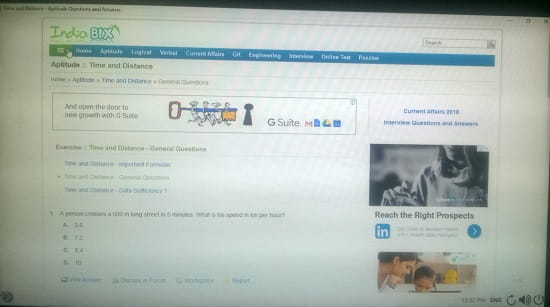
Using this Free Software to Carry Out Online Exams Safely by Restricting Resources:
Safe Exam Browser is an open source software as well. It runs on multiple platforms as well. There is a very handy configuration tool given in it that you can use to specify your preferences. After that, save the setting and export the settings file to be used on other PCs. You can go through the below process to see how to use this software.
Step 1: Download Safe Exam Browser from here. After that, install it and then open the configuration tool. It installs the “SEB Config Tool” along with the software. You can open that from Start to configure the software. See the screenshot below.
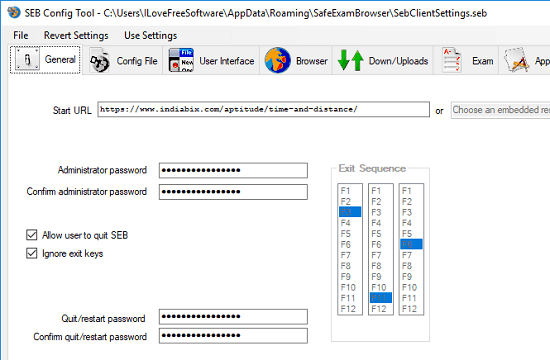
Step 2: You can use different section from the configuration tool to specify various parameters. The various options to configure the software are in the different sections of this tool. The main sections are listed below.
- General: In this section, you can specify an admin password and a Quit/Restart password. After specifying the password, it will ask you to enter it every time you open the config tool. Also, when you want to quit SEB then it will again prompt you for the password. Also, here you have to specify the URL of the exam page.
- User Interface: From this section, you can customize the look and feel of the software while it is in action. You can specify whether you want to use the software in full screen mode, use browser window, or you can opt for some MAC specific settings as well.
- Browser: From this section, you can enable or disable the browser components like Java, JavaScript, Block popups, allow audio capture, allow video capture, and many more others.
- Applications: From this section, you can add the applications that will not be accessible during the test. Also, here you can specify a whitelist of processes which you want to allow.
- Network: Here you can use a feature of this software called “URL Filtering”. You can make use of this to block certain kind of content based on URLs and regular expressions.
- Hooked Keys: There are some keyboard shortcuts to access some tools in Windows like Task Manager, closing an application, locking PC, etc. You can block all these shortcuts so that students will not be able to find other ways around to cheat in exam.
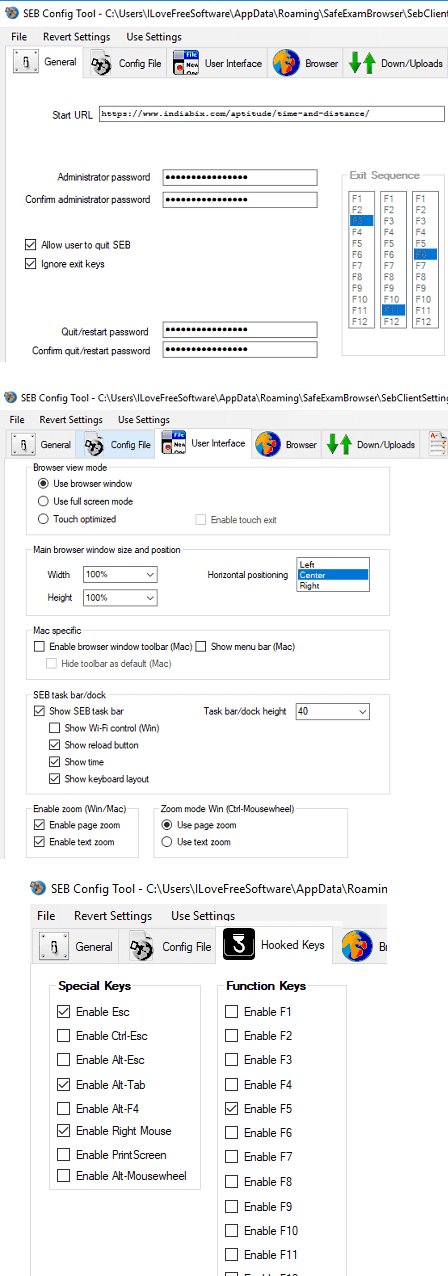
Step 3: Now, launch the software and it will directly take you to the exam page. All the resources that you have blocked will remain in same state. The browser will run in full screen mode and keyboard shortcuts will also not work. And when a student wants to quit the software, then it will first ask for the password.
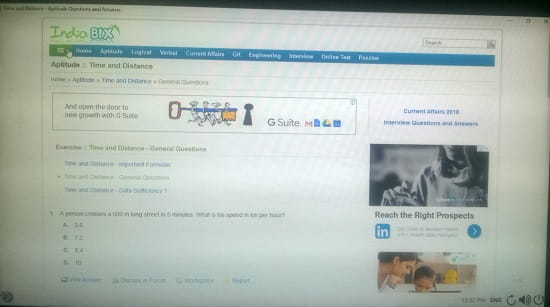
In this way, this free Safe Exam Browser software works. You can easily configure it to conduct a safe and a cheating free exam. And may be in the future updates there will be more features to see.
Closing words
Safe Exam Browser a very powerful and a nice software to conduct safe online exams. This is a perfect tool for exam centers as you will have a complete control on the computer and its source on which an exam is to be conducted. And what I liked most about this tool is that you can configure multiple instances of the software on different PCs with the help of a single configuration file.