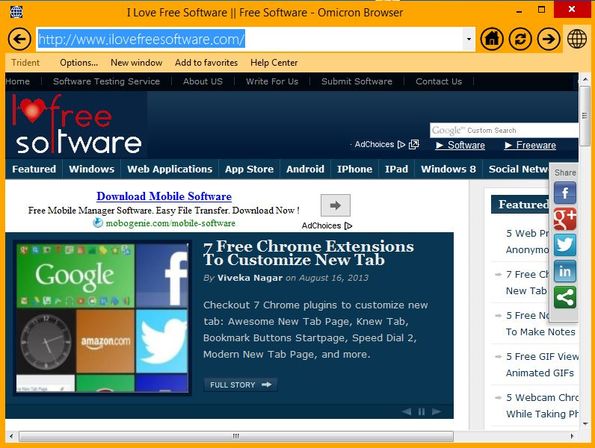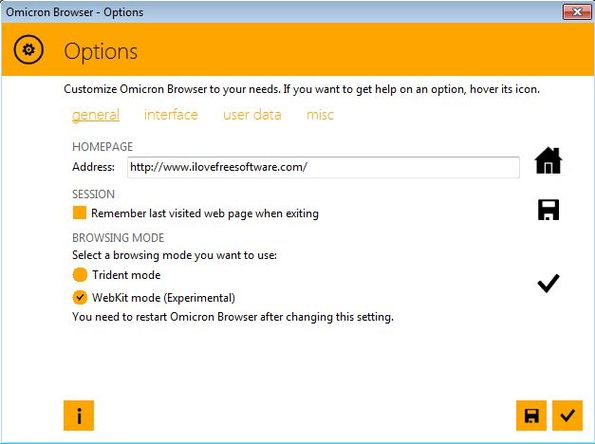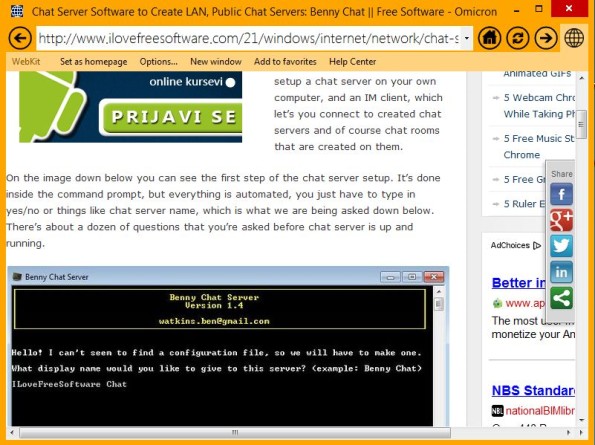Update 2022: This software no longer exists. Try some other alternative now.
Omicron Browser is a free portable web browser which comes with dual website layout rendering engines, Trident and Webkit and it also has a modern, simplistic interface design very similar to that of Windows 8. For this reason Omicron is aimed more at Windows 8 users where it can be used as an Internet Explorer alternative, if you are not quite satisfied how the latest version of Internet Explorer and it’s full screen interface type of approach.
This is a free portable web browser, which means that there’s no installation, and it also means that you can use it from a USB flash drive, for example. Interface is, like we already mentioned, very similar to the new UI that Windows 8 has. Apart from the address bar at the top, the usual home, refresh icons on the right of it and the viewing area down below, you don’t get anything else.
The globe icon in the top right corner opens up a very small setting strip underneath the address bar from where you can see which website layout rendering engine you’re using, access configuration, open new window, manage favorites and so on.
Key features of Omicron Browser are:
- Simplicity: very easy and to the point, doesn’t spend a lot of resources
- Comes with 2 website layout rendering engines: Trident and Webkit
- Favorites: has a rudimentary favorites manager for saving bookmarks
- Windows 8 interface design: has a Windows 8 type of interface design
- Customizable interface: colors of the interface can be changed
- Portable: does not require installation: just click and run
- Works with Windows: all versions are supported and can be used
Similar software: Coowon Web Browser, Windows 8 Theme For Firefox, Columbus Browser.
For those who don’t know this, Trident is the website layout rendering engine used by Internet Explorer and Webkit is used by Google Chrome. By switching between them, if you’re a web developer, you can easily find out how the website that you’re working on will look like in Google Chrome and how in Internet Explorer.
How to browse the web with Omicron Browser: free portable web browser
When running Omicron Browser for the first time, you’ll see an introductory setup wizard where you’ll be asked to set the homepage. Once the actual browser opens up, you can access additional settings where color of the interface can be changed and where you can switch between the available website layouts.
Browsing works just like with any other web browser. Type in the address in the address bar at the top and hit enter.
Tabbed browsing unfortunately is not supported, but what you can do is open up a new window and open up additional websites like that. The only thing that you need to remember is to click on the globe icon in the top right corner to open up the settings strip underneath the address bar.
Conclusion
Despite being very simple, if you’re not too demanding and you don’t like how Internet Explorer looks/works on Windows 8, Omicron Browser just might be the thing for you. This a free portable web browser, so you just have to download it in order to test it out. Since it’s still in development, you can expect more features in the future.