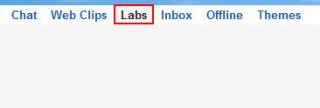Here is a short tutorial on How To View Unread Message Count In Gmail Tab. Unread message icon is a Google Application which shows the unread message count right there on Gmail tab of your browser. With the help of this Google application you don’t need to check your Gmail again and again for viewing how many new unread mails are there? Simply view the tab and know how many unread messages are there in your Gmail inbox. This Google app offers one of the best way to view your unread message count. Take a glance of your unread message count on the browser tab itself.
It is very useful when you are working with multiple tabs, windows or browsers. In that situation, you can keep working on the current window or tab and you will still be able to see if you have any new mails in your Gmail inbox. Just by looking at the unread message count being shown at the top of the Gmail window tab.
Don’t forget to check out a tutorial on How to change Gmail background.
How To View Unread Message Count In Gmail Tab:
- Sign in to your Gmail account.
- Click the settings icon at the right side of your Gmail screen.
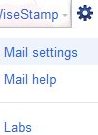
- Select the “Mail settings” option.
- Click the “Labs” option from the other available options.
- Look for “Unread message icon” and click the “enable” button at the right side of this Google application.
- Click “Save changes” button.
- Now wait and watch the Gmail tab, it will show the unread message count. Like shown in the above screenshot.
You would also like to check out a tutorial on How to style text for Gmail messages.
So, follow these steps to view unread message count in Gmail tab. Now no matter which window you are working on, you will be able to see the Gmail window tab and know if you have a new message or not.