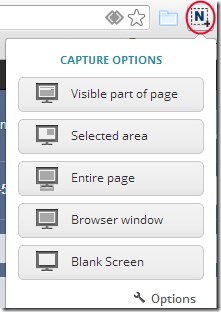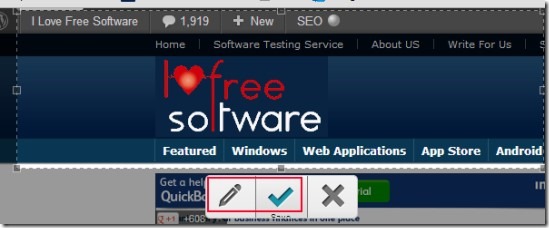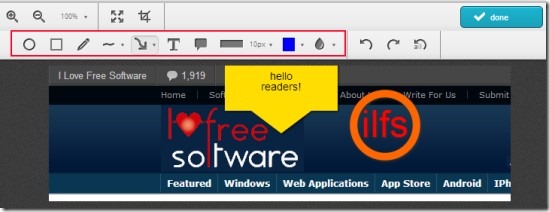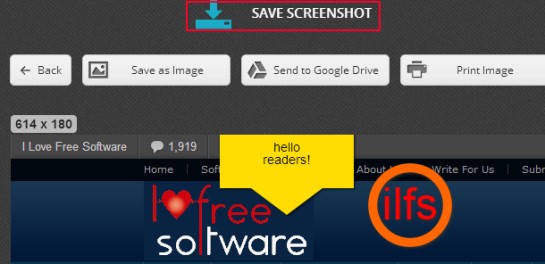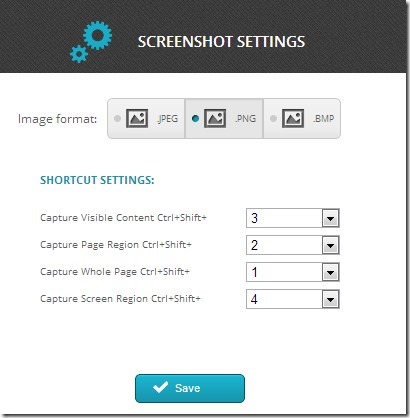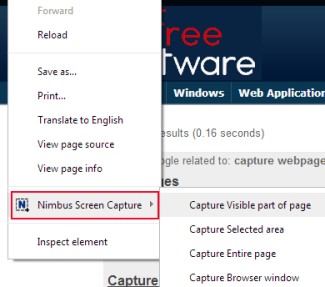Nimbus Screen Capture is a free Chrome extension that allows you to capture webpage screenshot (whole page, visible part or selected area) and edit it with integrated image editor. You can add text, sphere, sticker, resize, crop etc. to your screenshot and can save to your PC or on your Google Drive. Thus it is very useful than some other similar extensions which don’t allow you to edit captured screenshot. You can also use hotkeys for capturing screenshot which are customizable also. Moreover, there is another good feature present in this extension that you can save screenshot either in bmp, jpg or in png format.
Another indirect benefit associated with Nimbus Screen Capture is that it works as a screen magnifier while using ‘Selected Area’ option. You can choose any available capture option right from its extension icon which will be present at top right corner of Google Chrome. Or else you can use capture options using right-click context menu on a webpage.
This extension is free for Google Chrome and once you install it to Chrome, you can use it from its extension icon.
Above screenshot shows you its extension icon. Clicking this icon will open multiple tabs (capture options) in a drop down pop up. You can select any option accordingly. You can capture visible part, a selected area, entire webpage, browser window or even a blank screen. For example, if you wish to capture the selected part of a webpage, then use ‘Selected area’ option. After this, capture the area. Immediately after this, you will find two main options: either you can save screenshot directly to your PC or can hit on Edit button to edit it with integrated image editor.
Edit Your Screenshot, Enhance & Save It:
On the integrated screenshot editor, you will find multiple tools at the toolbar as visible in below screenshot. You can add text, circle, arrows, blur a specific part of screenshot etc. Moreover, there is also a pen available that you can use as a free hand tool. You can also adjust its width using available option for this. One thing you might miss in this editor is eraser. But not to worry at all, as undo and redo action is possible here. And even good thing is that there is no limit for doing undo/redo.
Once your screenshot is enhanced enough, then you can hit the done button to proceed further for saving your screenshot.
At the time of saving, you can save your screenshot to your PC and to your Google Drive with available tabs. If you want, you can take a printout of captured screenshot as well. However, there should be an option present to share screenshot to social networks such as Twitter and Facebook. But at present, there is no as such option available.
See Key Features of This Chrome Extension:
- Lets you capture blank screen, whole webpage, selected area or only visible part of webpage.
- Simple and very easy to use extension.
- You can edit screenshot with inbuilt screenshot editor and can enhance it to make it more beautiful.
- Captured screenshot can be saved to PC as well as to Google Drive.
- Hotkeys are available to quickly capture screenshots of webpages.
- You can change the image format and hotkeys by accessing Options page of this extension.
- Free of cost available for Google Chrome.
- Lets you capture webpages from right-click context menu as well. See the below screenshot:
Add This Chrome Extension To Capture Webpage Screenshot:
You can add this extension to Google Chrome using the link present at the end of this article. Clicking on that link will let you access homepage of this extension. There you will find ‘ADD TO CHROME BUTTON’. Tap on that button to install and add this extension. After this, you can access this extension icon from top right corner.
Similar Chrome extensions we reviewed earlier are: Screen Capture, Webpage & WebCam Screenshot and Lightshot.
Conclusion:
Nimbus Screen Capture is a handy extension indeed. You can capture webpages, enhance them and save them as well. It is feature rich extension. You can give a try to this extension. To access its homepage, hit the below link:
Get Nimbus Screen Capture from here.
You may also look at these 4 Google Chrome Screen Capture extensions.