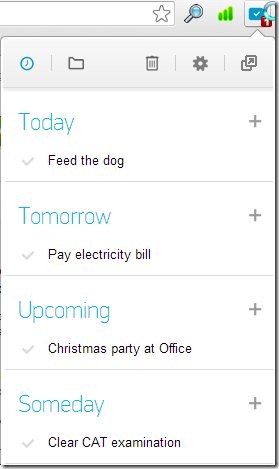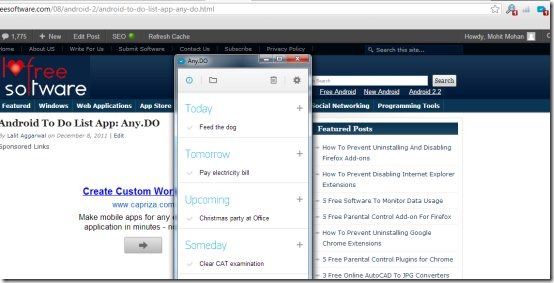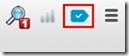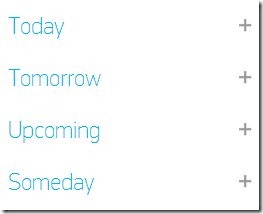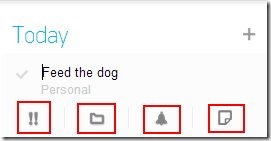Any.Do is an online to-do List extension for Chrome which let’s you create and manage to-do list efficiently on your Google Chrome. This to-do list extension comes with four categories to create to-dos which are today, tomorrow, upcoming, and someday. You can create to-dos under these available categories, your to-dos for today can be added under today category, likewise you can add to-dos to tomorrow, upcoming, and someday categories based on your need.
Any.Do even allows you to set the priority for task, add the task to folder like personal or work, you may also add reminder and note to a task for your convenience. The good part of this extension is that you can also choose the pop-out option if you wish to pop-out this extension window from the extensions bar where usually an extension window opens up. Pop-out of an extension window means that it will come out of the extension bar and will be shown separately on your screen as shown below in the screenshot.
Any.Do comes with options to show the tasks by date or by folder. So you can choose between these options to view your tasks either by date or by folder (Personal, Work, or your own) which I mentioned above.
Key Features of this Online To-Do List Extension:
- Add and manage your to-dos in an easy way.
- Appears in the browser context menu, so you can add tasks or any important links to this extension by right-clicking on any webpage and selecting Add to Any.Do option.
- Add reminders to your tasks, but somehow this feature was not working properly, as it was not reminding me about a task on the accurate time which was set.
- Pop-out the extension window using the pop-out option.
- Add notes to your tasks for making them more informative, or you may even use the notes as sub tasks.
- Connect Any.Do with your Facebook account.
- Clear your Completed tasks with a single click on it’s respective option.
How to use Any.Do?
- Add this extension to your Google Chrome from the Chrome web store.
- You will come across a blue color icon of Any-do on the extension bar of your Google Chrome.
- Left-click on the Any.Do extension icon, you will come across the main window of the extension as shown in the first screenshot above.
- For adding tasks you need to click on the “+” icon that appears on the right side of every to-dos category mentioned above which are today, tomorrow, upcoming, and someday.
- Add the task name and again you need to click the “+” icon that appears there.
- The task will appear under the category under which you have added the task as shown in the first screenshot above.
- Place your mouse cursor on the task, and click the downward arrow that appears on the task to access more options like priority, folder, reminder, and add note.
- Using these options you can easily set the priority, choose the folder, add reminder, and add notes to your tasks.
- Once the task is completed click the check mark icon displayed on the left side of that particular task.
- Click the Clear completed tasks option on top to remove completed tasks from the list of tasks.
Final Verdict:
Any.Do is one of the simple and user-friendly online to-do list service which is now available for your Google Chrome as well. Download and try this online to-do list extension on your Google Chrome. We have also reviewed Any.do for iPhone and Any.Do for Android.