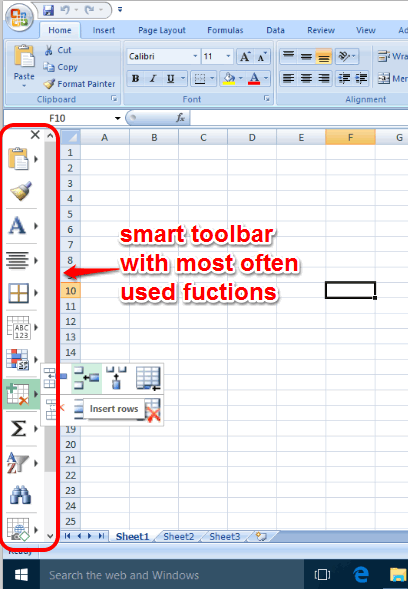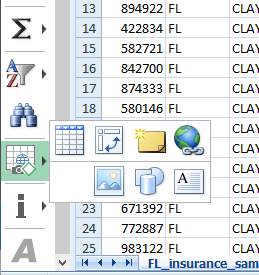This tutorial explains how to quickly access font, borders, insert, and other important options in Excel.
Excel and other MS Office tools come packed with tons of options and features. It becomes a lengthy process when you have to use some common options, like set font, add borders, insert or delete cells, tables, comments, set alignment, etc., in your Excel file multiple times. And when you are not so familiar with Excel features, then things become more difficult as you first have to find a particular option from Ribbon and then apply it.
To make the whole process easy for you, here is a useful plugin for MS Excel, named “Ablebits.com Smart Toolbar for Microsoft Excel“.
This plugin adds a toolbar at the left side in MS Excel, loaded with mostly used options. You will find Font group, Alignment group, Insert Cells group, Sort & Filter group, Borders, and other options that we use while editing an Excel file.
The screenshot above shows the vertical toolbar added by this Excel plugin to quickly access important options.
You can simply place your mouse cursor over any group and options available under that group will be visible. You can select a particular option and use it. No need to use ribbon menu to find the options that you want to use.
You may also check these 5 Free Excel Add-In Tools To Enhance Microsoft Excel Experience.
How To Use This Excel Plugin To Quickly Access Important Options using a Vertical Toolbar?
Download this plugin using this link and install it. Now launch MS Excel and you will notice that a vertical toolbar is added at the left section in Excel. This toolbar contains:
- Paste Group
- Format Painter
- Font Group: to access Font settings, fill color in the cell, and font.
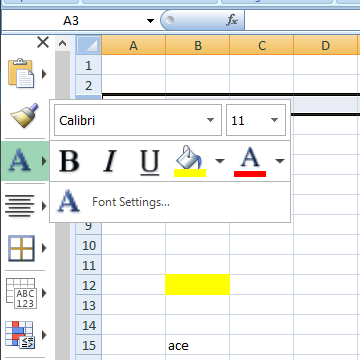
- Alignment Group.
- Borders.
- Format Cells Group: to choose the format for cells.
- Conditional Formatting: to select the rules for highlighting the rules, create and manage rules.

- Insert Cells Group: to delete rows, cells, sheets, columns, etc.
- Functions Group: to apply formulae to cells.
- Sort & Filter Group.
- Find option.
- Insert Group: to add tables, hyperlinks, shapes, charts, pictures, and text boxes.
So you can see that almost all the important options that are mostly used in Excel are available in the toolbar. Access any group and use the option you need to edit your file.
Conclusion:
I believe this Excel plugin is especially handy for users who are not so expert in using MS Excel. Even for regular users, this plugin can help to improve their productivity while editing an Excel file as most common and important options of Excel can be accessed quickly using the toolbar.