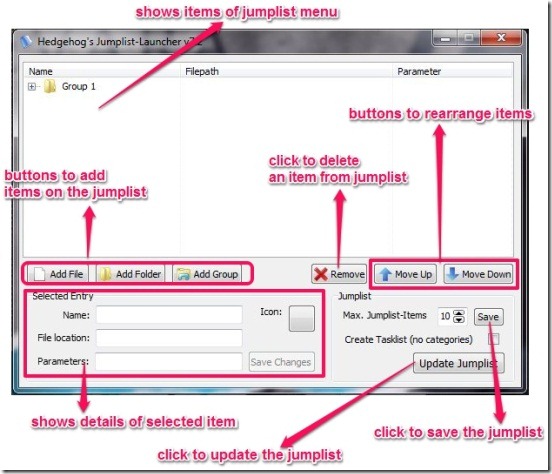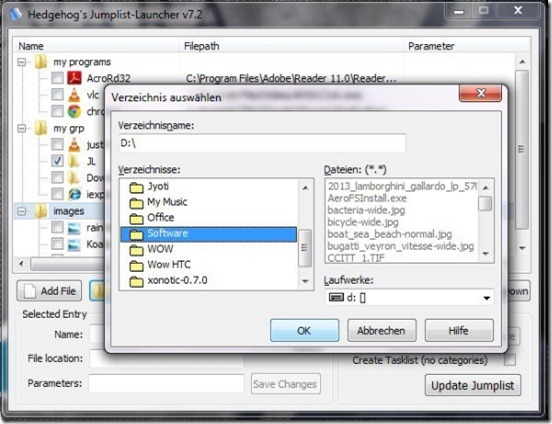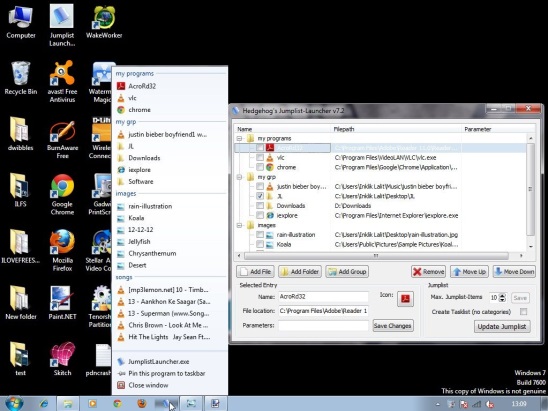Jumplist Launcher is a free program launcher that lets you create your own personalized jumplist of programs, files, or folders, and launch them quickly with a mouse click. You can rename these added items, delete the unnecessary ones, and rearrange them in the way you want. Jumplist Launcher allows you to add up to 60 items to the list.
People who don’t know what jumplists are: well jumplists are the menus in Windows which appear on the screen when you right click on an icon which is on the taskbar. These jumplists consists of a history of frequent actions or tasks you have performed with the application to which the icon belongs, and allows you to jump directly to any action with just one mouse click. Jumplist Launcher takes the same concept, but implements it with a difference. Instead of creating a list of history items belonging to the same application, it creates a list of different applications, files, or folders, and lets you launch any of them quickly.
Create and Manage jumplist using Jumplist Launcher:
Jumplist Launcher is a simple software that lists all necessary options on its main interface. You can easily create jumplists by adding files, folders, or applications to the program, organize them into groups, or arrange them ( using up/down) arrows if required.
Jumplist Launcher also provide options to hide/unhide items in the jumplist; simply click on the checkbox against its entry if you want to hide an item. Apart from that, you can put a limit on the maximum number of items that can be added to the list.
Once you are done with all the settings, you can save changes and pin Jumplist Launcher to the taskbar for quick access of this free program launcher.
Following is a screenshot of adding folder to the list.
Jumplist launcher also lets you do any kind of updation in the menu later on; just left click on the Jumplist Launcher icon on the task bar, do the desired updates like adding or removing an item, and then click on Update Jumplist button. That’s it! Following is a screenshot of a sample jumplist I have created using this free program launcher.
Key Features of this Free Program Launcher:
- Creates jumplist to quickly access programs, files, and folders.
- Offers different set of options to customize jumplist menu.
- Can add upto 60 items in the jumplist menu.
- Can control maximum number of items in the jumplist.
- Works with Windows 7.
- Free to download.
- Light weight and portable.
- Easy to use.
Final Verdict:
Jumplist Launcher is a handy program launcher, specially when you are working with multiple programs, files, and folders. It improves your speed. The features and usability of the program make it a good program launcher. It’s totally free and definitely worth a try!