Bitwarden has now released a free and open-source secrets manager for development teams. This new tool allows developers to store credentials, environment variables, and other app secrets in one place. As the administrator, you can create different projects and add different people to those projects to create and share credentials easily. In addition, it offers a command line client that allows you to create and retrieve secrets and credentials quickly.
The new secrets manager is only available to the organizations. If you are an individual then you will have to register an organization on Bitwarden to access this feature. It has a minimal free plan and the process to get stated is very simple. Not only app secrets but in your organization, you can also store generic login passwords as well. But the core secrets manager is meant for storing credentials only.
The Bitwarden Secrets Manager is basically a key-value pair of credentials that team members can store. With this, there is no need to hard code the credentials in the codebase or the GitHub repository. You essentially don’t even have to use the .env files anymore.
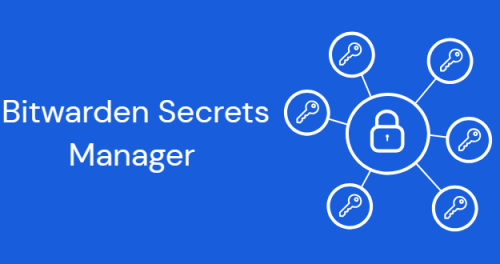
How to Enable Secrets Manager in Bitwarden?
If you already have a Bitwarden account, then sign in and then create a new organization. Give it a name and then enter your work email address. Next, you need to select the free plan and then proceed further.
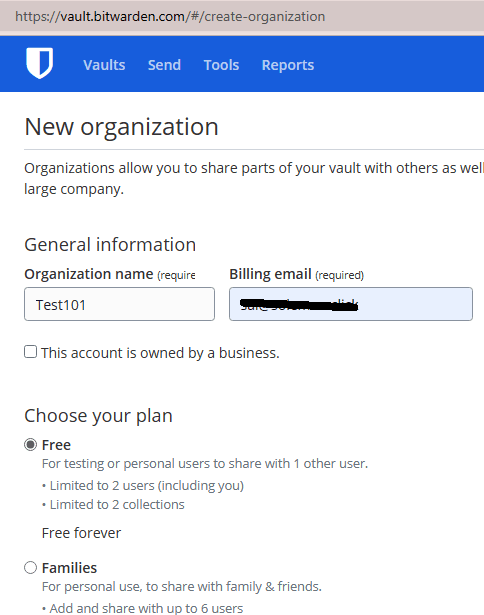
Before clicking on the submit button, do not forget to check “Add Secrets Manager“.
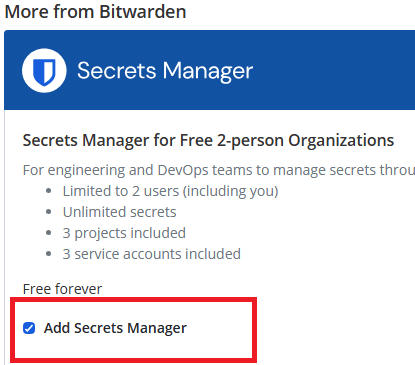
Once your organization has been created, you will now be able to invite people to it. Just enter their email and then when you join, you will have to approve them. Once approved, you can assign them to various projects to create and manage the credentials.
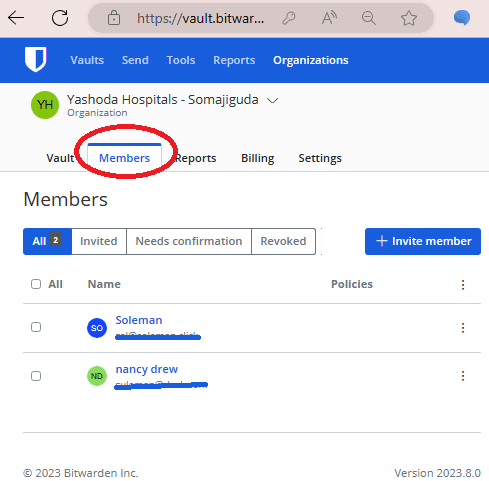
At this point you have successfully enabled the secrets manager. Now, in the next section, we will discuss how to create new projects and credential using the web app of secrets manager.
Create Projects and Credentials in Secrets Manager Web?
The Secrets Manager will be available on the web from the top right corner. Just open it from there and you will be redirected to a new interface. First time, you will have to create a servcie account. So do that.
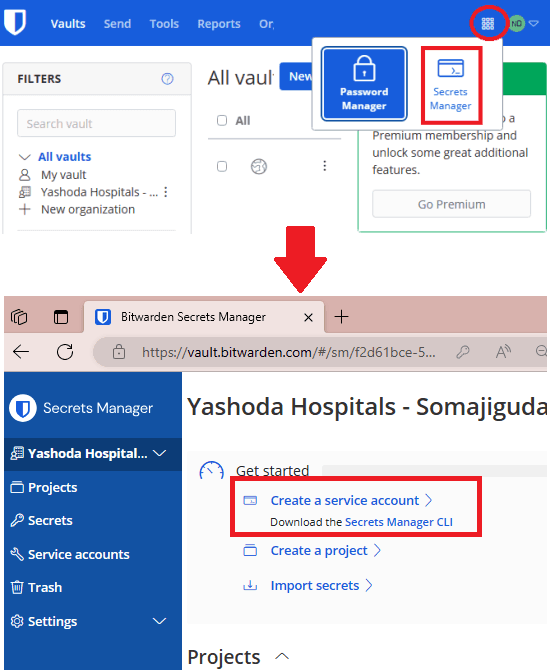
The next thing you have to do is create a new project. So, create it by giving it a name. You can create different projects in this way and various people in various projects based on teams.
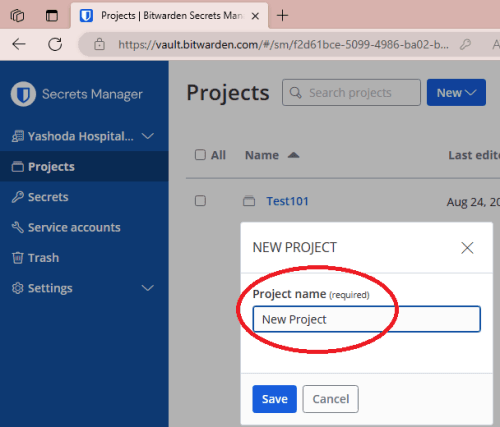
Once you have created the project, you can start adding credentials in those projects. Create your first credentials by specifying the key and then corresponding value. In addition, you can also specify a comment explaining what this credential is all about.

This is how you can now create projects and credentials in Bitwarden Secrets Manager. You can delete projects and remove members as well anytime. Just keep one thing mind, that the service account is important for command line access. So, after creating projects, do not forget to assign them to the services account that you created earlier
How to use Secrets Manager CLI?
Using the CLI utility of Secrets Manager is very simple. Apparently, it is called “bws” and you can install it on Linux, macOS, and Windows. The very first thing you have to do is download it from here. After that, you can move it in any folder that is listed in the PATH environment variable. Or, you can simply move it to C:/Windows folder for direct global access.
The next thing you have to do is connect it to your account. For that, you will need access token. So go to the Secrets Manager on the web then open the service account. Copy the token from there and also make sure this service account has access to all the projects you want to access from the command line.
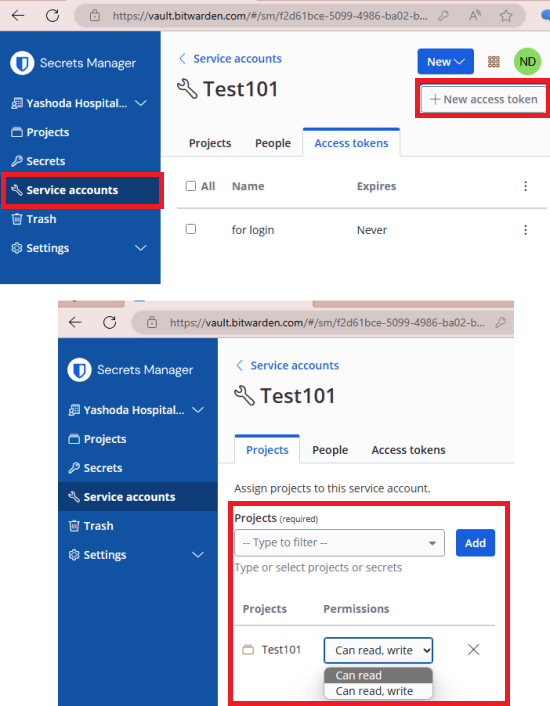
Set the environment variable in PowerShell and then run a simple command to list all projects. To do this, you just run the following commands.
$Env:BWS_ACCESS_TOKEN="Token_Here"
bws project list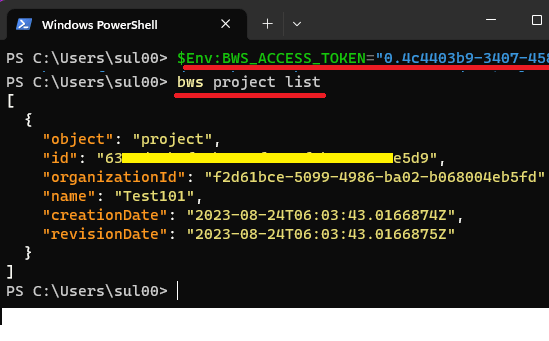
Similarly, you can retrieve specific credentials as well. Just have to include its ID. It will show you the data in JSON format.
bws secret get Secret_ID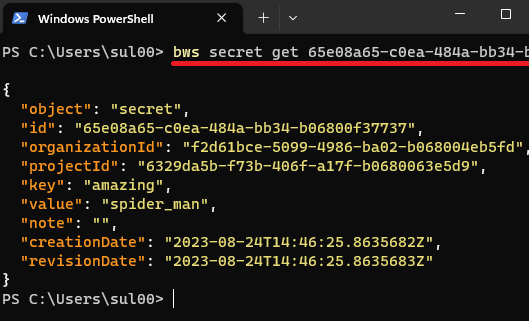
You can also create new credentials using the CLI and store it on the web. Just use the following command to do it.
bws secret create KEY VALUE PROJECT_ID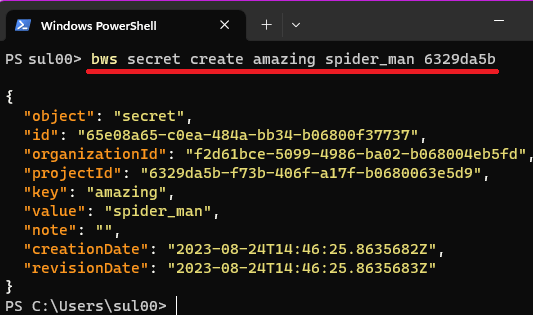
Similarly, you can execute other commands for various operations. There are command switches that you can use to change the output format. Instead of JSON, you can opt to get the data in YAML and plain text. For more details about the CLI, see this page.
Note: For persistent access token, you need to create a hard coded environment to store token.
Closing:
As a member of tech team if you ever feel needs of a centralized credential manager that you all can use then Bitwarden is now solving it with Secrets Manager. It was in beta till now but now they have officially released for everyone. If you have a Bitwarden account then you can go ahead and create a new organization to have access to the new Secrets Manager. CLI is amazing and makes the process of creating and retrieving credentials breeze.