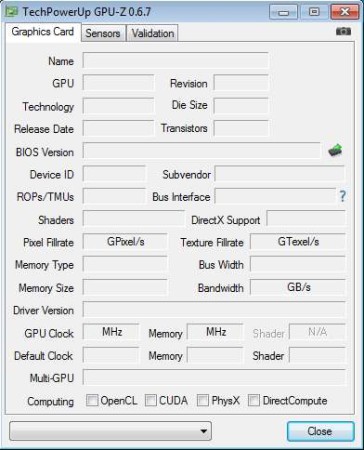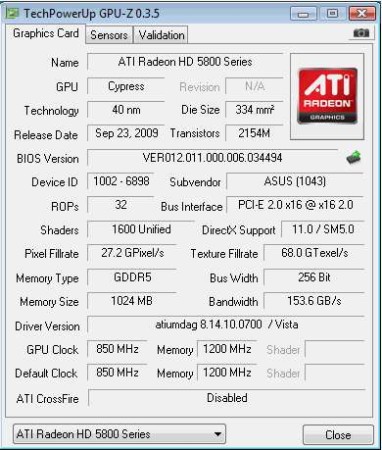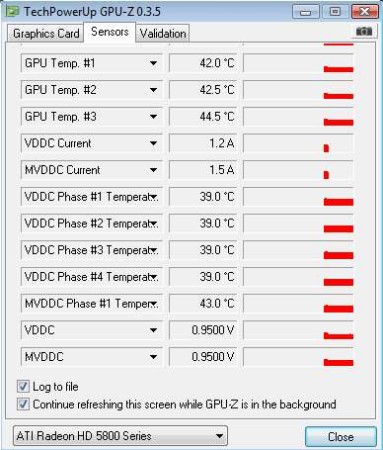GPU-Z is a free system utility for Windows which can be used to find out video card information about it’s make, model, and technical characteristics. With the help of GPU-Z you can easily find out the processor speed of your graphics card, what kind of memory it has and also collect, watch, and monitor information from sensors, temperature, and voltage.
In the image above you can see the interface of GPU-Z. There are three tabs at the top, for switching through basic graphics card information, select the first tab. Sensor information can be found by selecting the second tab, and the third tab is where you can enter login credentials, if you decide to register on the GPU-Z website and share test results, send bug reports, and so on.
Key Features of GPU-Z:
- Detect and display graphics card information like make, model, sensors.
- AMD and NVIDIA cards are supported, Intel isn’t very well supported.
- Supported BUS plug-in interfaces, PCI-Express, PCI-E 2.0, PCI.
- Portable with an options for installing it to the system if you want.
- Works on Windows XP, Vista, and 7, both 32bit and 64bit systems.
- Simple to use interface without a lot of menus, direct access.
PC gaming is pretty much impossible these days without having a proper graphics card installed on your system. Before you spend your money, it’s a good idea for you to find out what kind of characteristics your current card has, so that you know what to buy to get better performance. Here’s how you can do that with GPU-Z.
How to Get Graphics Card or Video Card Information using GPU-Z?
The only ting that you need to do is run the executable. Since this is a portable application, you don’t need to install it in order for it to run, you can use it on USB flash drives. Even though you don’t have to install it, you can do it if you want, there’s an option for that.
Use the drop down menu in the bottom left corner in order to select the graphics card whose technical information your want to find out. As soon as you do that, all the fields are gonna be filled out, if then card is supported of course. If it’s not, you’re gonna be notified about it. When you’re finished with the first tab, click on the second to check on the sensor data.
You can check the temperatures, voltages, and currents. Values can be logged to a file by putting a check mark for that option down below. This is useful when you want to keep track of temperatures while you are playing game, which is when they rise.
Conclusion:
GPU-Z is a handy little system utility, which every gaming lover and graphics card overclocker should have in its arsenal. With the help of it you can easily find out important info about your card. Portable, light, and very easy to use. Try it, free download.
You may also read our post on System Information for Windows, System Explorer, and Samurize.