Intel Unison is a free alternative to Microsoft Phone Link to connect mobile to PC. It is a companion app for PC to connect your phone and do certain operations from PC without touching your phone. With this, you can send and receive files from your PC and control calls and messages right from your PC itself. It even allows you to manage the phone gallery and once you connect it via Bluetooth and Wi-Fi.
You can also think of Unison as an alternative to KDE Connect. The best part about it is that it works with Android as well as iPhone’s. You can quickly share files from PC to phone and phone to PC very quickly without any confirmation prompts or anything else. The features are amazing and you just have to keep your phone connected to PC to get notifications and files.
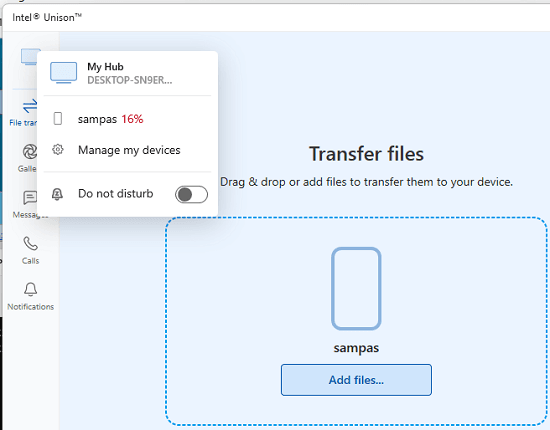
Main features of Intel Unison:
- Two Way File Transfer: It allows you to send files from PC to phone and phone to PC. You can send any file and there are no unnecessary confirmation prompts.
- Make Calls from PC: You can make calls from PC to any of your contacts easily. After connecting, it will show you list of all the contacts from your phonebook you can make calls to.
- Read Messages: It keeps your messages in sync with the PC. You will receive messages right on desktop in real-time and it will also show you the desktop notifications.
- Browse Gallery: It will show you all the photos from your phone. In the gallery section, you can see all the photos and you can even delete them from here too. In the gallery, it lists videos, and can organize them in different views.
- Track Notifications: Unison allows you to keep your phone notification sync with the PC. All the notifications that you will receive on your phone will appear on your PC in real-time. This way, you can use your PC to log phone notifications.
Installing and using Intel Unison:
You can search for Unison in Windows Store and then install it. Alternatively, you can use this web link to reach the Windows Store page of this app and then install it from there. Also, install the same app on your Android phone from Google Play Store. And get the iOS version from the Apple app store.
The very first thing you have to do is scan the QR code from the app and then pair your PC. After verifying the code, it will take you to the main interface. Additionally, it will ask you to turn on the Bluetooth for better connection.
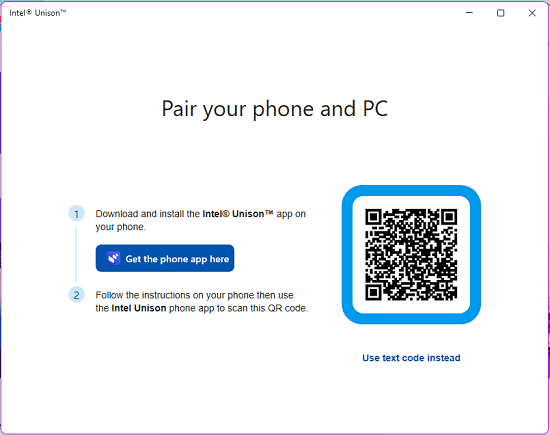
After the phone is paired to the PC, you can start using Unison. The very first thing you can do is seamless file transfer. To send something from the PC, just select it and then send it. It will send the file immediately to your phone. And you can do the same thing on the phone. Just select a file on phone and send it to the PC.

Next thing you can do is browse the phone gallery on your PC. Go to the gallery section and here it will show you all the photos from your phone. You can change the video from the title bar and delete the photos from the gallery if you want to. However, it will ask for a confirmation on the mobile app before deleting a photo.
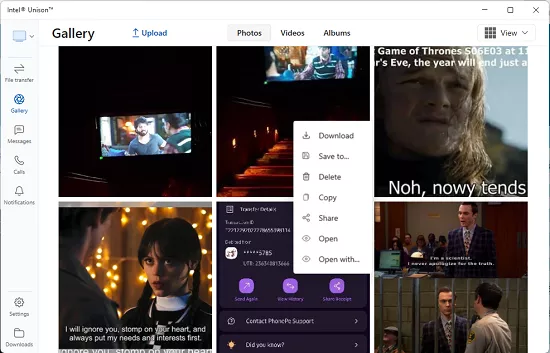
From the call section, you can make a call to anybody. But in order to make calls, you will have to be connected to your device via Bluetooth. Same thing can be done for receiving the calls. When someone calls you on your phone, you can answer that from PC.
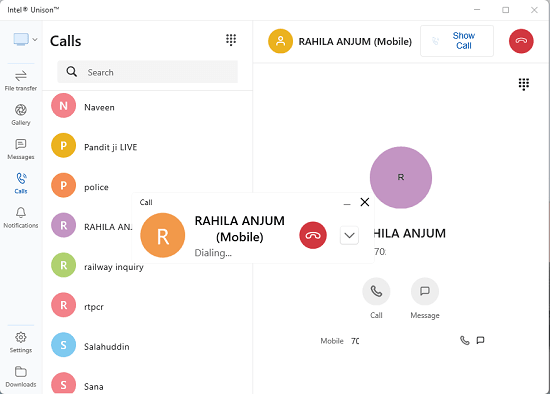
In the same way, you can manage the messages. You can easily send and receive messages with ease. Go to messages section and here it will show you the entire inbox. It looks pretty much like as shown in the screenshot below.

In this way, you can manage your phone right from the PC. Unison doesn’t require any specific version of Android or iOS to work. For now, it is completely free, and you can install and use it anywhere you like.
Closing thoughts:
Intel Unison is a free phone companion app for PC and phone that you can use. What I liked most about it is that it works perfectly with both Android and iOS. However, it is still missing a few features such as clipboard sharing and screen mirroring. But I hope in the coming updates they consider adding those options. Other than that everything else works as expected and I liked the overall experience.