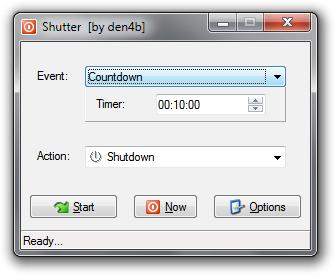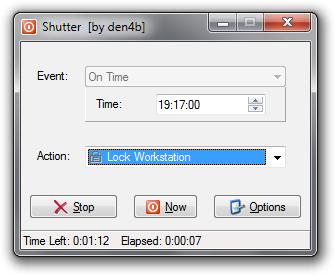Shutter is free system utility which you can use to schedule Windows shutdown, restart, log off and several other system status actions. Main use of this free Windows shutdown scheduler is for defining what action, from the previously mentioned, will be executed after predefined parameter of a chosen event is met, like for example after a certain amount of time passes.
Image above shows us the main control panel of Shutter. Starting from the top, first you have the event drop down menu where you can set the event for which you will then be able to schedule system shutdown, restart or any of the other available actions. Under the drop down menu you will see the parameter that can be changed. For countdown, you can set time. Then, you have the action bar where you will choose an action which you want to execute. On the bottom of the Shutter user interface you have three buttons, Start button, which is used for starting an event, Now button, a button for executing an action instantly, and an Options button for tweaking miscellaneous settings.
Key features of this free shutdown and restart scheduler for Windows are:
- Actions you can choose are: Shutdown, Reboot, Log Off, Lock Workstation, Sleep, Hibernate, etc
- Countdown: with this event you can choose what will happen after a certain period of time runs out
- On time: this option will execute an action at specific time and date
- Low CPU Usage: when CPU usage is below or exactly as defined, this event will execute an action you want
- User inactive: here you can set the time it takes for the user to be inactive before Shutter to execute an action
- Ping Stops: choose a web site or an IP address and after ping for that address or web site is lost, an action you have chosen will be executed
- File Size Limits: after a file exceeds predefined file size limit, Shutter will execute chosen action
Similar software: ForOffPC, WinMend, TweetMyPC.
How to schedule Windows shutdown after certain action with Shutter
In the event drop down menu simply choose an event you want, let’s say – On Time, then under that drop down menu you will be asked to put the exact time when you want to execute an action. When you enter the time parameter, in action bar choose the action you want to execute. Now, when you have entered and chosen everything you have to choose or enter, it is time to start the task. The task will start after you press the Start button. On the picture below, you can see how the Shutter interface looks when the task has started.
After the time runs out the workstation will be locked. If you want to stop the task you started, you simply click on the button Stop, and task will be instantly stopped. On the other hand, if you want an action to be executed immediately, you just click on the button Now.
Conclusion
Shutter is a great little utility to have. With just a few easy steps you can schedule computer shutdown or restart and be sure that when the task you left running completes the system will turn off. Free download.