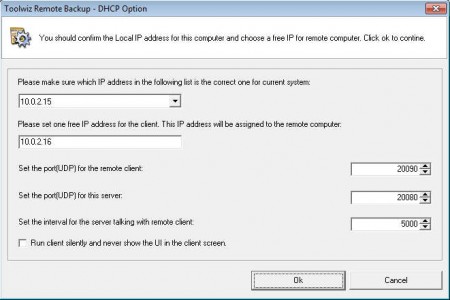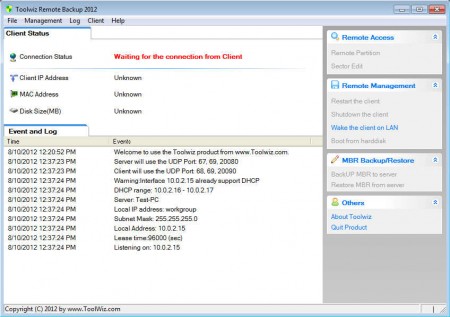Toolwiz Remote Backup is a free tool which you can use in order to connect to other computers on a local network in case something goes wrong and Windows installation becomes damaged and unresponsive. Toolwiz Remote Backup isn’t just for creating data backups and data recovery, it can also be used for remote administration because several system repair tools are also available, you can:
- Restart the client machine remotely
- If there’s a problem, you can shutdown the connected PC remotely
- Make corrections to the MBR, the Master Boot Record
- Edit disk sectors
The most important thing that Toolwiz Remote Backup can do would be allowing its users to access data locked inside computers which are having problems with Windows, for example the infamous BSOD, the Blue Screen Of Death. With Toolwiz Remote Backup you’ll be able to connect to the other computer, access the partitions there, even if Windows isn’t working, and recover your data.
How to administer and backup systems over LAN with Toolwiz Remote Backup
The first step that you need to take would be installing Toolwiz. This free LAN remote backup tool is very small, so you won’t have to wait long for it to install on your system. After you run it for the first time, you should see this:
Each time that Toolwiz is started you’ll be prompted with the config window which can be seen above. This is where you’re gonna have to change the addresses of all the computers participating in the system recovery. The first address, the one on the top, is the address of the system which is gonna be used for accessing the client. Toolwiz will probably fill this address out on its own you just need to make sure it’s correct. Second address, the one below would be the address of the client, which needs to be repaired or at the very least from where data needs to be recovered. Ports also have to be configured. All the addresses have to be correct, actual addresses of the computers that you’re using, otherwise Toolwiz won’t work. Addresses can be found out in your router. When you’re done configuring everything, and when you click OK, the main application window will open up.
This would be the default interface of Toolwiz Remote Backup. Everything is clearly laid out. Right sidebar contains all the important tools which we mentioned earlier. Connection notification stands in the middle of the application, and there you can also see some basic information about the remote PC. To use the remote tools you just need your mouse. For example if you want to access the partition of the remote computer, click on Remote Partition and you should be able to see the partition, backup photos, documents and so on, if the network connection is working properly of course.
Conclusion
Those who have several computers in their home network don’t have to run to the repair shop every time something goes wrong. Download Toolwiz remote backup, configure everything and see how you can help yourself on your own with Toolwiz.