Windows 11 Start Menu has not so useful “Recommended” section that many people find of no use. The area it occupies can actually be used to have more apps and app folders. Unfortunately, Windows developers have not specified an option to turn it off or disable it. There are gimmicky tricks on the internet for this, but they don’t really work either.
With that being said, I am here writing the only possible solution to fix this problem. You can permanently disable or remove recommended app section from Start Menu of Windows 11 using ExplorerPatcher. This is basically an open-source application that you will have to install on your PC. Basically, what it does is, gives you more control over the Start Menu.
In a few clicks, you can remove the recommended section from Start menu and use the leftover space for something else. Here, I will walk you through the step-by-step process to explain it. And this method works in both; stable as well, the Windows Insider builds from all channels.
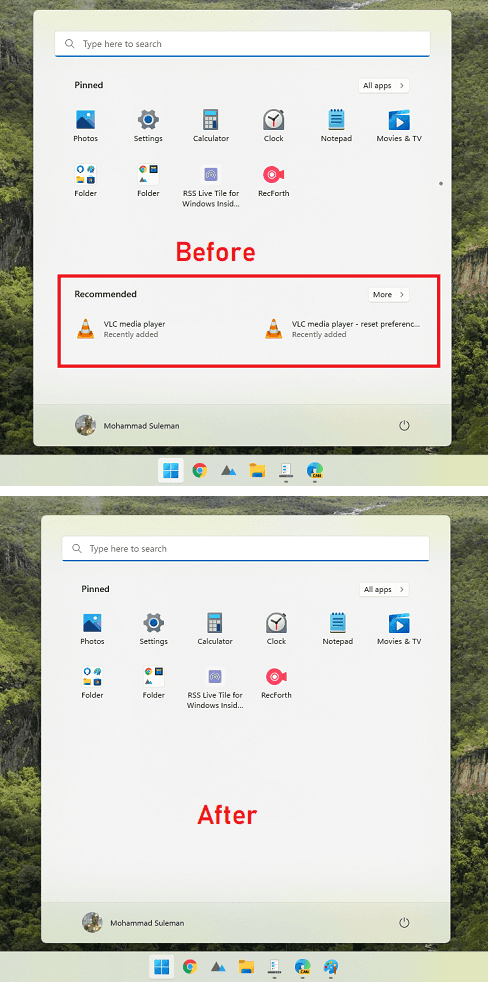
How to Permanently Remove Recommended Section from Windows 11?
You need to download ExplorerPatcher from here and then run it simply. It will install silently and will make the Taskbar customizable. It actually installs an app in the system that you can launch and use.
In the Start find the Properties (ExplorerPatcher) app and then open it up. If sets Windows 10 taskbar in Windows 11 then simply switch to Taskbar style to Windows 11.
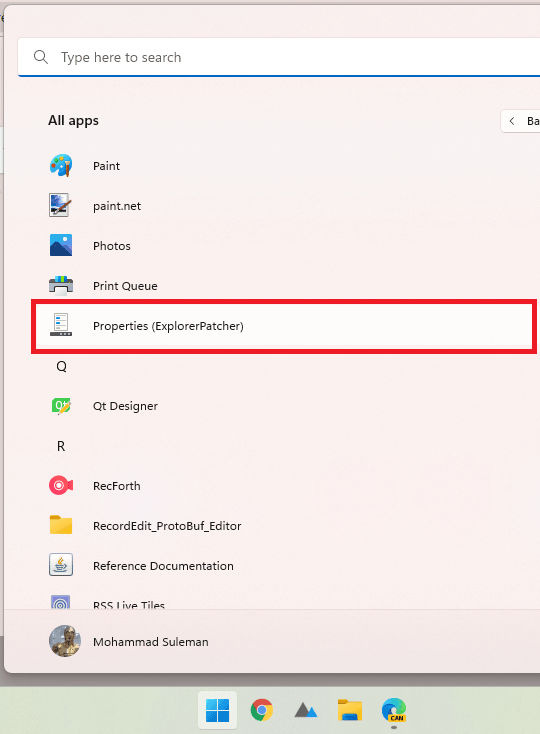
Now, in the ExplorerPatcher, find Disable the “Recommended” section option and then turn it on. When the tickmark appears, you just click on the Restart Explorer link at the bottom left side. It will restart the Exploere.exe for you to apply the changes.
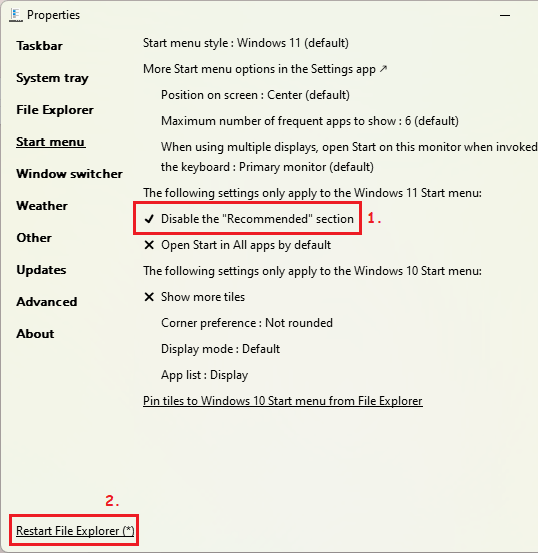
After the explorer restarts, you will see that the Recommended section has removed permanently. You can see this in the screenshot below.
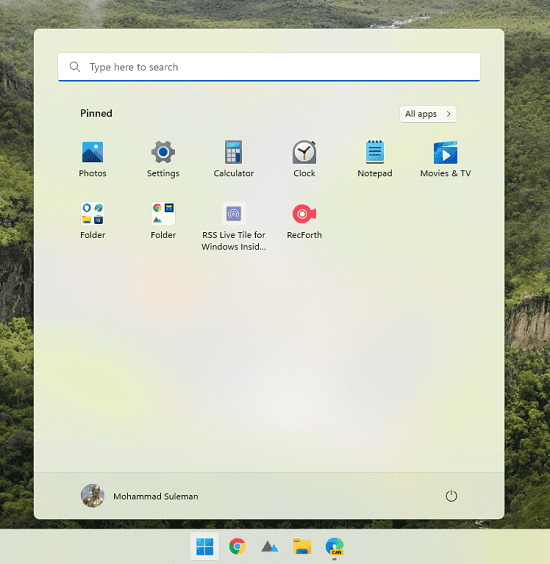
This is it. In this way, you can permanently remove Recommended section from the Start menu. The process only takes a few clicks, and it doesn’t matter if you are using the stable or Insider build of Windows 11. It works on both and will continue to do so I hope.
Final thoughts:
When it comes to Recommended area from Windows Start, literally everybody has recommended to turn it off from the Start settings. But even after that, it stays there which is kind of annoying. That’s where I started to look for actual solutions and here, I am now with this simple software applications that does the job in a couple of clicks.