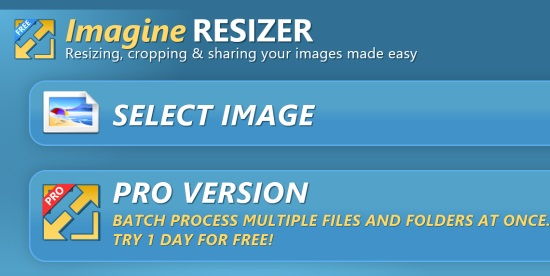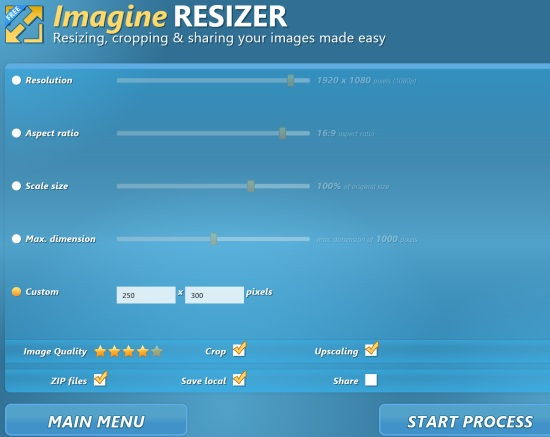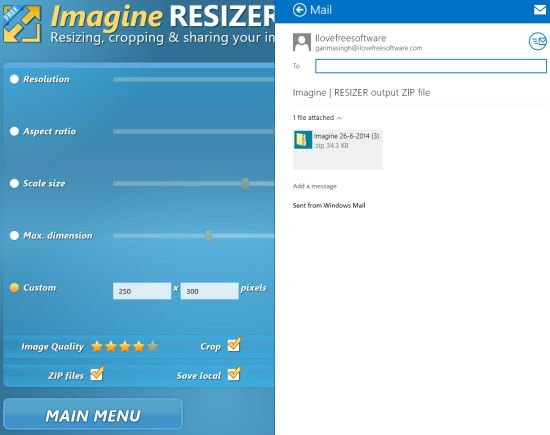Imagine Resizer is a free Windows 8 image resizer app to resize images as per your preferences. It lets you manually insert the height and width of the image that you want to resize. You can even adjust the Resolution, Aspect Ratio, Scale Size, and Maximum Dimension of the image using provided sliders.
The resized image can be saved in JPG format or can even be saved in ZIP files. You can share the resized image directly through the app in JPG format or the Zipped file.
The app takes many format as input and saves the resized image in JPG and Zipped files.
INPUT FORMATS: JPG, BMP, PNG, TIFF, and GIF.
This app has a very clean interface and hence is quite easy to use. It helps you to resize the images easily and quickly.
This app has a pro version (paid) as well in which you can batch resize images.
Resizing Image Using This Window 8 Image Resizer App:
You can get Imagine Resizer app free from Windows store by using the link given at the end of this review.
After launching the app, you will find a Select Image option. Click on that option to browse the image that you want to resize from your PC. You can browse only one picture at a time.
It will redirect you to the page from where you can resize the image as per your preference. You will get different options to resize or edit your image: Resolution, Aspect Ratio, Scale Size, Maximum Dimension, and Custom.
You can use the slider to adjust the resolution, aspect ratio, scale size, and maximum dimension of the image as per your preference. In custom option, you can manually insert the height and width of the image in pixels.
After adjusting the resizing options, if you want to make zip file of the resized image, check the box beside the Zip files. If you want to save the image in your PC, click on Save Local.
Click on Start Process to resize the image. It will resize the image quickly and will save the image in the library folder of your PC. The image is saved in JPG format or Zip format.
Sharing Resized Image:
The app also lets you share the images using mail. To share the image, click on share option. The image can be shared in JPG format as well as in Zipped files.
Also try another image resizer app for Windows 8: ShareTo:Resize.