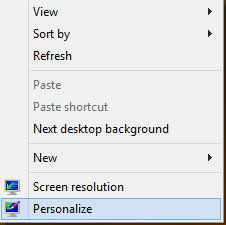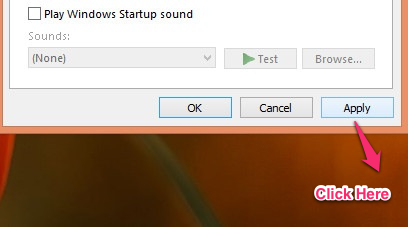In this simple tutorial you will learn how to disable startup sound in Windows 8. This is a simple and basic tutorial and it will be over in few steps.
Now you would say “why do I need to know this? “. So here are a few common situations that can happen to anyone. There are times when you don’t want the startup sound to play or it simply irritates you. This way you can avoid that awkward situation when you are in a meeting room and everyone looks at you when you your laptop plays that silly startup sound at a very serious meeting; specially if your volume was at the max. Or, you left you volume at max last night, in morning you are sleepy, and start the computer to get something done. And you are greeted by the unpleasant startup noise at full volume. So follow this simple How To and put end to this right now.
Now lets learn how to disable startup sound in Windows 8 with this simple tutorial.
How to disable Sound that Comes at Startup in Windows 8:
- Open up your Desktop by clicking on the desktop tile on your start screen. Now that you are in desktop mode, just right-click on your Desktop, this will bring up the menu as shown below. Now to disable the startup sound in Windows 8, first click on the Personalize option from the menu.
- This will bring up the personalization options as shown in the screenshot. We have to change something related to sound, so we will click on the Sounds option, which I have clearly pointed out as seen below.
- Now that you have clicked on the Sounds option, it will open up the sound personalization options as shown in the screenshot below. This window enables you to manage all things related to audio on your computer. Now just uncheck the Play Windows Startup Sound Checkbox. This will disable the startup sound on your Windows 8 computer.
- And at last just click on the apply button to finish this process.
Now you are done with this simple and straightforward tutorial. No more awkward moments from now onwards, just blissful silent startup. You have now disabled startup sound in Windows 8.