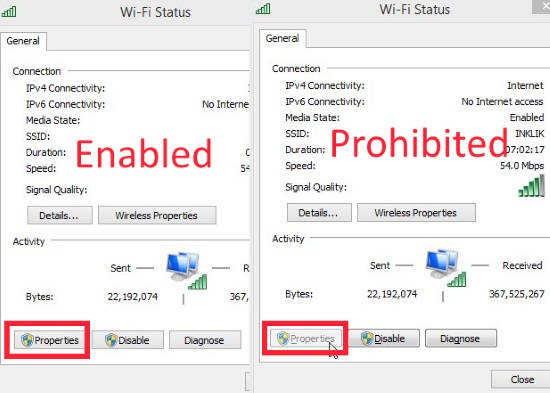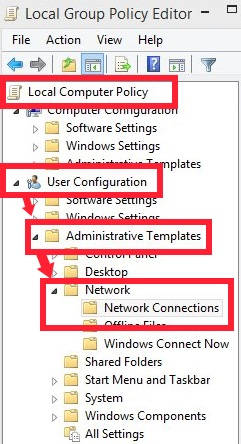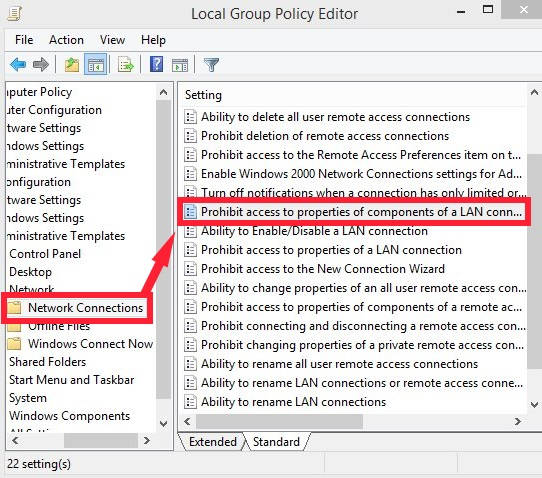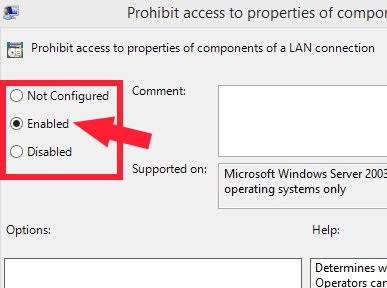Here is a tutorial to learn how to prevent various users from changing the Internet settings in your Windows 8 PC.
If you make any change in Internet Settings, the change is applied applied to all the users. Any user of Administrator, Network Operator, and Users group can change the Internet settings by default, like: IP address. However, an user of Administrator Group can prohibit users from changes the settings related to Internet. Actually, with this tutorial, you will be able to disable the Properties button of the Network of your Windows 8 PC. Hence, the various Group/User will not be able to alter the properties of the Network to make the changes.
Prohibiting Users From Changing Internet Settings In Windows 8:
Step 1: The very first thing that you need to do is open the Group Policy Editor. To open, type gpedit.msc in the Run box.
Step 2: Navigate to “Network Connections”, by using the following path:
Local Group Policy -> User Configuration -> Administrative Templates -> Network -> Network Connections
Click on Network Connections.
Step 3: You will find many settings on the right side. Double tap on the setting that says “Prohibit access to properties components of a LAN Connection”.
Step 4: In the next window, click on the “Enabled” option. Click on OK, after applying the changes.
Step 5: Now, to update your Group Policy Editor, open Run and use gpupdate /force in the Run box.
Now, you will find that the Network Properties has been disabled for all users. Hence, the users won’t be able to alter the changes of Internet Settings.
Also learn, prevent or allow Users from taking Ownership in Windows 8.