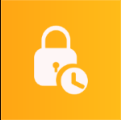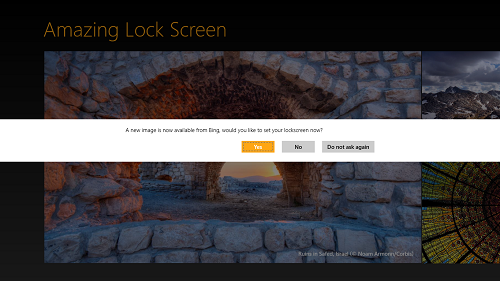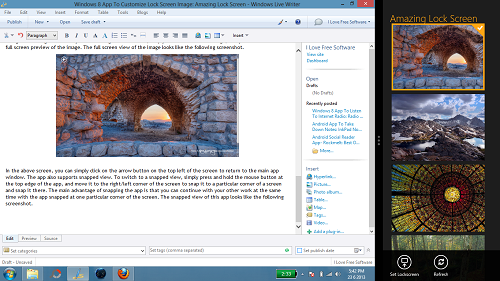Amazing Lock Screen is a free Windows 8 app that allows you to change your lock screen image with ease. Apart from being exceptionally lightweight at a size of less than 500kb, the app looks and feels extremely and exceptionally fluid and smooth. The app interface is very well designed, and runs without any lags whatsoever. Amazing Lock Screen fetches new images from Bing website, and allows you to set those images as your Windows 8 lock screen wallpaper, i.e., the wallpaper of the screen that appears when you login to your Windows 8 system. The ease with which it allows to change the lock screen image is simply incredible.
Amazing Lock Screen app is available as a free download from the Windows App Store.
Features of this app:
Amazing Lock Screen app allows Windows 8 device users all over the world to change the image of their lock screen with a lot of ease and comfort. To install it for your Windows 8 device, simply download it from the Windows App Store, and it will get installed on your Windows 8 device and be visible on your Start Screen.
Upon launching the app by clicking on the app icon, you will be presented with a screen that looks like the following screenshot.
As you can see in the above window, you are displayed with a prompt that “A new image is now available from Bing, would you like to set your lockscreen now?” The options that follow are Yes, No and Don’t ask again. Clicking on yes will download the image to your Windows 8 device, and this image will automatically be set as your lockscreen image. Clicking on No will not set the new image from Bing as your lockscreen background, and clicking on Don’t ask again will make the app never ask you for the above question. If you have clicked Don’t ask again, although the app will not prompt you for setting the lockscreen image, but you can still manually set the lock screen image.
After you have selected an option, you will be taken to the main app interface. The main app interface looks like the following screenshot.
As you can see in the above screenshot, the main app interface shows a list of pictures, which have been taken off straight from Bing. To view any of these images in full screen, simply double click on the image, and you will be shown a full screen preview of the image. The full screen view of the image looks like the following screenshot.
In the above screen, you can simply click on the arrow button on the top left of the screen to return to the main app window. The app also supports snapped view. To switch to a snapped view, simply press and hold the mouse button at the top edge of the app, and move it to the right/left corner of the screen to snap it to a particular corner of a screen and snap it there. The main advantage of snapping the app is that you can continue with your other work at the same time with the app snapped at one particular corner of the screen. The snapped view of this app looks like the following screenshot.
As you can see in the above screenshot, I have the app snapped to the right of my working window. In the snapped view, the app supports two basic options, namely:
- Refresh: Refreshes the app interface and fetches more images online.
- Set Lockscreen: This option is available to you when you right click on an image. When you right click an image and click set as lockscreen, your lockscreen image of the Windows 8 device gets changed to the selected image.
This is how you can change your lockscreen using this app.
This is all that you need to know to begin using this app. The app itself is very amazing, offering tons of cool wallpaper images for your Windows 8 device, by directly fetching them from the internet. The best part is that the app is absolutely free, and on top of that, it is ad-free.
We hope that you will have fun using this app.
My take on this app?
Amazing Lock Screen app is very smooth and polished, and the app makes for a good download for any user who is looking forward to change their system’s lockscreen without having to go into Control Panel and having to mess around with settings.