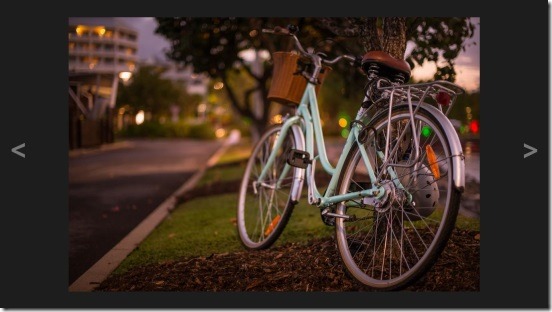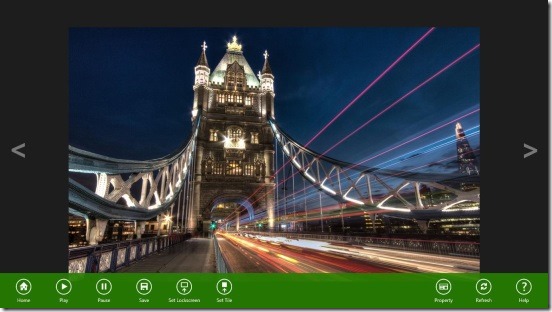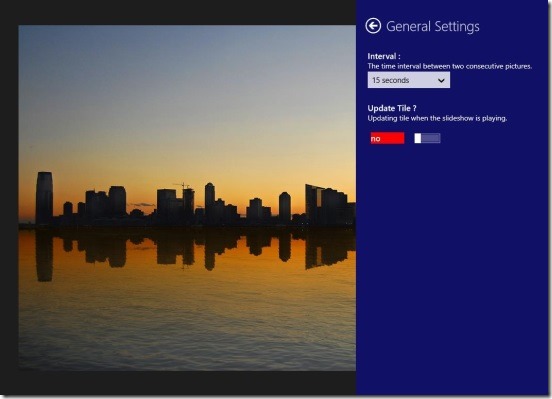Flickr Daily Pictures SlideShow, is a free Windows 8 photo slideshow app. As, the name suggests it’s an online photo slideshow app, that brings down the best photos from the Flickr website and then plays a slideshow of them in your Windows 8 system. It’s a good Windows 8 app, with good looking content and features. You can not only play-pause the slideshow, but also control the time for which a photo stays in the screen. Turn the static tile of the app at Start Screen into Live!, save a photo to your system, set a photo as lock screen background, view information about the photo etc. Not only that, this Windows 8 photo slideshow app, is also integrated with Windows 8 Charms and features like “flyout”. You can use the Windows 8 Search, Share, and Settings Charms with the app to do the requisite, whenever required.
View photo slideshow, and save, share them using this Windows 8 photo slideshow app:
Using this Windows 8 slideshow app is flat easy. You don’t need to login to Flickr to use the app or view photo slideshow. It’s the ease of use that makes the app appealing. Simply launch the app, and it opens with one of the best photo in the screen. A really good thing to like in this app is, it shows the slideshow in full screen. Hence, makes the photo and slideshow more beautiful, and ultimately makes app better. You’ll see two arrow buttons on both corners of the screen. These are the buttons through which you can jump to previous and next photo in the slideshow. That is, you can either manually view the slideshow or set it to automatic.
In order to play the slideshow, simply right click on the screen, and you’ll get a flyout at the bottom of the screen, consisting of Home, Play, Pause, Save, Set Lockscreen, Set Tile, property, Refresh and Help buttons. These all are pretty self-explanatory and are easy to use. Simply click on the requisite to do desired. Click on the Home button to go back to the first opened photo, Play to start playing slideshow, Pause to pause it, Save to save the current photo of slideshow in your hard disk, Refresh to refresh the photo again. The Set Tile and Set Lockscreen buttons are also good, and using them you can set the current photo of the slideshow as your lock-screen image and/or the app’s tile image at the Start Screen.
The Help button is pretty useful, and if in case you are having any problem using the app, then you can simply click on it and get all the help related to using the app. Still, it’s not needed that much at all, because the app is very easy. All the pictures are from Flickr, and are good. So, there’s an assurity that you’ll get amazing beautiful photos.
You can also, actually search for photos of your choice, using Windows 8 Search Charm and view them in full screen. The search works good and the results are quite relevant.
If you want to change the time interval between the photos, then press Win + I keys, this opens up the Windows 8 Settings Charm. Simply click General Settings, and you’ll get two options called Interval and Update Tile. The Interval has a drop down list of time; choose any one from the times. The Update Tile, is a really cool feature. Using it, you can turn the app’s static tile into live tile. Simply drag the slider to right and the No message turns into Yes. Doing this makes the current image in the slideshow visible in the Start Screen tile as well. Hence, making it live!
Key features of this Windows 8 photo slideshow app:
- Available for free.
- Good Windows 8 photo slideshow app.
- Amazing photos from Flickr.
- View slideshow of photos and control there time interval.
- Search, save, share photos.
- Set photo as Start Screen tile or lock screen image.
- Simple and easy to use.
Do check out this free photo viewer app for Windows 8 and the official 500px app for Windows 8.
Final note:
Flickr Daily Pictures SlideShow, is a good Windows 8 photo slideshow app. It’s functional, easy to use, and does what it advertises. It’s a great medium to find really cool images from the Flickr website. The app works fast, but to most of the part the speed depends on the internet speed. So, if you don’t feel like doing anything, simply play the slideshow, sit back and relax. Download this Windows 8 photo slideshow app from the Photo Category in Windows Store, or click here.