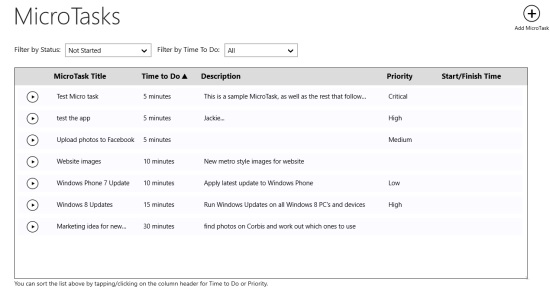MicroTasks is a Windows 8 Task Reminder app. You can use it to set a time limit for any particular task. There is an option to add as many reminders as required. You can set a maximum time limit of 30 minutes for any task. Got a larger task? No problem! you can break it into a number of smaller tasks. The free task reminder app can turn out to be a good utility to set up reminders for tasks which require a time limit to finish.
In the app, there is even an option to filter out the tasks, according to any criteria like time limit. The app will be useful to you if you are one with a habit of forgetting things. Just set them in the app, and set a time limit for them. You don’t need to work on them as soon as you make a note of them. Start them whenever you like to.
MicroTasks is freely available in the Business category of the Windows Store.
Using this Windows 8 Task Reminder app
As you get to the main screen of the app, you will be shown some sample micro tasks, using which you can learn using the app to do your work.
Let me get you better introduced with the app:
Adding new Micro tasks
This is quite simple. You just need to use the Add MicroTask button that is available at the top right side of the app’s interface. As you use this option button, you would be shown the MicroTask creating screen. Here, you can edit the details about the task. Here,
- Just mention the name of the task that you have to do.
- Set a time limit for it to complete.
- Set a priority for it. Choose from among high, low, medium, critical, or none.
- Give some description about it.
- Use the save MicroTask button that is available at the top right corner on this screen.
Your MicroTask would be added to the MicroTasks that are shown on the main screen. They would be added to the MicroTasks’ queue list. The main advantage of using MicroTasks is that you don’t need to schedule all the tasks that are available in the app. You can keep them here just to keep yourself reminded about these tasks.
About these MicroTasks
- On the main screen of the app, the tasks would appear as not started. Whenever you want to work on them, you just have to click at the starting of the task at the main screen.
- In place of the start button, Started would be displayed.
- As you start the task, your starting time and date would set.
- Whenever you open the MicroTask, you can see the time when it was started.
- Get to the edit task page by clicking on the task, and if you have completed, then you can click on the complete option that is available on the top right side of the edit page, to set it to complete.
You can view the starting and completing time for any of the task that you have included here by opening the finished tasks. This way you can keep a watch on the time you are taking in completing these tasks, and can work to improve it.
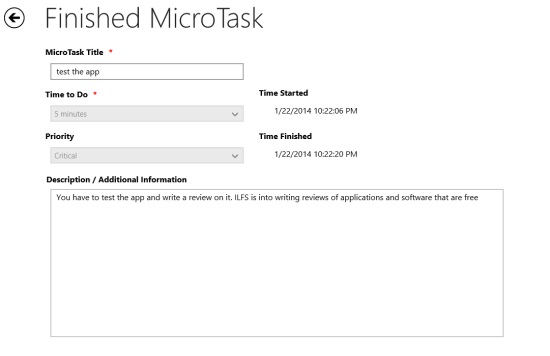 Filters
Filters
Filters are available in the app to filter out the tasks according to their state and according to the time they are assigned.
Also check Scrumy and RemindMe.
Key Features of MicroTasks
- Set reminders for the tasks you have to do even without worrying about setting any ending date and time for them.
- Availability of filters to filter out the tasks.
- You can keep track of the time you are taking to complete the tasks, and can thus work on them to improve.
- The app is freely available in the Windows store.
My Verdict
MicroTasks is a nice Windows 8 Task Reminder app. But, it lacks in providing a notification for the completion of time that has been assigned for any task. You can give it a try.
Try MicroTasks for Windows 8 free.