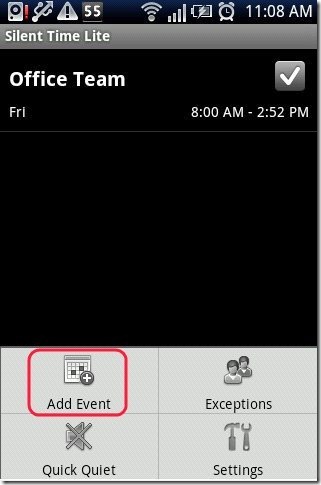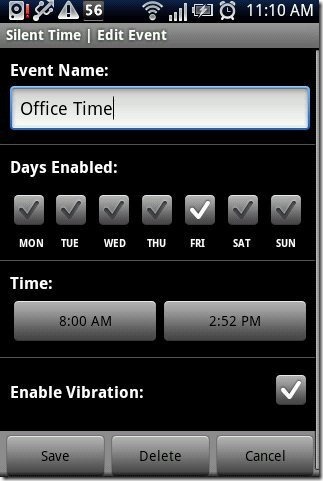Here, are few steps to automatically set Android phone on vibration mode. Normally when we go to office or college, we have keep our phones on silent mode. But sometimes it happens that we forget to turn the vibration mode on and the phone rings in middle of a meeting or class. Which is embarrassing with everyone staring at you in non agreement.
Now you don’t have to worry about setting your phone on vibration mode daily when you have Android phone with you. You can now enable automated vibration mode on your Android phone. Vibration mode will be activated automatically on your Android phone according to the time and day set. So below are the steps to automatically set your Android phone on vibration mode based on day of week and time of day.
Steps To Automatically Set Android Phone On Vibration Mode:
Step 1: Login to Google Play.
Step 2: Search for “Silent Time Lite” app in Google Play on your Android.
Step 3: Install “Silent Time Lite” app on your Android phone.
Step 4: Launch the app on your Android phone.
Step 5: Tap on the options menu and then tap on “Add Event” option.
Step 6: Enter the event name in the app.
Step 7: Enable the days on which you want your Android phone to activate vibration or silent mode.
Step 8: Enter the start time and end time of silent or vibration mode.
Step 9: Enable vibration mode if you want.
Step 10: Now silent or vibration mode will be automatically activated on your Android phone at the day and time set in the app.
Also, you can check out how to set widget on Android reviewed by us.
Just install this awesome and smart app today on your Android phone and make it smarter and automated.