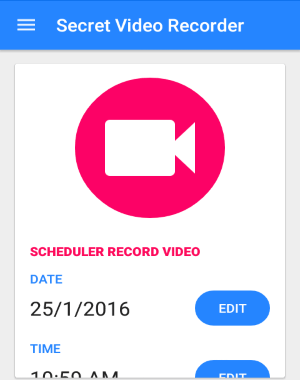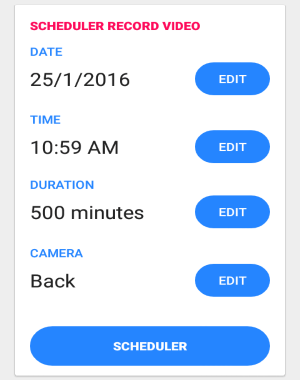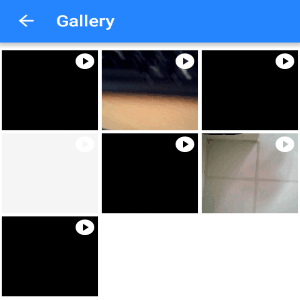This tutorial is about how to schedule video recording on Android. If you ever wanted to record videos automatically at any specific time on your Android device, then this tutorial is going to help you do that with ease.
In this tutorial, I am going to use a free and amazing app “Secret Video Recorder” to demonstrate how to schedule video recording on your Android phone. To schedule a recording session on this app, all you need to do is select a date, set time, choose video recording duration, and select the camera mode (front or back), that’s all. Similar to the other Android apps such as Secret Video Recording, Spy Camera OS, Hidden Cameras, and more, this one also runs secretly in the background without any preview. That means after scheduling, you can either close or minimize the app and it will automatically start and continue recording in the background.
It also offers additional features like it continues recording when your phone screen is off, record videos secretly with one tap, trim recorded videos, unlimited recording duration, video orientation, awesome video quality (480p, 720p, 1080p, and above), password protection, night vision, and much more.
How to Schedule Video Recording on Android:
Step 1: The interface of this app is pretty intuitive and simple to use. Simply open the app to start scheduling video recording sessions.
Step 2: On the main screen, you will see a big round “Record” button which can be used to record videos secretly as shown in the above image. Below the record button, there will be a section named, “Scheduler Record Video” with all the options to schedule video recording on your Android phone.
Step 3: To schedule video recording, select a specific date, set custom time, choose a recording duration (unlimited minutes), and select camera mode i.e; front or back. After that, tap the “Scheduler” button and close or minimize the app.
Step 4: When the time comes, the app will start automatically and continue video recording in the background. That means once you’ve scheduled a recording session, then you don’t have to do anything else manually.
Step 5: All the recorded videos will be stored on your phone storage as well as on the app’s gallery. You can either share all the videos from the app’s gallery or sync them directly with Google Drive.
Other features of “Secret Video Recorder”:
- Video Trimmer: It lets you trim all the videos after recording by setting a start and an end point of the video.
- Record Secret Videos: Tap the big round button on the main screen to start recording videos in the background.
- Password Protection: Set a password for using this app and browsing app’s gallery by any user.
- Video Orientation: Set video orientation as Auto, Portrait, and Landscape.
- Video Quality: Choose video resolution from 480p, 720p, 1080p, and above.
- White Balance: Select custom white balance as Auto, Incandescent, Fluorescent, Daylight, Twilight, etc.
- Enable/Disable: Recording completed notification, vibration when recording starts, camera flash, preview mode, night vision, shutter sound, hide videos in app’s gallery/phone storage, and more.
My Final Verdict:
If you want to record videos secretly or schedule video recording, then using this app is probably the best way to do that. Simply schedule video recording at any specific time, and the app will automatically start recording videos on your Android phone. It also works as a security camera and helps you secretly record videos of anything or anyone without letting others know that you’re recording.