Gmail GifLine is a Google Chrome extension to insert funny and interesting GIFs in Gmail. Mind you! This is not meant for formal mails. On the other hand, GifLine makes informal mails more interesting and lively by putting GIFs on your emails that represent certain actions or emotions. For years, emoticons have bee used to represent our faces expressions and conveyed our feelings in the absence of body language! While emoticons are extensively used in instant messages and chats, these symbols are usually cartoons or animated facial expressions. This article is about how to use Gmail GifLine and insert GIFs in your emails.
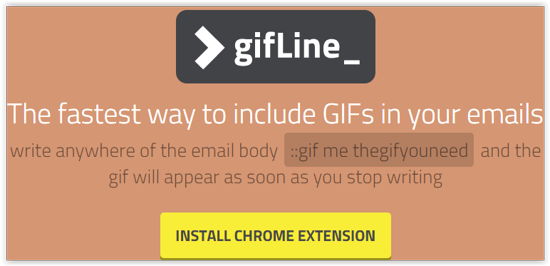
How to Insert GIFs using Gmail GifLine
Using GifLine is easy. Before you start, install the GifLine extension on your Chrome browser. Simply go to the link given at the end of this article to GifLine homepage from where you can download the extension. Else, you can search for it on Chrome store.
Also see: GIF Animators
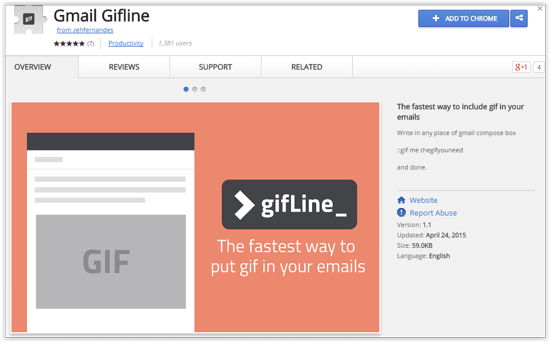
Once you have installed the extension, restart your Chrome browser. Now, lets open a Gmail account and see how GifLine works! It has a simple command that you have to use in order to insert a GIF. When you create a new mail, whenever you feel like inserting a GIF, simply type ::gif me {the GIF you need}.
For example, in order to insert a GIF that shows happiness, simply type ::gif me happy. That’s all you need to know about using GifLine.
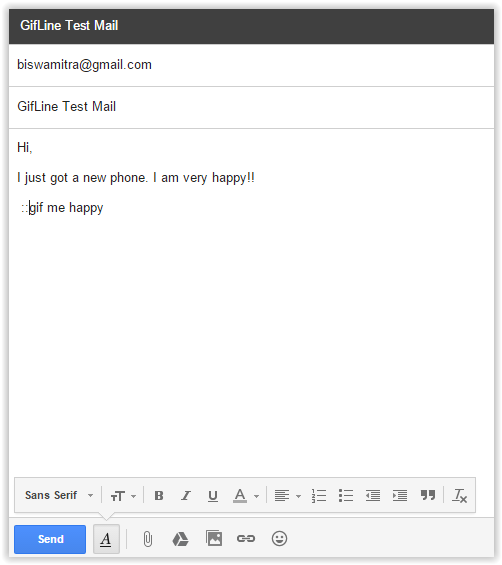
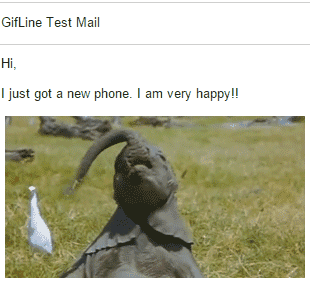
You can insert the command line anywhere in the mail, use different tags to insert different and crazy GIFs. However, you will have to use Google Chrome in order to use GifLine. Also, it works only with Gmail. However, you can send GIFs on any other email accounts!
Conclusion
Gmail GifLine is one of the easiest way to insert GIFs in your emails. It has an easy-to-remember command line that makes it very convenient to use it. The extension works smoothly, providing you to choose from a wide range of GIFs. Just select one that fits your purpose and make your emails less boring!