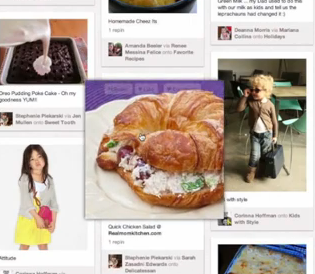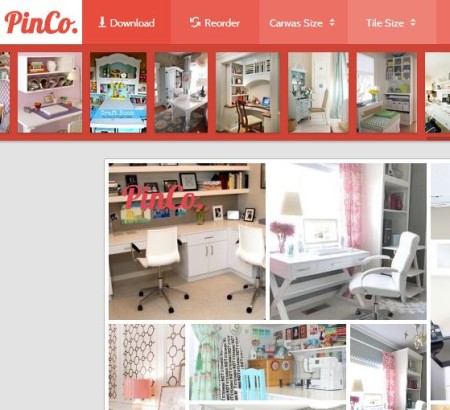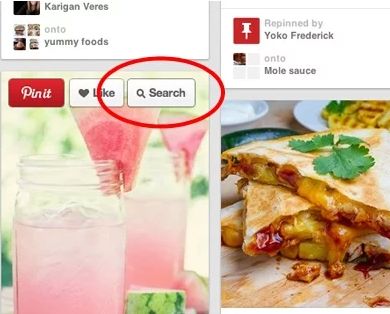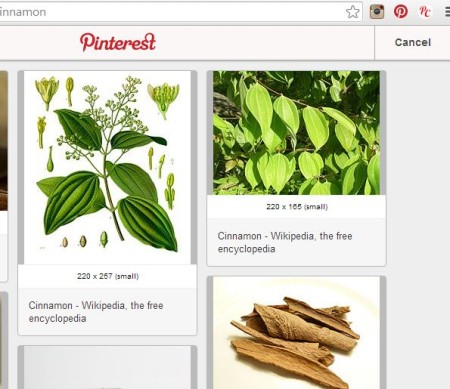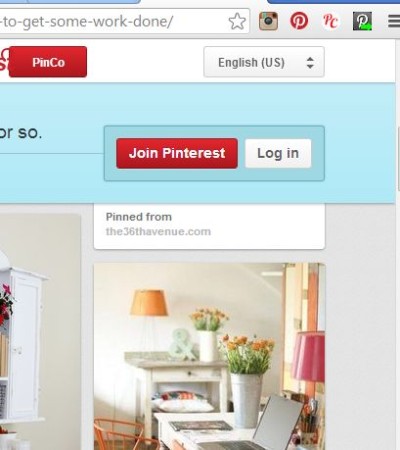Here’s a list of 5 free Pinterest extensions for Google Chrome. Pinterest is one of the youngest but despite that it’s still the fastest growing social network out there. On Pinterest you can share interesting things you find on the web with friends by “pinning” them to “pinboards”.
If you’re using both Pinterest and Google Chrome you’re gonna love these extensions. They allow you to do everything from quickly pining new and interesting things that you find on the web, to improving Pinterest usage experience.
Pinterest Image Expander:
We’re gonna demonstrate right away what we mean when we say “improving Pinterest usage experience” by sharing with you the Pinterest Image Expander extension.
Image Expander expands photos from pinboards when you hover your mouse over them. This allows you to browse through pinboards faster because you don’t have to click and wait for images to load to view them in more detail.
PinCo Pinterest Collage Maker:
With this free Pinterest extension for Google Chrome you can create collages from pinboards, more precisely from images that it finds on pinboards.
To create a collage you first have to open a pinboard in a tab. To create an initial collage all it takes is a click on the Collage Maker button in the top right corner of the Chrome toolbar. This will open up an additional tab where you should see the default collage created, see image above. You can download it right away or customize it by changing the order of the images, adjusting their size, controlling what they show, and so on.
Get PinCo Pinterest Collage Maker.
Pin Search – Image Search On Pinterest:
Pin Search adds “a quick search on Google” button to images that you comes across on pinboards.
Clicking on the button will start a Google image search for that image. You don’t have to do anything other than to click on the “Search” button that’s gonna be added to images on pinboards. This way you can easily track down the origin of images.
Get Pin Search.
Pin It Button:
Pin It Button extension will add a Pinterest button to the top right corner toolbar in Chrome, the place where extensions usually leave their icons.
When you’re browsing the web and you come across something that you would like to share with your friends on Pinterest, the only thing that you need to do is click on the Pin It Button. It will automatically extract all the content from the website you’re on and make it “pinable”, see image above.
Get Pin It Button.
Pinterest Click-Thru:
Here’s another Pinterest extension for Chrome that some of you won’t be able to live without from now on.
Pinterest Click-Thru will allow you to visit the end URL of whatever it is that the user has pinned. You won’t have to go through that middle step of first opening up more details about what was pinned and then clicking on the “Visit homepage” button there. While Pinterest Click-Thru is active, you’re gonna visit the end URL right away when clicking on something from the pinboard that you have opened.
Get Click-Thru.
Conclusion
Hopefully you’ll find something useful from these 5 Pinterest extensions for Chrome that we listed above. We use them everyday and they save us a lot of time and effort. Try them and let us know how it went in the comment section down below.