GCode (also referred to as RS-274) is one of the most prevalent programming languages for Computerized Numerical Control (CNC), 3D printing, Milling, Laser machines etc that are used in computer aided designing and manufacturing (CAD / CAM). The GCode file comprises the specific information that is associated with the design and printing process that these machines can understand. GCode provides metric based numerical control of such equipment mentioned above and the fine control that is offered by it easily affords the precision that is required for additive and reduction-based fabrication of many materials.
In this article we will be exploring 3 websites that will enable you to convert your images to GCode files. The online converters that we have included below support various types of file formats like JPG, PNG, SVG and more that provides the users with a lot of flexibility to convert images to GCode format. The steps for conversion of the files have also been listed for your help. You can go through all the converters and see which one of them fulfils your requirements.
1. IMG2GCO
This is a very simple online tool to convert your images to GCode files. It offers support for almost all types of image files such as JPG, PNG, SVG, BMP, WebP, TIFF and more.
Simply click on ‘Choose file’, select the image file from your local computer and click on ‘Upload’. You will be automatically navigated to the GCode converter page where you will be able to view the image that you uploaded. You can now modify / input the values for the Laser machines such as Min / Max power as well as other settings such as Travel rate, Scan rate, Horizontal resolution, Size, Start position and more. You can also click on the ‘Rotate’ button the top right to rotate the image.
Once you have cross checked all the values that you have provided click on ‘Generate reprap code’ or ‘Generate grbl code’ as the need be. GRBL is extremely popular and is generally used for Arduino based controller boards of CNC machines. Reprap is a complete motion control firmware that is primarily used to control 3D printers as well as Laser based engraving and cutting machines too.
Once you click on any of the corresponding buttons, the GCode file will be generated for you and the estimated machining time will also be displayed on the screen. You can then finally click on ‘Download GCode’ to save the file in your local computer.
Click here to navigate to IMG2GCO.
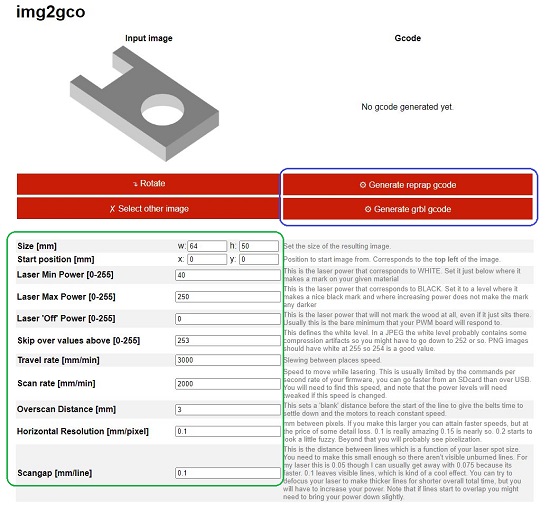

2. GCode Studio
Let us now move on the next website to help you convert your images to GCode files. You must create a free account on this website and login to begin the process of conversion.
GCode Studio also helps you to manage the CAM machines such as CNC millers / routers, Laser cutters and engravers and more. After you login, click on the Machines | New Machine, assign a name to it, select the type of the machine, configure the Max feed rate and Max power value and save it. Next, click on ‘Projects | New Project, define a name for the project, select the Machine that you desire to use from the drop-down list and save the project. You will be allowed to select the type of the project such as Dither, Halftone, String portrait etc based on the type of the machine.
You will now be navigated to the Project dashboard where you can click on ‘Choose File’ and upload the image file such as JPG, GIF, PNG etc from your local computer. Once the file is uploaded, you can configure the settings related to the machine such as Diameter, Pins, Laser power % and more for Laser machines or Workpiece size (X / Y), Milling depth, Precision etc for CNC machines. When you have finished configuring all the settings, click on ‘Generate G-code and wait for a few seconds for the processing to be completed and the GCode will be displayed on the screen. You can manually copy / paste the contents to a text editor to create the GCode file and make use of it.
Click here to navigate to GCode studio.
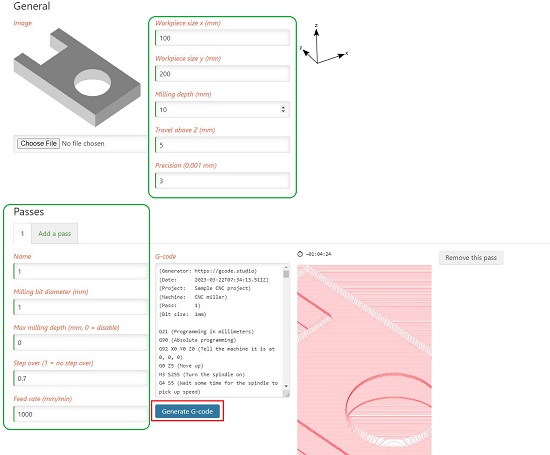
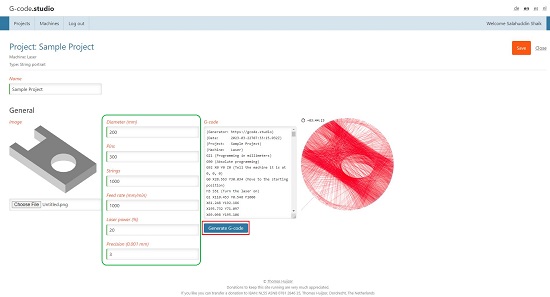
3. CostyCNC
This is the final one in our list of Image to GCode converters. CostyCNC allows you to convert your image files to GCode as well as send them to the CNC machines by connecting to their ports.
Just navigate to the website using the link that we have provided below and click on ‘Choose file’ to upload your image file in the BMP, JPG, PNG or SVG file formats. Choose the DPI from the drop-down list and the GCode will instantly be displayed on the webpage. Click on the button ‘Save GCode’ to download the .nc file to your local computer that you can then use with the machine.
To navigate to CostyCNC, click here.
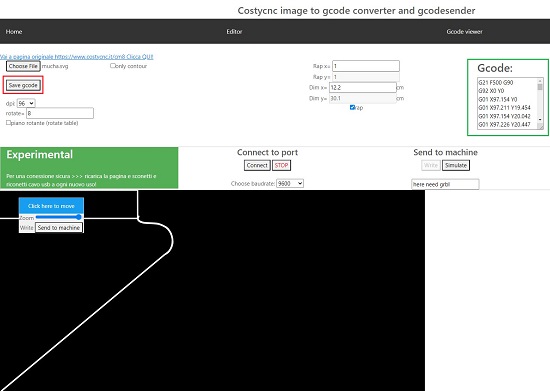
Closing Comments:
You should ideally spend some time with each of the above GCode converters and analyse them to see which one of them best suits your requirements. My vote will be cast in favour of GCode studio as it offers the widest flexibility and features as far as conversion as well as management of machines is concerned. Let us know what you think.