Here are some free Amazon Glacier client software for Windows. These software allow you to connect to your Amazon Glacier vaults and upload/download files. These software are like the clients to any other cloud storage services but they are specially designed to work with Amazon Glacier. They let you create Glacier vaults in your account and if there are none it even lets you request inventory from those vaults. You can easily upload and download files from your vaults and even backup files to the vaults from your PC if you want to.
Amazon Glacier is one of the cheapest cloud storage that is meant for data archiving. There are other clouds that you can use but here it is specifically designed for what they call “Cold Storage”. The data that you don’t need so frequently, you can put that in Glacier Vaults. It helps you keep your data secure for days, weeks, months, and even for decades. There is a very small amount of money required to keep your data safe.
The problem with the Amazon Glacier is that, Amazon hasn’t provided an interface to vaults. You have to do the uploading and downloading part by making the API calls. So, if you don’t know programming to upload or download files to Glacier Vaults, then the software that I have listed below will help you. In these software, you just have to enter the AWS keys and then start uploading and downloading files. Some of the following software let you upload, download files both. While some of them let you upload files only and backups from local storage to the cloud.
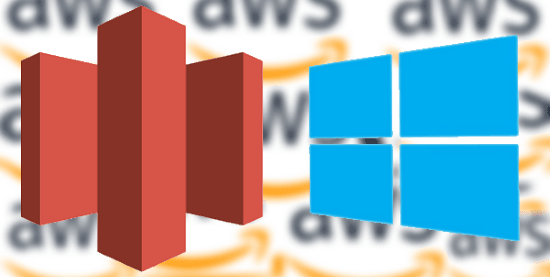
Free Amazon Glacier Client Software for Windows:
FastGlacier

FastGlacier is probably the most popular and only one of its kind of software that lets you access Glacier Vaults directly for uploading and downloading files. It is only free for non-commercial use. Here it lets you access your Glacier vault by entering your AWS key and AWS secret key. After that, it will list all the vaults and you can select any to upload or download files. Also, if there is no vault till now in your account then it even lets you create one in any region. You can create a vault, give it a name and then start uploading files. A lot of regions are available to choose from where you want to host a vault. And not only this, but you can even use this software to request inventory of a single or all the vaults easily. However that may take up hours and depends on the data in the vaults too.
Simply get this software from above and install it. Get ready your AWS API keys to enter in the software. Enter the API keys to gets started. After validating the keys, it will list all your vaults. Select any vault and then start uploading or downloading files. And if there is no vault in your account yet, then create one. To create a vault, simply select a region first from top right side and right-click on it to create it. Give your vault a name and then start using it. You can simply upload and download files by using the different buttons in the toolbar. And if you want to see the inventory, simply right-click on vault and then choose “Request last inventory” option.
Read full review of FastGlacier here.
AWS Glacier Console
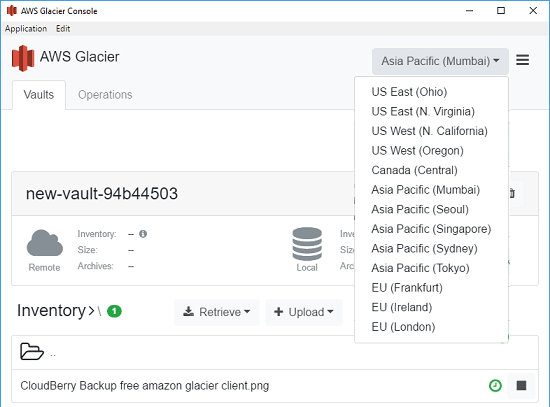
AWS Glacier Console is a free and open source client for Amazon Glacier that you can use. It is cross-platform tool that allows you to upload and download files. Just like all the tools that I have mentioned in this list, you can use it via your AWS API keys. After providing the keys, you can see all your vaults and then queue files for the upload. It lets you see the uploaded files and archives and also lets you retrieve them later. Also, if you have multiple Glacier vaults then you can explore them all with the help of this software. Not only that, but you can even see the status of inventory of the vaults and do whatever you want.
Use the Google Drive link given on its GitHub page to download it for your platform. After that, just extract the archive and run the software. On the first page, it will ask you to enter the AWS credentials to list the vaults from your account. After getting the list of vaults, you can start uploading files from your PC and retrieve other archives too. The interface of the software is quite intuitive and you will able to use this software easily.
SAGU
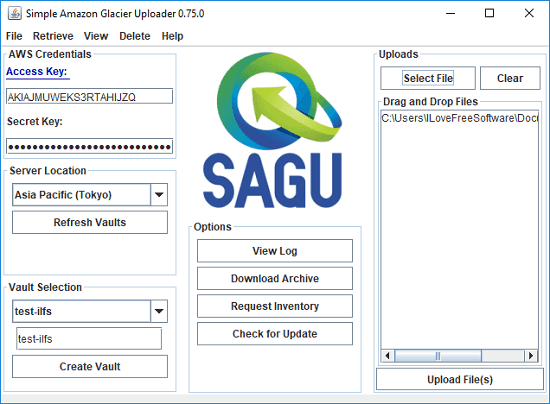
SAGU is an open source and a very simple Amazon Glacier client that you can use on your PC easily. Currently, it can only upload files to Glacier Vaults by simple connecting to it using the AWS API keys. It offers you a very simple interface where you enter the API keys, select a vault, and upload files. You can upload any type of file and then do whatever you want. However, this software is a bit old and thus it doesn’t show the newly added regions in Glacier. If your Glacier vault is in newly added region like Mumbai (Asia), then you won’t be able to access that. Apart from uploading files, you can request inventory and view the complete log of the upload operation.
Simply get this tool from above URL and then open it. It is written in Java so it should run on all platforms without any problem. After running it, enter the API keys and then hit the “Refresh Vaults” button. It will take a few seconds to validate your keys and will list the vaults. You can select any vault and then simply start uploading files. Use the Select File button from the top right side to select the file you want to upload. Next hit the Upload button to upload the file to your vault. Simple as that.
CloudBerry Backup

CloudBerry Backup is another free software for home use only that you can use to connect to your Glacier vault. Since Glacier Vaults are primarily meant for saving back up data, so this software will be quite helpful. It offers you a lot of features related to file backup that will be useful for cloud to local and local to cloud backup. It lets you create backup jobs by simply specifying some options and then you can either opt to run the backup jobs automatically or manually. In addition to this, you can use other tool as well like choosing only specific files to back up to Glacier form a target folder, get email notifications when backup completes, backup multiple folders and some more. Also, not just the Amazon Glacier, but it supports other cloud storage services too for saving the backup.
After downloading this software run it and choose the option “Home Use” to activate the freeware version of the software. After that, first add your Glacier Vault in it. For that, just click on the down arrow from the top left corner and then add your Glacier Vault in it. After that, specify the AWS API keys to connect to your vault and then select it from the list that it shows. Finally, you can configure a backup job by selecting a local folder. The contents from the local folder will be backed up to the vault either automatically at the specified time or you can do that manually. Also, if you want to apply filter to only allow specific files to be included in the back up then you can do that.
Final thoughts
These are the best free Amazon Glacier client software that you can use on your Windows PC. Use any of these software to easily connect to Glacier Vaults and then you can easily upload or download files. And some of the above following software offer other features besides just uploading and downloading files. So, if you are looking for some free Amazon Glacier clients for Windows then this list will come in handy.