Here are 5 free online social media video maker. They can be used to easily create stunning social media videos with minimal effort. Some of them are ideal for creating astonishing social media videos with advanced features, like you can add video clips, photos, text, transitions, etc. Whereas, some can be used to create simple videos from photos. Using these websites is very easy, as all you gotta do is open up the editor, choose the files, do editing (if the options available), and get the resulting social media video. No limit on the number of videos that you can create for free.
Most of these websites let you download the social media videos you create, except “Showbox“. But, it does allow you to share them with other via unique URL or directly on social networks. We have already covered some of the best services to create social media images online, but if you want to make videos then using these websites is probably the best choice for you.

Let’s get started with the websites.
Showbox:
Showbox is probably one of the best free online social media video maker. It comes with dozens of pre-defined video templates which you can use to easily create stunning social media videos. Each template comes with multiple themes, which you can choose for defining the look and feel of your video. The templates will allow you to add your own images, video clips, voice over, and even record your webcam for creating a social media video. You can also customize the template by adding scenes, text, etc.
How to Make Social Media Video using Showbox:
Step 1: To get started, open up Showbox and sign in to your account. After that, click on the “Start a New Show” button and then you can see all the predefined templates. The templates are divided into two types named, “Media Only and “Record Yourself”. The Media Only template will allow you to add images, video clips, and voice over to create a social media video. Whereas, the Record Yourself template provides an additional option to record your webcam.
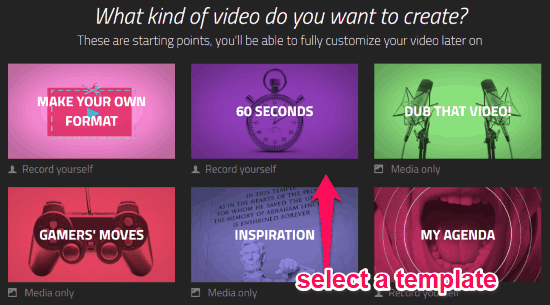
Step 2: After selecting a template, it will ask you to choose a theme for the video. You can choose from multiple predefined themes for each template. Once done, hit the “Start your video” button to proceed.
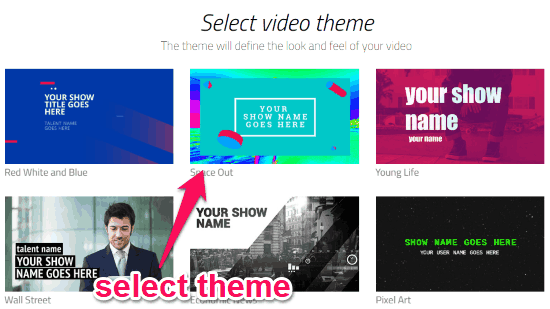
Step 3: Now, the editor will open up and you can design three scenes of the video including the opener, main video part, and the ending. In the scenes, you will see the option to add text, insert images, voice over, etc. When you’re done editing the scenes, click “Next” and it will start processing your video. It will take a little time before you can view the resulting video.
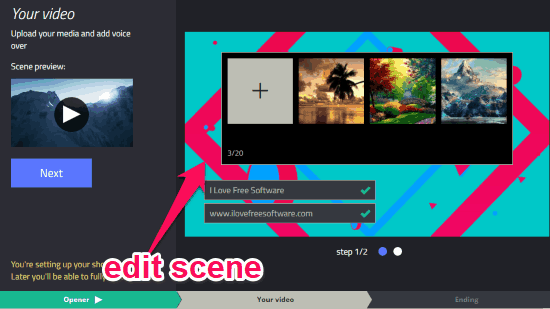
Step 4: Once the processing is complete, you can publish the video online. Unfortunately, Showbox doesn’t have the option to download the social media videos, but you can share them on Facebook, YouTube, Twitter, etc. If you still want to download them, then you can use video downloader websites for Facebook or Twitter.
Social Video Creator by (BIGVU):
Social Video Creator (by BIGVU) is another free online social media video maker that can be used to create simple yet astonishing videos for social media. It allows you to add images, video clips, text, and more to the editor for creating videos. Apart from that, you will also find various transitions, text effect, aspect ratios, etc. which you can apply to the video to make it more appealing. Do note that adding a sound from the website will imprint a watermark, so avoid sound from the website.
How to Make Social Media Video with Social Video Creator (by BIGVU):
Step 1: First, open Social Video Creator and sign up for a new account. After that, click on the “Create Video” button and the editor will open up. Now, you will see the option to upload files at the bottom. You can upload images, video clips, text file, tweets, etc. For this, all you need is to drag and drop files to the upload box.

Step 2: After you’re done with that, you can start adding text to individual image or video clip. To do this, you would need to simply type the text in the input field at the bottom of the uploaded file. It also lets you choose different text style, where each style comes with different text color option. You can change the text color by adding “*” or “/” at the beginning and end of the text, as shown below. Do note that the text styles only supports one or two colors.
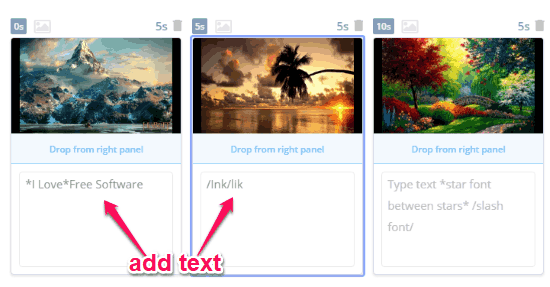
Step 3: After that, you can also do some editing like add transition to the images or video clips, set text effect, change aspect ratio, etc. Once you have done that, simply click on the “Save and Make Video” button at the top. This will start rendering the video and give you a stunning social media video that you can share or download to your PC.
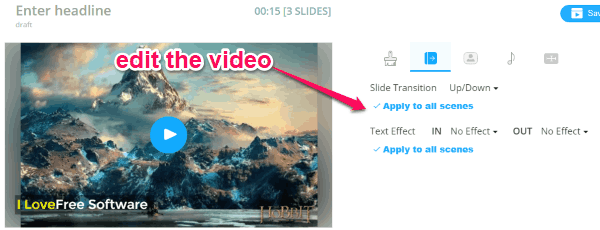
Video Maker (by GIFMaker.me):
Video Maker (by GIFMaker.me) can also be used to create social media videos online for free. It actually allows you to upload images of your choice and then transform them into a simple looking social media video. Apart from that, it also lets you upload an MP3 file and add it to the video. You will also be able to set the canvas size and animation or playback speed. It doesn’t have any native option to change the image transition style or add text to the video.
How to Create Social Media Video with Video Maker (by GIFMaker.me):
Step 1: After opening the website, you will see an “Upload Images” button. Simply, click on this button and then you can select the images from your PC which you want to include in the video. You can also re-arrange the order of the images just by dragging and dropping them.
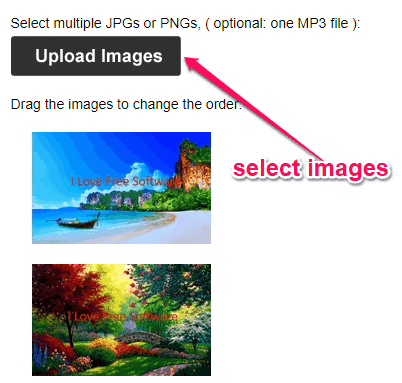
Step 2: When you’re all set with the images, you can go ahead and use the editing options on the right. You will see the options to change the canvas size, animation speed, audio repeat, and also add music from YouTube.
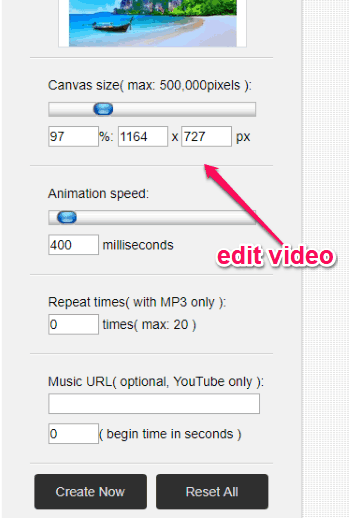
Step 3: Once you have done editing, simply click on the “Create Now” button. This will instantly start processing the images and MP3 file (if added) and combine them smoothly into a social media video. You can then play the video or download it to your PC.
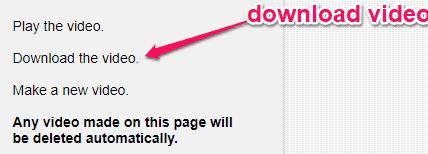
ImageToVideo:
ImageToVideo is also a free website that can help you create simple social media videos online for free. It lets you combine up to 30 images into a video. The image transition will have a fade in / fade out effect which makes the video visually appealing. Unfortunately, this one also doesn’t have to option to change transition style, add video clips, text, etc. Another useful feature is that you can add sound or audio file to the video.
How to Use ImageToVideo To Create Social Media Video:
Step 1: When you open the homepage of this social media video maker, you will see the option to upload photos. Click on the “Choose Files” button and then select the photos, which you want to transform into a video, from your PC.
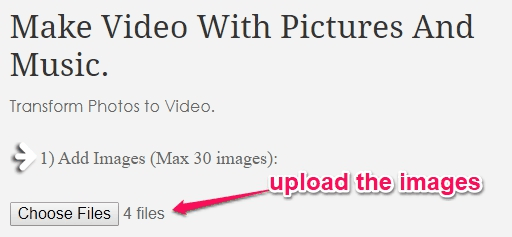
Step 2: After you do that, you will see an additional option which allows you to add audio to the video. You can choose any sound or audio file from your PC to include it in the social media video.
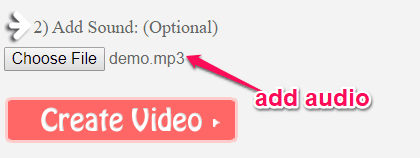
Step 3: Once you’re done with uploading an audio file, simply click on the “Create Video” button. Now, it will automatically combine the photos along with the audio to create a simple social media video for you. You can then play the video online or download to your PC as an FLV, MPEG, or AVI (without sound) file.
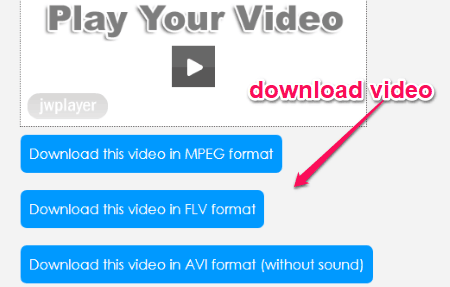
Photo to Video (by Mp3Care):
Photo to Video (by Mp3Care) can also be used to create simple social media videos with photos. It allows you upload up to 20 photos and then convert them into a simple video that you can upload to your social networks. It has simple video creation wizard which will assist you to create the video in no time. It doesn’t have any additional option to choose the transition style, add text, etc. But, you can set the changing time between images in the video.
How to Make Social Media Video using Photo to Video (by Mp3Care):
Step 1: After you open this website, you will see a simple 3 steps video creation wizard. In the first step, you would need to upload the photos using which you want to create the social media video. When you do that, you can drag and drop the photos to re-arrange them in order.
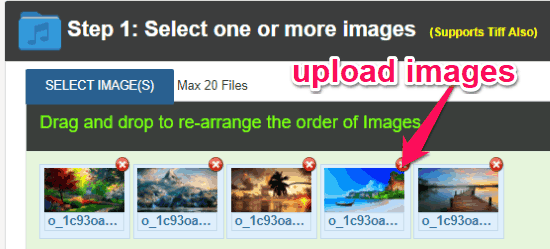
Step 2: Then you can proceed to the next step, where it will allow you to set the transition time between images in seconds. You can either select 5 seconds, 10 seconds, 15 seconds, or 20 seconds. This will determine when the images change in the video.
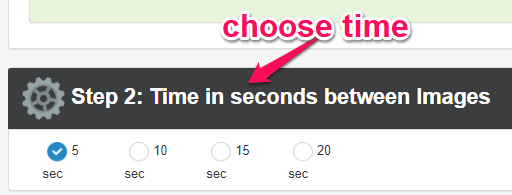
Step 3: Now, in the last step, click on the “Generate Video” button. As soon as you do that, it will combine all the photos in the same order you selected, and convert them into a simple social media video. The video will have a smooth transition in between images. Then you can preview the video online and also download it as an MP4 File.
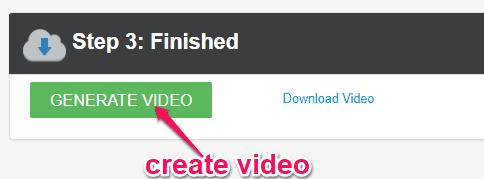
Closing Words:
If you have been looking for a simple solution to create social media videos online, then start using any of these simple and free social media video maker. The best thing about these websites is that they offer intuitive tools using which you can create a social media video with minimal effort and in no time. So, go ahead and start creating videos for posting on your social accounts.