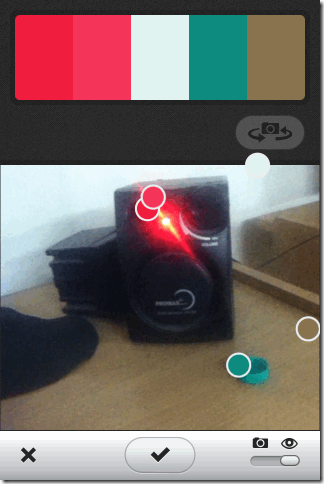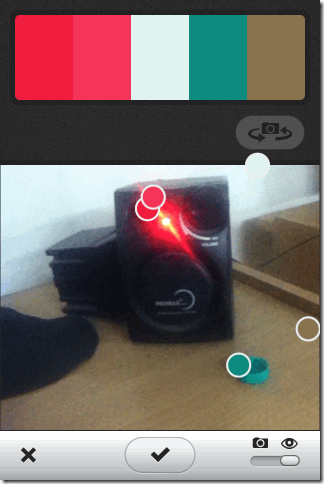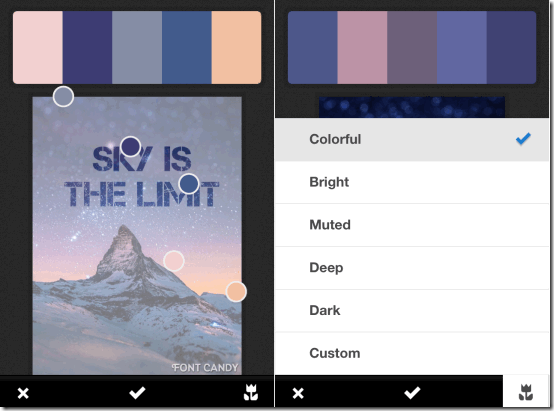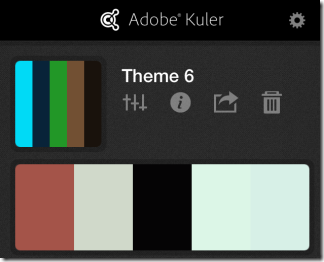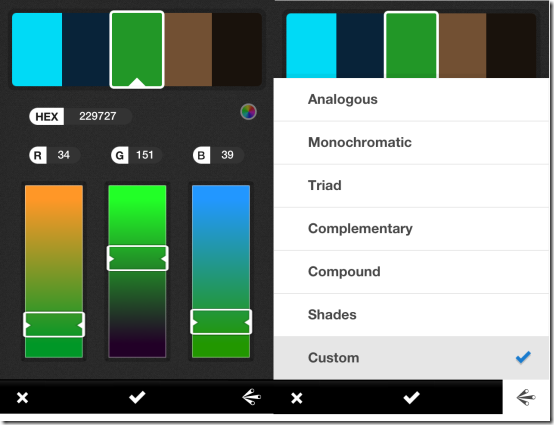Adobe Kuler is a free iPhone app which lets you capture colors from any object by using your iPhone’s camera. For example, you might come across something colorful and you want to use the same color scheme for your next design, illustration, or photos. Then you simply need to use this app and it will automatically capture all the colors of that object. Each of the captured colors set is known as Themes. One theme includes a maximum of 5 colors. You can use any of your themes through different Adobe products like Adobe Photoshop, Adobe Illustrator, Adobe Creative Suite, etc. and use them in projects. Apart from clicking photos, you can also import photos from iPhone camera roll, Google, and Flickr for capturing colors from them.
The app also lets you make any changes to these themes as per your choice by changing color combinations using RGB combinations. You can choose from 5 pre-set color moods and 8 pre-set color themes for making the best possible color theme for using them. The app also has automatic syncing feature with Adobe Creative Cloud so that you can start working on your themes from anywhere. You can share the theme via Facebook, Twitter, and email so that other users can view them.
Capturing Colors Using iPhone Camera and Adobe Kuler:
Adobe Kuler can be used both with or without registering/signing-in to the app. But, signing-in is required only if you want to sync all the themes with Adobe Creative Suite or share them on social networks. If you want to avail these features then do sign-in using your Adobe account details. If you don’t have one then get one by registering from within the app. To sign-in/register with the app, tap on the Settings icon at top right corner. I am supposing that you have signed in with your Adobe ID. Now, open the app to go to the main interface of the app.
Here you will find two options at bottom: Color Circle and Camera. To capture colors, click on Camera option to get the interface similar to the one shown in screenshot below. Now, point your iPhone’s camera towards the object whose colors you want to capture. As you can see from the screenshot that there are 5 circles on object. These circles acts as sensors which captures colors and they keep on moving on the screen. The bar at the top displays the preview of captured colors. Do remember that this app can capture only up to 5 colors from all the available colors on the object. So, you can use the bar present at top to check whether the app has captured your preferred colors or not.
Since, I mentioned that 5 circles keeps moving on the screen so captured colors will keep on changing. Hence, when you get your preferred colors on the bar, simply tap on the screen to freeze the screen. If you would like to change it then tap again to unfreeze screen. When you have got the right colors, just tap on tick mark option at bottom to save the color theme.
If you want to use any of your existing photo from either Camera Roll, Google, and Flickr then you can do so by sliding the slider (present at bottom right) towards the camera icon. This option also lets you use the camera as normal camera. It means that now you need to capture the image first and then app will capture colors from it. While using images to capture colors, app provides you with one more feature to choose any one of 5 pre-set color moods: Colorful, Bright, Muted, Deep, Dark, and Custom. To use this feature, first import any photo and then tap on the flower icon at bottom right.
The rest of steps are same for saving themes.
Editing and Sharing Color Themes Captured Using Adobe Kuler:
Now, you know how to capture the colors using this app. So, its time to know how to edit and share them from the app. When you have saved your color themes, go to app’s home screen to see all the color themes saved by you. Now, tap on that particular theme which you want to use. You will get following options: Edit, Theme Info, Share, and Delete.
- Edit: This option lets you edit colors of the color theme chosen by you. You can change the shades of each of the 5 colors in theme individually via simple sliders. It also displays Hexadecimal and RGB value of color chosen by you. You can also choose from 8 pre-set color themes: Analogous, Monochromatic, Triad, Complementary, Compound, Shades, and Custom.
- Theme Info: Use this option to edit theme name and add tags to it. You can also make your theme Private if you don’t want to share it with other members of Adobe Kuler Community.
- Share: Share your theme with anyone via Twitter, Facebook, and email.
- Delete: Delete any of your theme.
You may also like Adobe Ideas which lets you turn your iPhone in a Canvas.
Final Verdict:
Adobe Kuler is an awesome for all those professionals out there who loves to play with colors like designers, illustrators, etc. Even if you are not a professional, you can still use this app without any technical knowledge. The app’s interface is easy to navigate and features are easy to understand and thus easy to use. If you ever wondered how to describe or use a particular color shade or theme then here is the answer. Do give this app a try.