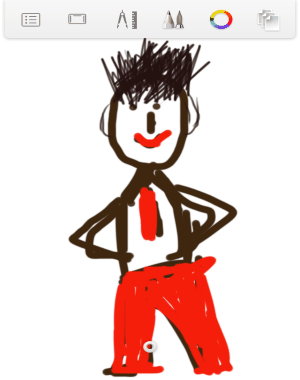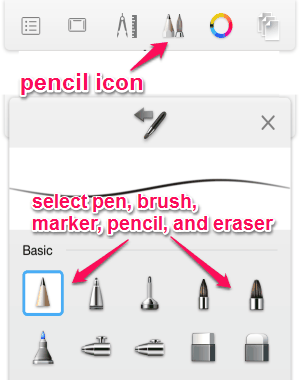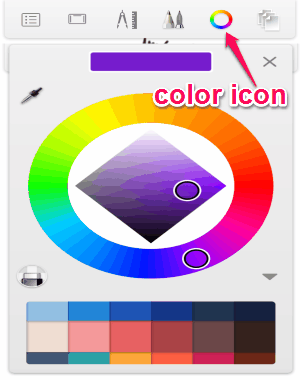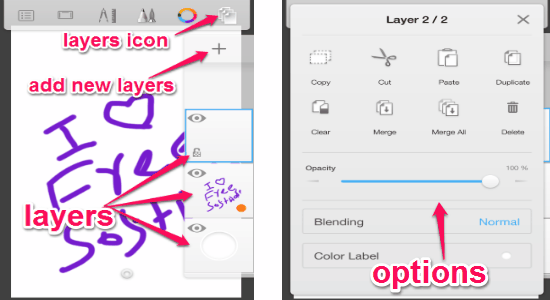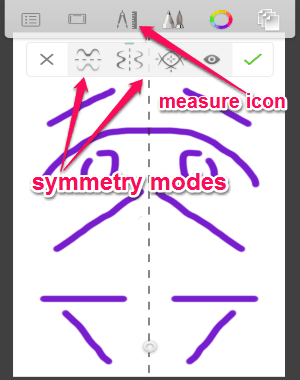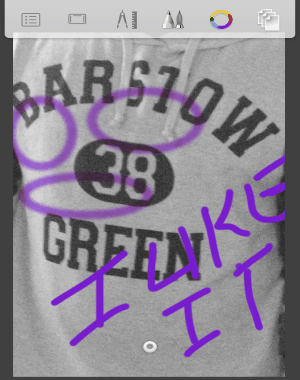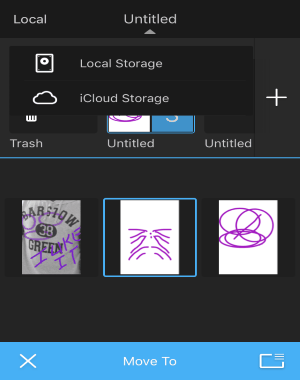Autodesk Sketchbook for iPhone is a free and interesting app for painting and drawing with intuitive tools. Whether you’re a painting expert or a normal guy like me, this app is definitely going to help you draw stunning sketches and paintings. It offers dozens of powerful tools like 3000% zoom, full-screen canvas, shapes, layer editor (with 3 layers in free version), blend layers (10+ blending modes), add custom text (with cool fonts), color picker, insert and color images, and much more. One of the best features of this app is that it comes with a unique symmetric drawing tool, which the other drawing apps lacks.
Similar to the other apps for iPhone such as DrawCast and Line Brush, this one also lets you create astonishing paintings and sketches right on your iPhone. To draw on the blank canvas or images, it provides you various pencils, markers, brushes, erasers, and pens. Another great feature of this app is the gallery, where you can organize your paintings/sketches, add new albums, share via social sites, export as PSD, duplicate drawings, rotate canvas, and sync to iCloud or phone’s storage.
Note: In order to use some additional features like pro brushes, custom canvas size, synthetic paint, more than 3 layers, time-lapse, etc., you have to purchase the paid version.
How to Draw and Paint on Blank Canvas or Images on iPhone:
Step 1: After you install and open the app, a blank canvas will appear with all the drawing tools at the top. To start drawing or painting, simply tap the “Pencil” icon on the toolbar and pick a brush, pen, pencil, or a marker. If you make any mistake while drawing, then use the erasers to do the correction.
Step 2: You can simply pinch and zoom the canvas up to 3000% or change the canvas orientation. To change the color of drawing tools like pencil, pen, etc., go to the “Color” icon and pick any color you want.
Step 3: Now, let us talk about the layer editor. In the free version of this app, you can add up to 3 new layers while drawing on the canvas. Tap the “Layers” icon at the top and open the layer editor. After that select the “+” button to add new layers. You can also copy, cut, paste, duplicate, clear, merge, delete, change layer opacity, select blending modes, and assign color labels. Tap a layer once to open up and use these options.
Step 4: On the toolbar, you will be able to see a “Measure” icon where you will be able to add text, insert images, add shapes, and most importantly use the symmetry drawing tool. Simply tap the icon and select the ‘Symmetry” option. It provides three different modes i.e; horizontal, vertical, and stop/extend strokes at the line of symmetry. Simply select a mode and start drawing on one side of the dotted line that appears on the canvas. Whatever you draw on one side of the line will be automatically drawn on the other side.
Step 5: You can also import images from the camera roll or capture one using the default camera and start painting on it. Everything that you can do over a blank canvas using this app is also possible on images. That means you can draw, paint, add shapes, use symmetric drawing tool, etc. on the images.
Step 6: The last feature of this app is the gallery. In the gallery, you can add new albums, sync your paintings to iCloud or device storage, share with others (via Facebook, Twitter, etc.), export as PSD files, duplicate drawings, and rotate the canvas.
My Final Verdict:
Autodesk Sketchbook is definitely one of the best apps for iPhone to draw, paint, doodle, scribble, etc. Similar to the another amazing app “Morpholio Journal” for iPhone, this app also lets you draw on a blank canvas or over images. It offers tons of useful and interesting tools like symmetry drawing tool, layers, pinch to zoom canvas up to 3000%, add shapes, and more. While using this app, you will feel like you’re drawing on a real paper for sure. Give it a try.