Shadow Puppet Edu is a free slideshow maker app for iPad. The app lets you create stunning presentations within no time using app’s different resources and easy to navigate interface. The app lets you add images, texts, voice, music, effects, etc. for making the perfect presentations. For adding images, you can choose from your personal collection. The app also has built-in support from Library of Congress, NASA, Web Images, Animated GIFs, and Flickr Creative Commons for finding images from reliable sources. The app stitches all the images, texts, effects, etc.. to create a slideshow which can be shared as a video.
You can add up to 100 items in a single video with a maximum length of 30 minutes. When you have created the slideshow, then you can share it with anyone via Facebook, YouTube, Instagram, Twitter, email, iMessage, or by simply sharing an URL. While sharing video, you can also select the quality as 320p, 480p, or 720p.
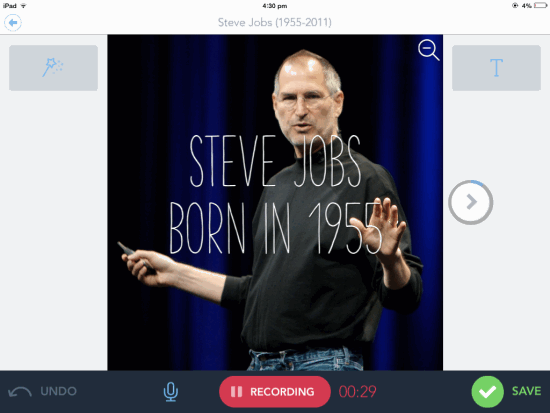
How to Use This Slideshow Maker App for iPad:
Launch the app to get the home screen with a few slideshow sample and an option called Create New. If you want to get an idea about what this app can do for you, then you can check the samples otherwise simply tap on Create New for starting with your fresh new slideshow.
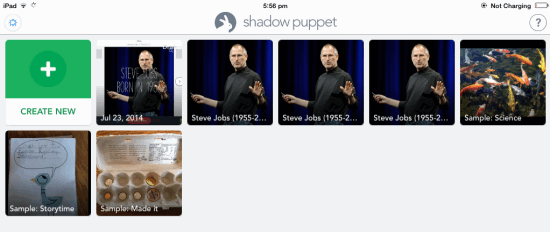
You will get the interface as shown below. The options for importing images are present on left side. You can import images from Camera Roll, Library of Congress, NASA, Web Images, Animated GIFs, and Flickr Creative Commons. On selecting the source, you will find the images on right side. There is also a search bar at top for searching any particular image. To add any image, simply tap on it and that’s it.
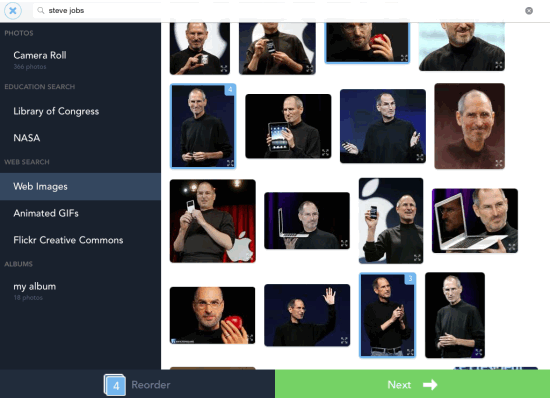
After adding the images, you can reorder them by tapping on Reorder option. To proceed, tap on Next option.
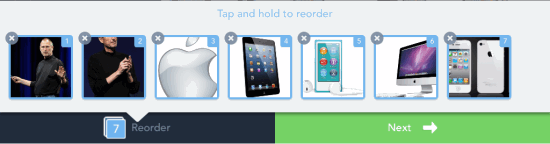
Next is the editing interface. You can see that there are two option at top right: Text and Music. The Text option is for adding text to images while Music option lets you add background music to the image. It helps you in making your slideshow even more powerful and amazing.
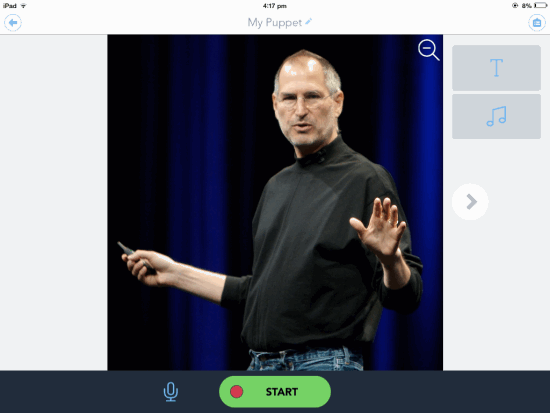
The Text option lets you add text, select transition effect for text, font style, text alignment, text color, and font size. You can check all the changes made to text in real time via the preview of image on left side.
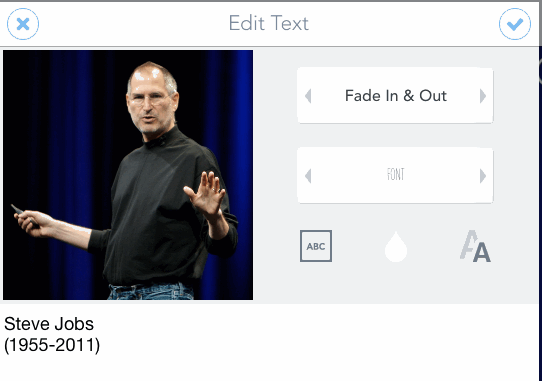
When you have added text and music, tap on the Start button to start the recording. On tapping this option, app will start recording everything which is on the screen along with the voice of surroundings. The voice recording feature is for adding background commentary to each slide. If you want to disable the voice recording feature, then you can do so by tapping on microphone icon. You can tap on Undo option to make changes to recording anytime. After completion of recording, tap on Save option.
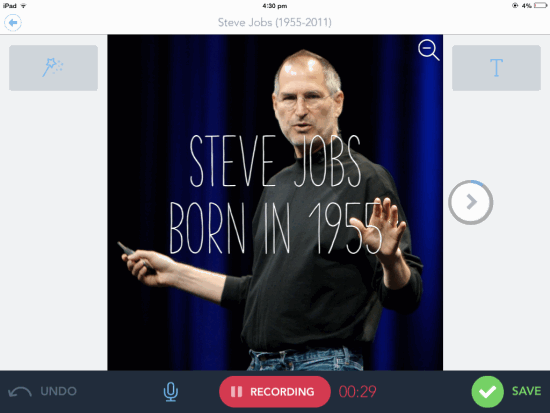
You can choose to share the slideshow via various mediums in form of video. The app also saves it to your iPad in .mp4 format.
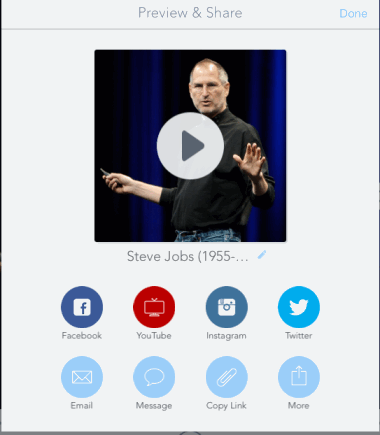
If you want to make changes to app’s Settings, then you can do it by tapping on Settings icon at top right corner on app’s homepage. You can enable/disable settings for saving to camera roll, auto-zoom to square, auto-play videos, show watermark, show image credits, and video size.
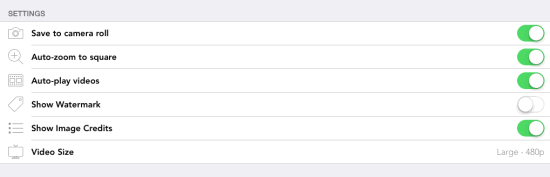
You may also like: Free iPhone app to make Slideshows Qwiki.
Final Verdict:
Shadow Puppet Edu is an awesome slideshow maker app for iPad. The app is very easy to use and still capable of making stunning slideshows. The best thing about the app is that the output file is saved in .mp4 file format. It means that you don’t need any specific software or app to view it. This makes it easier for you to share it with anybody. Do try this app.